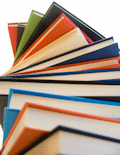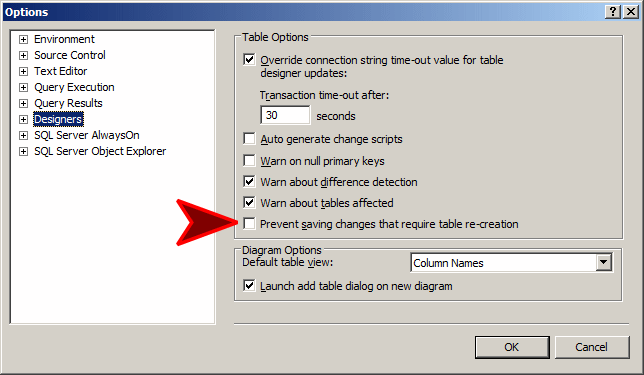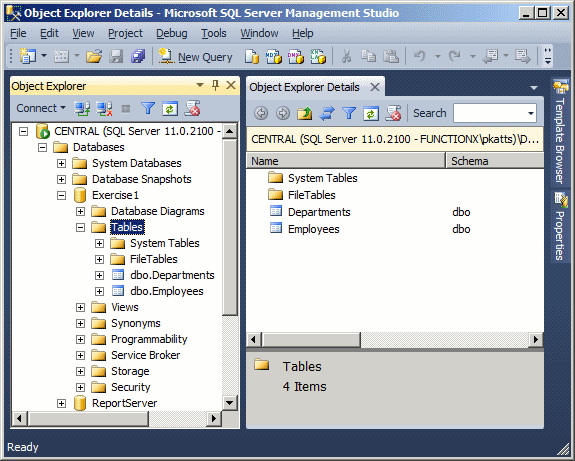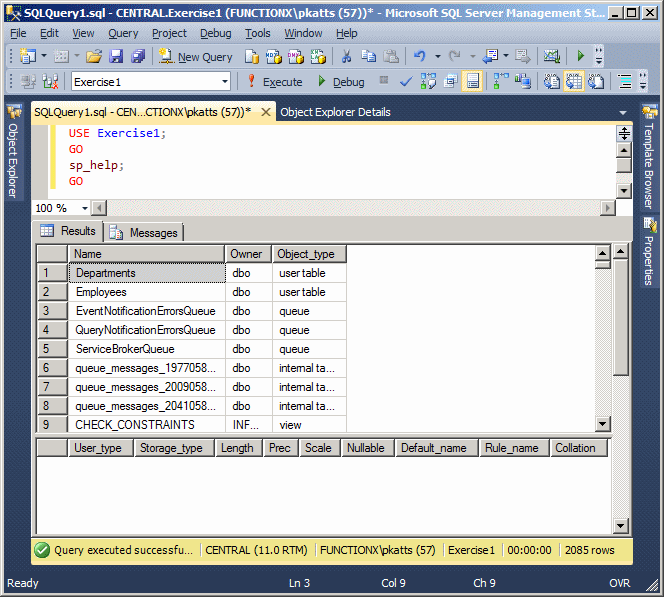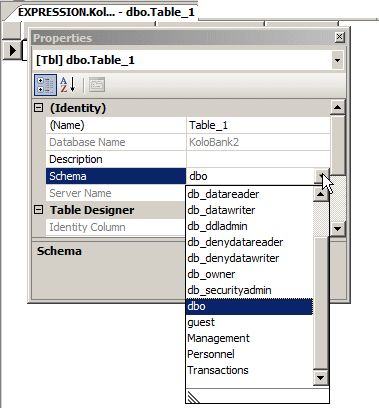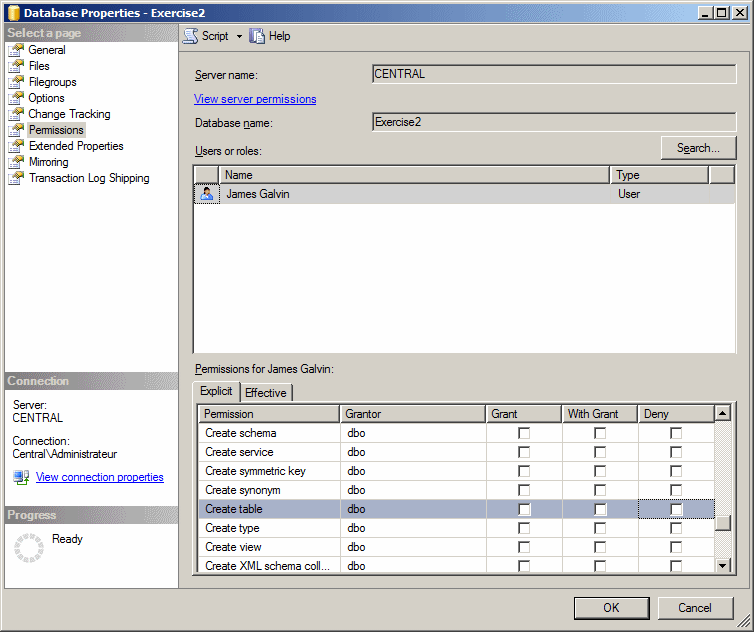Based on this, a list is simply an arrangement of information and this information, also called data, is stored in tables.
The information of a table is organized in categories called columns and horizontal arrangements called records or rows. A column holds a category of data that is common to all records. A table must have at least one column. This means that you cannot create a table without defining at least one column. To complete the creation of a table, you must save it. If you are freshly creating a table and decide to save it, you would be prompted to name it. The name of a table:
Besides these rules, you can make up yours. To avoid confusion, here are the rules we will use to name our tables:
To assist you with creating a table, you use a Data Definition Language (DDL) command that is CREATE TABLE, followed by a name. Therefore, to create a table, you start with the following statement: CREATE TABLE TableName . . . The CREATE TABLE expression is required. The TableName factor specifies the name of the new table. The TableName can use the rules and suggestions we reviewed for the tables. An example would be: CREATE TABLE Students . . .
After creating a table, it becomes part of its database and you can use that table over and over again. In some cases, you may want to create a table to test something and you would not need to use that table the next time you connect to the server. Such a table is referred to as a temporary table. To create a temporary table, start its name with #, followed by the desired name. Once the table has been created, it would be available as long as you are using the same connection to the server. If you close Microsoft SQL Server, the table would be automatically deleted.
To assist you with creating a table, Microsoft SQL Server can generate sample code for you. You can then simply modify or customize it. First display or open an empty query window. To display the Templates Explorer, on the main menu, you can click View -> Templates Explorer. In the Templates Explorer, expand the Table node. Under table, drag Create Table and drop it in the query window. Sample code would be generated for you.
Table maintenance consists of reviewing or changing its aspects. This includes reviewing the list of tables of a database, renaming a table, or deleting it.
Like every other object of a database or of the computer, a table possesses some characteristics that are proper to it. To view these characteristics, in the Object Explorer, right-click the table and click Properties.
Most operations require that you open a table before using it. There are various ways a table displays, depending on how you want to examine it:
Probably the most routine operation you will perform on a table is to change its design. This is usually easily done after you have opened the table in Design view. You can then change what you want. After making the change(s), you must save the table. Depending on how your database is configured, you may receive an error as "Saving changes is not permitted...":
To avoid this error and make it possible to modify tables, on the main menu of SQL Server Management Studio, click Tools -> Options... In the left tree list of the Options dialog box, click Designers. In the Table Options, clear the Prevent Saving Changes That Require Table Re-Creation check box:
Click OK.
To see the list of tables of a database in the Object Explorer, you can click the Tables node:
To see the list of tables of a database using SQL, in a Query window, specify the database (using a USE statement), and execute sp_help (it is a stored procedure). Here is an example:
|
|
|||||||||||||||||||||||||||||||||||||||||||||||||||||||||||||
|
|
||||||||||||||||||||||||||||||||||||||||||||||||||||||||||||||