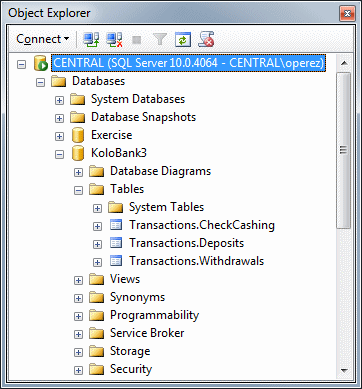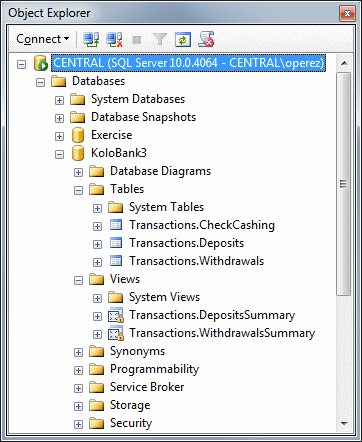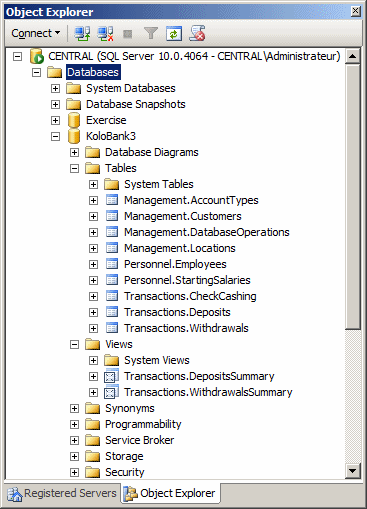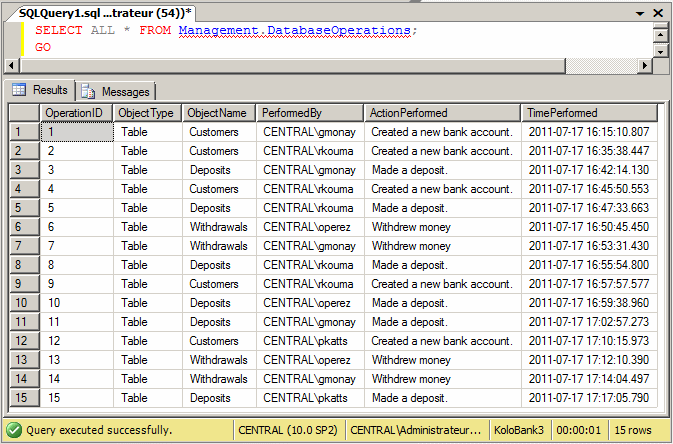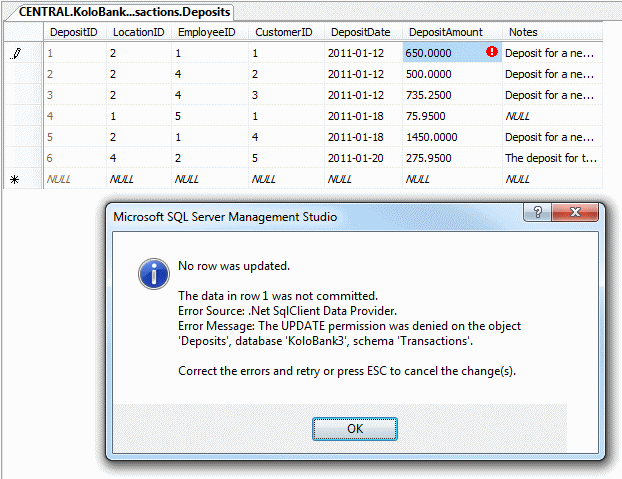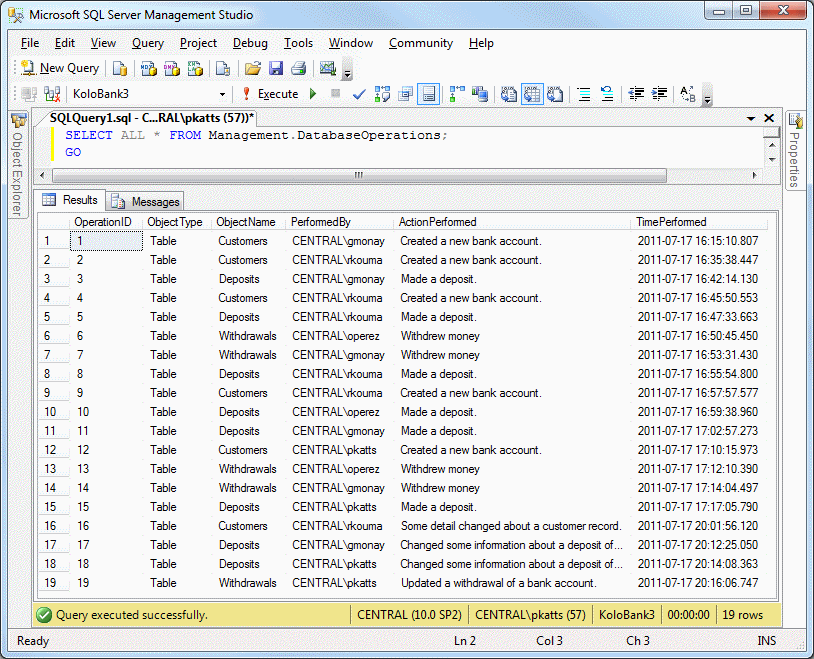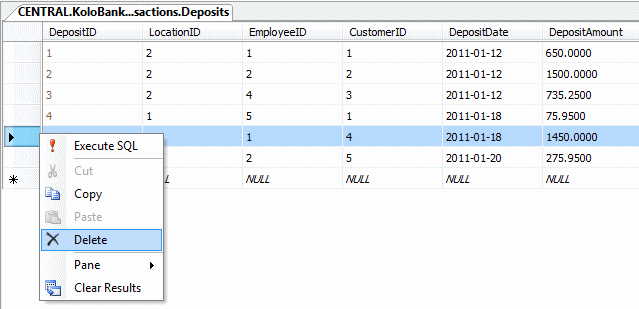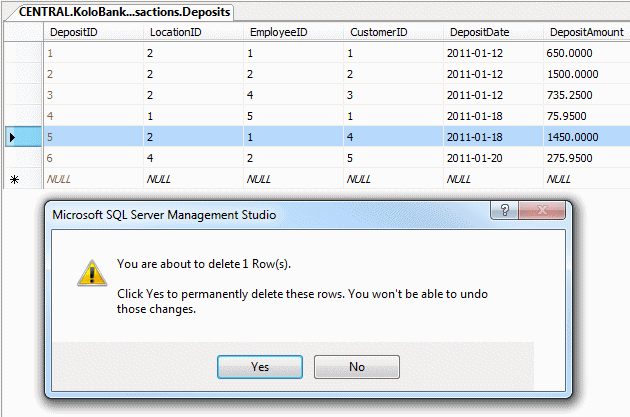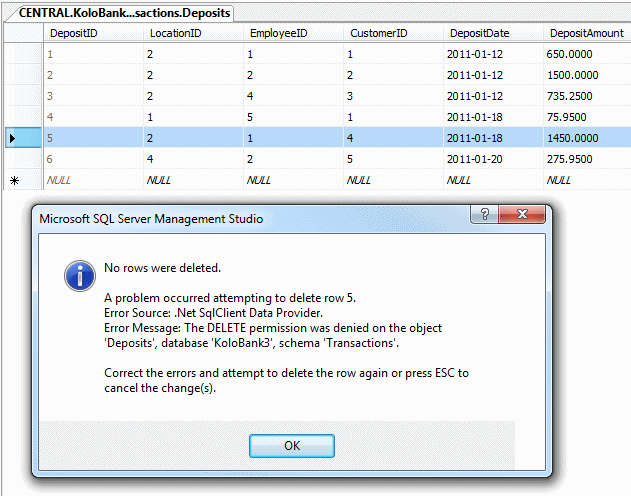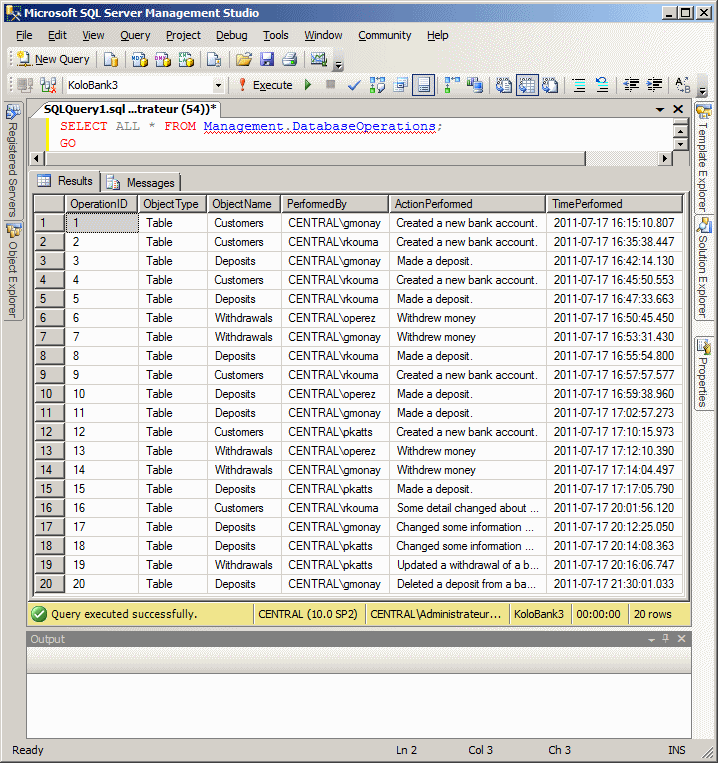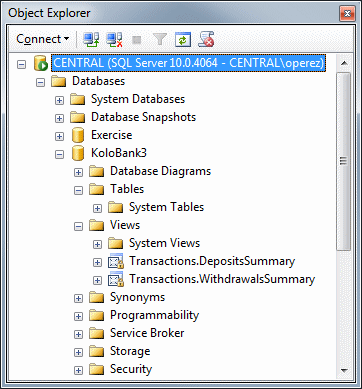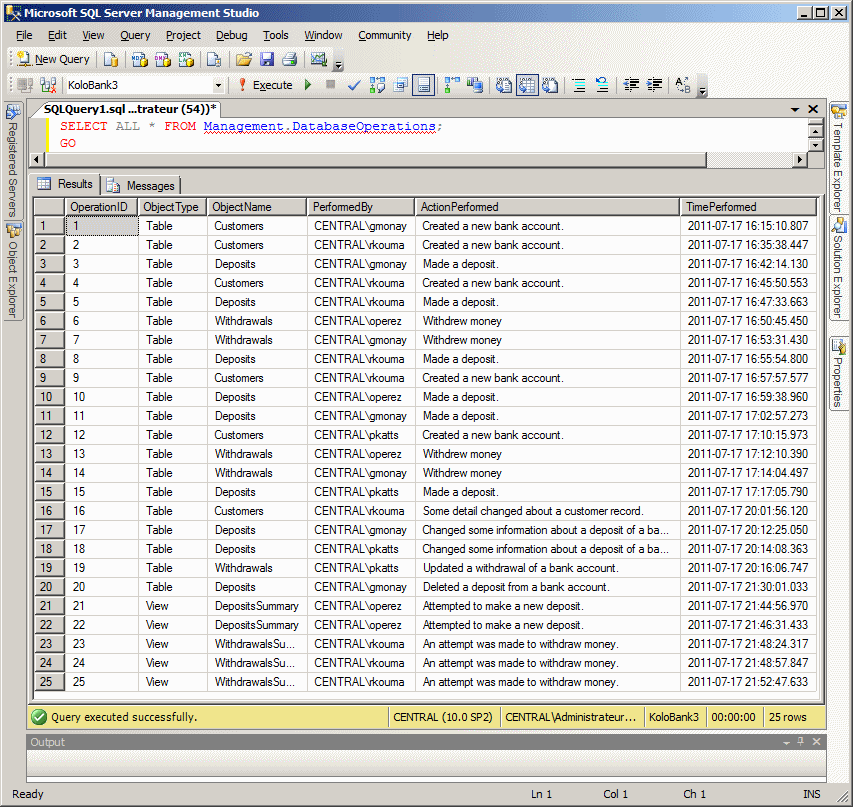|
AFTER/FOR DELETE Triggers |
|
When a record has been removed from a table, you can apply a
DML trigger in response. To make it possible, you can use the following formula:
CREATE TRIGGER TriggerName
ON TableName
AFTER/FOR DELETE
AS
TriggerCode
This time, the formula uses the DELETE operator as
in AFTER DELETE or FOR DELETE. The other things follow the same description we saw
for the INSERT operator.
When a DELETE trigger has acted on a table, the
database engine creates a special temporary table named deleted. This
table holds a copy of the records that were deleted. Eventually, if necessary,
you can access this table to find out about those records.
|
 Practical
Learning: Deleting With a DML Trigger Practical
Learning: Deleting With a DML Trigger
|
|
- If you had logged in as an account other than the first you had used to
create the database, log in as that account.
Click the top section of the Query window and press Ctrl + A
- To create two new triggers, type the following:
USE KoloBank3;
GO
-- ========================================================
-- Description: These triggers add a new record to the
-- Management.DatabaseOperations when an existing record
-- of a table has been deleted.
-- ========================================================
CREATE TRIGGER DepositDeleted
ON Transactions.Deposits
AFTER DELETE
AS
BEGIN
INSERT INTO Management.DatabaseOperations
VALUES(default, N'Deposits', SUSER_SNAME(),
N'Deleted a deposit from a bank account.', GETDATE())
END
GO
CREATE TRIGGER WithdrawalDeleted
ON Transactions.Withdrawals
AFTER DELETE
AS
BEGIN
INSERT INTO Management.DatabaseOperations
VALUES(default, N'Withdrawals', SUSER_SNAME(),
N'Deleted a withdrawal from a bank account.', GETDATE())
END
GO
- Press F5 to execute
- Log in as the operez account
- In the Object Explorer, right-click Transactions.Deposits and click
Edit Top 200 Rows
- To delete a record, right-click the row header of the 5th record:
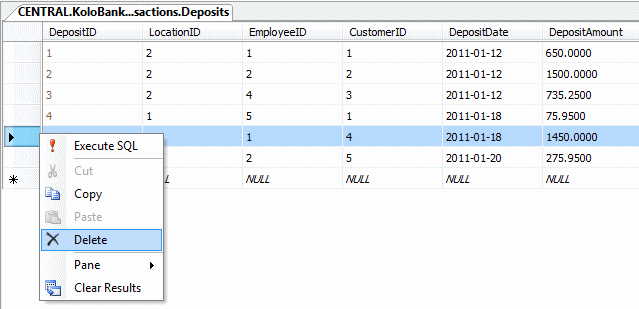
- Click Delete
- Read the text in the Microsoft SQL Server Management Studio message box:
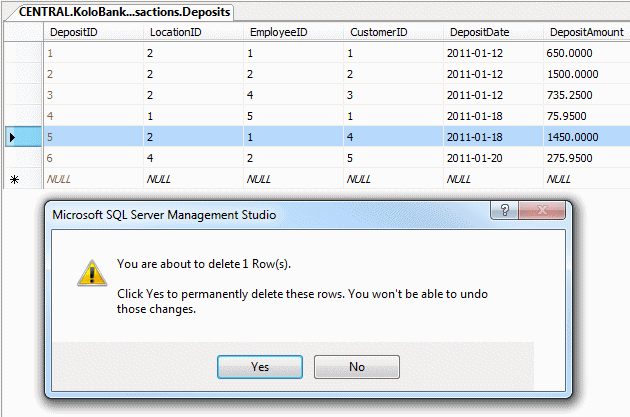
- To confirm that you want to delete, click Yes
- Notice that you receive an error because you don't have the right
permission(s):
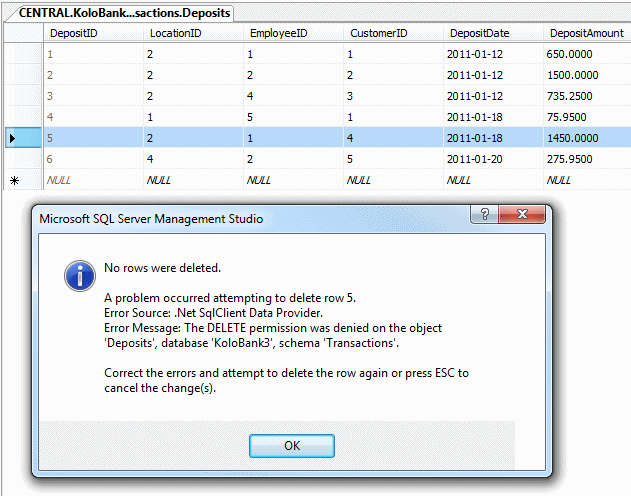
- Read the message and click OK
- Because some supervisor suspects that Orlando Perez tried to do something bad
to the database, Orlando has been asked to log out of the database.
Close Microsoft SQL Server
- Log in as the first account used to create the database
- Click the top section of the Query window press Ctrl + A to
select everything
- Type the following code:
REVOKE SELECT, INSERT
ON OBJECT::Transactions.Deposits
TO Orly;
GO
REVOKE SELECT, INSERT
ON OBJECT::Transactions.Withdrawals
TO Orly;
GO
REVOKE SELECT, INSERT
ON OBJECT::Transactions.CheckCashing
TO Orly;
GO
DENY SELECT
ON OBJECT::Transactions.Deposits
TO Orly;
GO
DENY SELECT
ON OBJECT::Transactions.Withdrawals
TO Orly;
GO
DENY SELECT
ON OBJECT::Transactions.CheckCashing
TO Orly;
GO
- To execute, on the main menu, click Query -> Execute
- Log in as the gmonay account
- In the Object Explorer, right-click Transactions.Deposits and click
Edit Top 200 Rows
- To delete a record, right-click the row header of the 5th record
- Click Delete
- Click Yes
- Close the table
- Log in as one of the accounts, such as the first account you used to
create the database.
If you don't have a Query window, in the Object
Explorer, right-click KoloBank3 and click New Query, then type the
following:
SELECT ALL * FROM Management.DatabaseOperations;
GO
- Right-click the Query window and click Execute
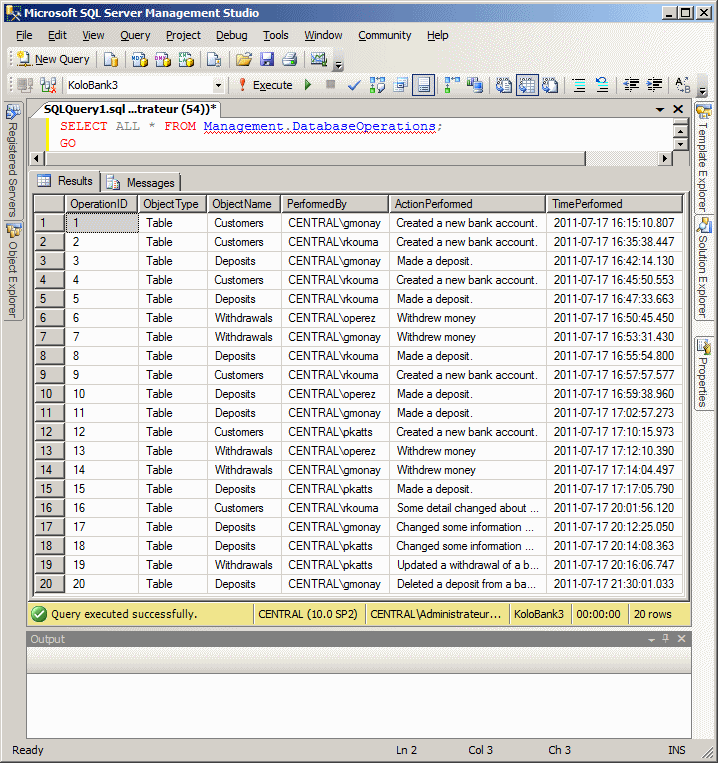
A trigger is a database object. As such, it has a name. It
can be modified. It can also be deleted.
If the behavior of a trigger is not appropriate, you can
change it. The formula to modify a trigger is:
ALTER TRIGGER schema_name.trigger_name
ON schema_name.table_name
AFTER , UPDATE>
AS
statement
To get skeleton code generated for you, open a Query window.
In the Templates Explorer, expand the Triggers node, drag the Alter option and
drop it in the Query window:
--======================================
-- Alter T-SQL Trigger Template
--======================================
USE <database_name, sysname, AdventureWorks>
GO
ALTER TRIGGER <schema_name, sysname, Sales>.<trigger_name, sysname, uStore>
ON <schema_name, sysname, Sales>.<table_name, sysname, Store>
AFTER <data_modification_statements, , UPDATE>
AS <T-SQL_statement,
,
UPDATE Sales.Store
SET ModifiedDate = GETDATE()
FROM inserted WHERE inserted.CustomerID = Sales.Store.CustomerID>
GO
If you do not need a trigger anymore, you can remove it. The formula to do this is:
DROP TRIGGER TriggerName
After the DROP TRIGGER expression, enter the name (of
the trigger).
|
Characteristics of DML Triggers |
|
Although we created only one trigger for a table so far, you
can go farther than that:
- You can create many DML triggers (using different names, of course) that
perform the same action on a table. This means that you can create many INSERT
triggers (or many UPDATE triggers or many DELETE triggers)
that act on the same table and that target the same action
- You can create different triggers that act on a table
DML triggers present many other characteristics.
|
DML Triggers and Constraints |
|
You know that, to assist a user with data entry,
you can specify that a column would allow or not allow null
values. If a column is marked as NOT NULL, during data entry, if the
user does not or cannot provide a value for that column, the record cannot be
created. If you create a DML trigger that must act against that table, if the
nullity rule is violated, the trigger will not run.
You know that you can create a
check
constraint on a table to make sure that every new record, or a record that
is being edited, follows a certain rule. You know that if the record does not abide by
that rule, the record will not be created or changed. If a DML trigger is
supposed to act on the table and if this rule is not respected, the trigger would
fail.
One of the limitations of a check constraint is that it
applies only to the table that owns it. A DML trigger can be created to perform
a check constraint on more than one table. This provides its advantage over the
normal check constraint.
You probably know already about data relationships and
referential
integrity. This makes sure that, when a record is edited in a parent table,
the change is also made on the child table. This also means that the integrity
is applied to more than one table. When a DML trigger runs, if a referential
rule is violated, the trigger, which also checks the referential integrity,
fails.
Consider the following tables in a database:
CREATE DATABASE SmallBusiness;
GO
USE SmallBusiness;
GO
CREATE TABLE Customers
(
CustomerID int identity(1, 1) primary key not null,
AccountNumber nchar(10),
FullName nvarchar(50)
);
GO
CREATE TABLE Management.DatabaseOperations (
EmployeeName nvarchar(50),
ActionPerformed nvarchar(50),
TimePerformed time
);
GO
From what we have seen so far, when a user opens a table or
a view to perform data entry, when a new record has been created, the table or
view fires an event. We saw that, using a DML trigger, you can make a
notification. For example, you can fill out a log to keep track of the changes.
By default, when a record is submitted, it gets saved. In some cases, when a
user has opened a table and tried to make a change, such as adding a new record,
editing an existing record, or deleting a record, instead of accepting the change,
you can dismiss it. You can then use a DML trigger to make a note. This is the
basis of another category of DML triggers: an "instead of" trigger.
|
Creating an INSTEAD OF Trigger |
|
While an AFTER/FOR trigger acts on a table
after the action has occurred, you may want to do something before the event
fires.
For example, you may want to prevent the user from adding a new record on a
table, or from changing an existing record, or from deleting a record. Of course, it is
better to take care of this before the action is performed. One way you can do
this is by creating an "instead of" trigger.
While an AFTER trigger can be applied to a table only, an
"instead of" trigger can be associated with either a table or a view. Therefore, to
create an "instead of" trigger, use the following formula:
CREATE TRIGGER TriggerName
ON TableOrViewName
INSTEAD OF INSERT/UPDATE/DELETE
AS
TriggerCode
You start with the CREATE TRIGGER expression followed
by a name for the trigger. After the name of the trigger, type ON
followed by the name of either a table or a view on which the trigger will act.
From our review of the AFTER trigger, the new
expression here is INSTEAD OF. This expression is followed by the type of
operation to perform:
- If you want to catch the creation of a new record, use the INSERT operator
- If you want to catch the editing operation of an existing record, use the UPDATE operator
- If you want to catch the removal of a record, use the DELETE operator
To start the triggering code, type AS and write the
desired code.
If you use the INSTEAD OF expression, the trigger
starts when the table or view is opened but before a change has taken place. The
difference with the AFTER trigger is that, this time, you can perform
some action(s) before the change is made on the table or view. This also implies
that, if the code of the trigger is to create a new record, at this time, the record
doest not yet exist, which means you cannot catch that record. At this time
also, you can prevent the record from being created (since it has not yet been
created anyway). For example, the following code will not accept that a new
record be added to the table:
USE SmallBusiness;
GO
CREATE TRIGGER CreateCustomer
ON Customers
INSTEAD OF INSERT
AS
BEGIN
INSERT INTO Management.DatabaseOperations
VALUES(SUSER_SNAME(),
N'Attempt to create new record', GETDATE())
END
GO
If you want to get a copy of the record that was affected
by the event, you can access it from the inserted (for an INSERT or UPDATE
trigger) or from the deleted (for a DELETE) trigger. Here is an
example:
USE SmallBusiness;
GO
DROP TRIGGER CreateCustomer;
GO
CREATE TRIGGER CreateCustomer
ON Customers
INSTEAD OF INSERT
AS
BEGIN
INSERT INTO Customers
SELECT AccountNumber, FullName FROM inserted
END
GO
|
 Practical
Learning: Creating INSTEAD OF Triggers Practical
Learning: Creating INSTEAD OF Triggers
|
|
- If you are not logged in as the account used to create the database, log
in as that one.
Click the top section of the Query window press Ctrl + A to
select everything
- To create two new triggers, type the following code:
USE KoloBank3;
GO
-- ========================================================
-- This trigger acts on a view to update the
-- Management.DatabaseOperations to let it know that an
-- attempt was made to create a new room
-- ========================================================
CREATE TRIGGER Transactions.AttemptedDeposit
ON Transactions.DepositsSummary
INSTEAD OF INSERT
AS
BEGIN
INSERT INTO Management.DatabaseOperations
VALUES(N'View', N'DepositsSummary', SUSER_SNAME(),
N'Attempted to make a new deposit.', GETDATE())
END
GO
-- ========================================================
-- This trigger acts on a view to update the
-- Management.DatabaseOperations to let it know that an
-- attempt was made to create a new room
-- ========================================================
CREATE TRIGGER Transactions.AttemptedWithdrawal
ON Transactions.WithdrawalsSummary
INSTEAD OF INSERT
AS
BEGIN
INSERT INTO Management.DatabaseOperations
VALUES(N'View', N'WithdrawalsSummary', SUSER_SNAME(),
N'An attempt was made to withdraw money.', GETDATE())
END
GO
- Press F5 to execute
- Log back in as the operez account
- Start Microsoft SQL Server
- Make sure Windows Authentication is selected and click Connect
- In the Object Explorer, expand KoloBank3 and expand its Tables node.
Notice that the Deposits, the Withdrawals, and the CheckCashing tables have
disappeared
- Still in the Object Explorer, under KoloBank3, expand Views
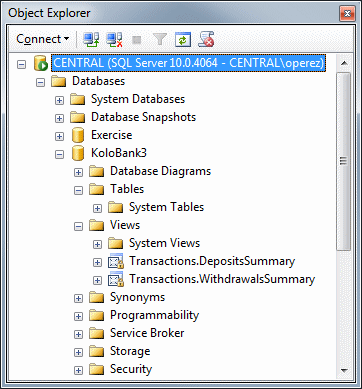
- Right-click Transactions.DepositsSummary and click Edit Top 200 Rows
- Create a new record as follows:
| LocationID |
EmployeeID |
CustomerID |
DepositDate |
DepositAmount |
| 2 |
5 |
2 |
01/22/11 |
137.85 |
- Close the Transactions.DepositsSummary view
- Log back in as the rkouma account
- In the Object Explorer, under KoloBank3, under Views, right-click
Transactions.WithdrawalsSummary and click Edit Top 200 Rows
- Create a new record as follows:
| LocationID |
EmployeeID |
CustomerID |
WithdrawalDate |
WithdrawalAmount |
| 2 |
4 |
4 |
01/24/11 |
744.25 |
- Close the Transactions.WithdrawalsSummary view
- Log in as any account, such as the first account you used to create the
database
- If you don't have a Query window, in the Object Explorer, right-click KoloBank3 and click New Query.
In the Query window, type the following:
SELECT ALL * FROM Management.DatabaseOperations;
GO
- Right-click inside the Query window and click Execute.
Notice the entries in the PerformedBy column
- Log in as any account
- Click the SQLQuery1.sql tab if necessary. Right-click the Query window and click Execute
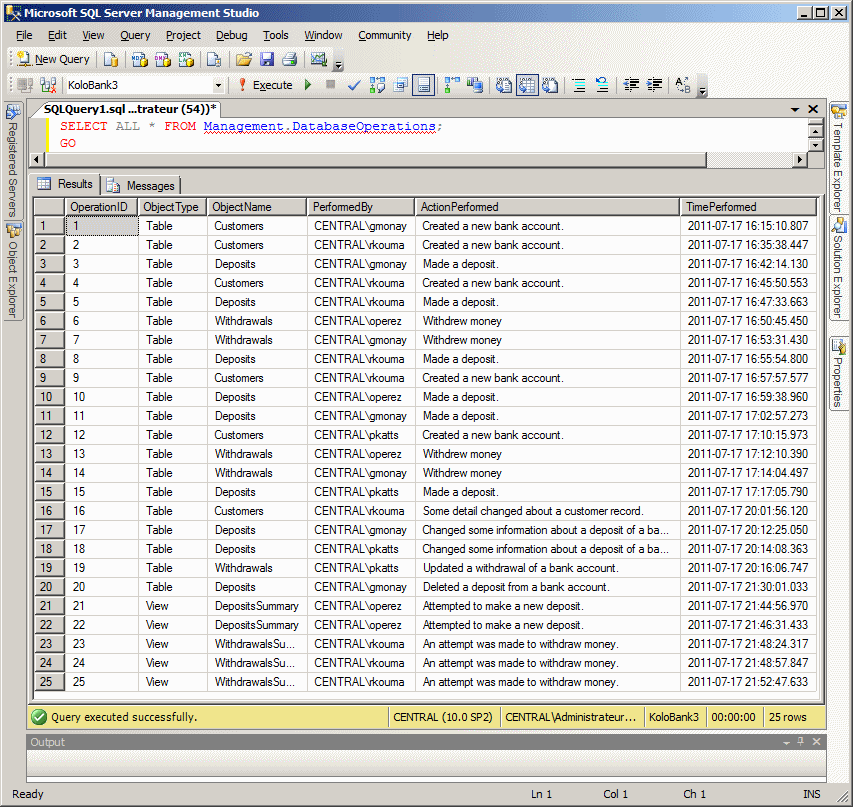
- Log in as each account other than the first that was used to create the
database
- Close the Query window
- When asked whether you want to save, click No
- On the taskbar, let each student click Start -> Log Off
- Log back in as the first account
|
Characteristics of INSTEAD OF Triggers |
|
An AFTER/FOR and an INSTEAD OF triggers
have many differences. For example:
- If a table has a relationship to another table and the referential
integrity on that relationship is marked with either ON DELETE
or ON UPDATE, an INSTEAD OF UPDATE or an INSTEAD OF DELETE trigger cannot
act on that table
- You can create only one type of INSTEAD OF trigger for each table.
For example, a table cannot have more than one INSTEAD OF INSERT
trigger
You probably know that the creation of a database uses a
Data Definition Language (DDL) command. You may also know another example of a
DDL command that involves creating a table. Each one of these creation
operations fires an event.
A DDL trigger is a trigger that acts when a certain type of
DDL event fires. These include the creation, modification, or removal of an
object, not its records. This is the primary difference with a DML trigger that
fires when a record is added or acted upon.
A DDL trigger gives you the opportunity to do some
administrative work in response to the event. For example, you can get a
notification, or notify someone else using an automatically generated email,
that an object (and what object) has been created. Or you can use a DDL trigger to
discard the operation.
You create a DDL trigger using code. The basic formula is:
CREATE TRIGGER TriggerName
ON DATABASE/ALL SERVER
FOR/AFTER WhatEvent
AS
TriggerCode
You start a DDL trigger with the CREATE TRIGGER
expression followed by a name for the new trigger. The name follows the same
rules we have applied to objects so far. After the name of the trigger, type the
ON keyword:
- If you want the trigger to act on the current database, type DATABASE.
When the intended event occurs on the current database, the trigger will
execute
- If you want the trigger to act on the server, follow the ON operator with ALL
SERVER. In this case, when the intended event occurs on any part of the
server, the trigger executes
After specifying the object (the whole server or only the
current database) on which the trigger will act, type either FOR or AFTER.
This is followed by the event against which the trigger will act. As mentioned
already, the events are DDL commands. To specify the event, use the formula of
the command with the words separated by an underscore. For example, if you want
the trigger to act when a CREATE TABLE command is executed, specify the
event as CREATE_TABLE.
After specifying the event that will fire, type AS followed
by the normal code of the trigger.
Here is an example that makes a note and adds it (the note) to a table
when a new table has been created:
USE SmallBusiness;
GO
CREATE TRIGGER LogNewTableCreation
ON DATABASE
FOR CREATE_TABLE
AS
BEGIN
INSERT INTO Management.DatabaseOperations
VALUES(SUSER_SNAME(),
N'A new table was created', GETDATE())
END
GO
Whenever a new table is created in the current database, the
trigger runs, gets the name of the user who created the table, the date and time
the table was created, and a small message. These pieces of information are then
stored in a log table.
As mentioned for DML triggers, you manage DDL triggers by
modifying or deleting them. These are done using the same description we saw for
DML triggers.
|
 Practical
Learning: Ending the Lesson Practical
Learning: Ending the Lesson
|
|
- Close Microsoft SQL Server
- Re-start Microsoft SQL Server and log in as the account with
administrative rights
- In the Object Explorer, expand Databases
- Right-click KoloBank3 and click Delete
- In the Delete Object dialog box, click OK
- Close Microsoft SQL Server
|
|