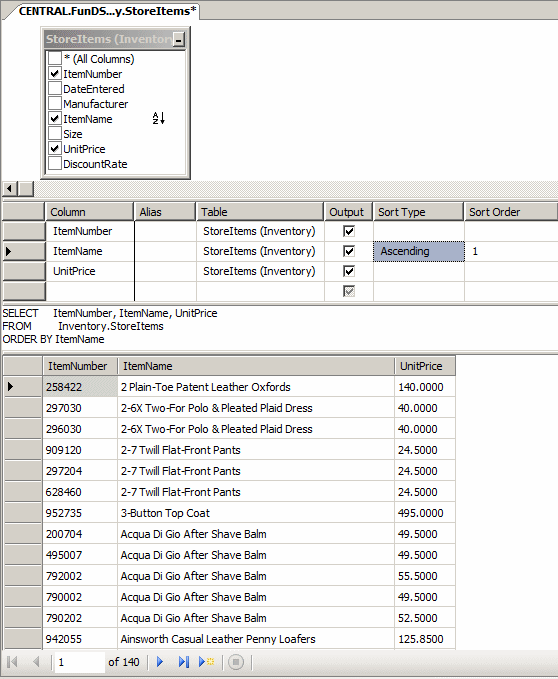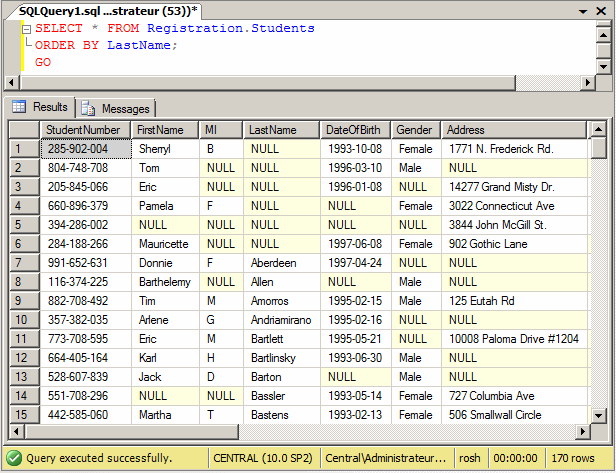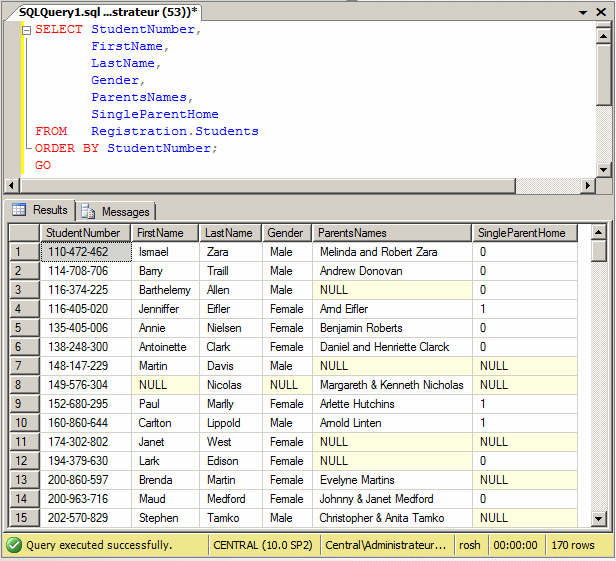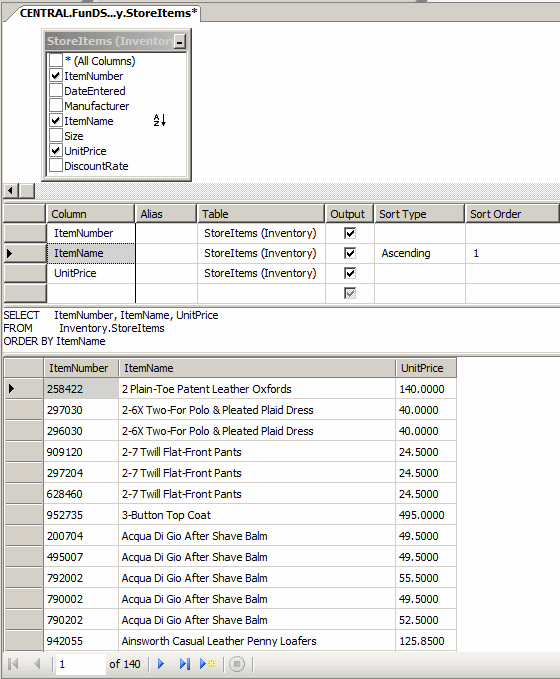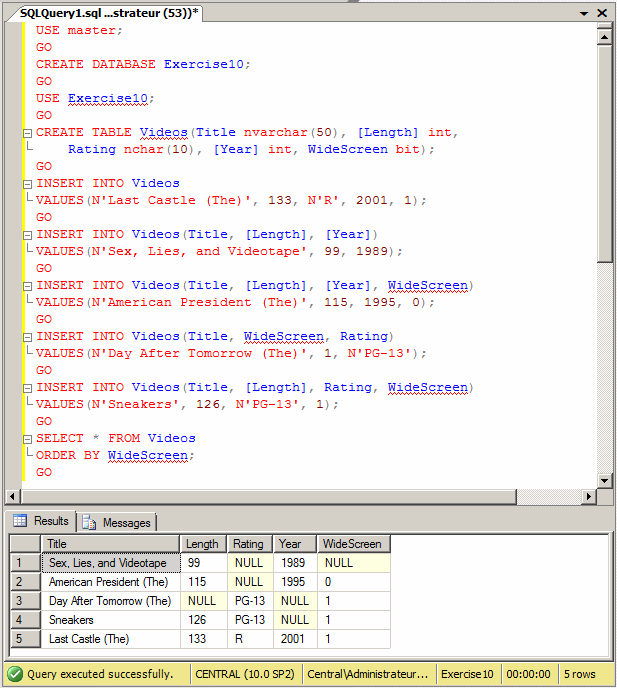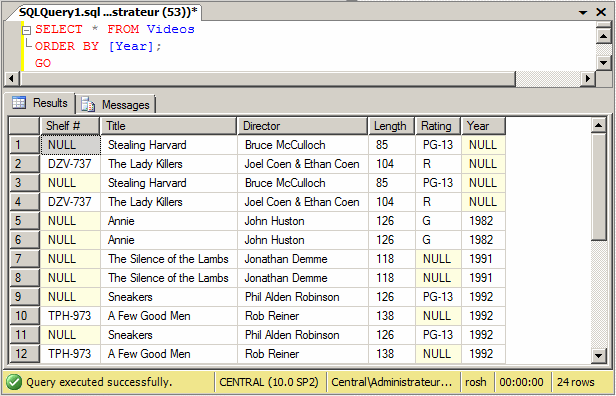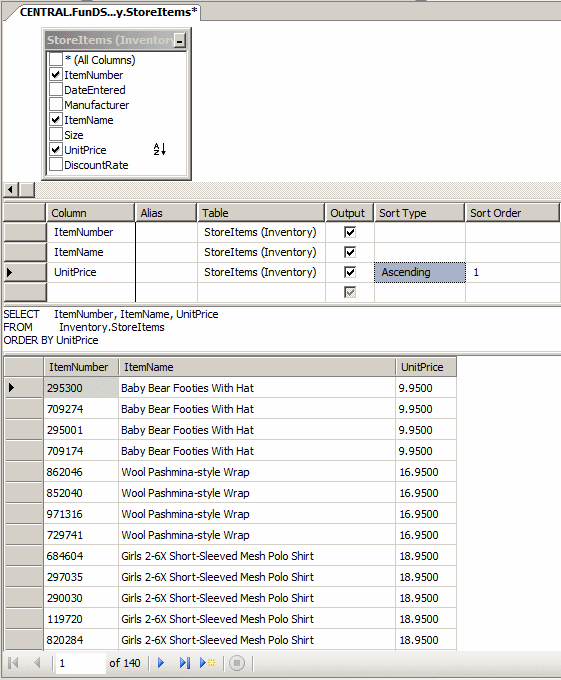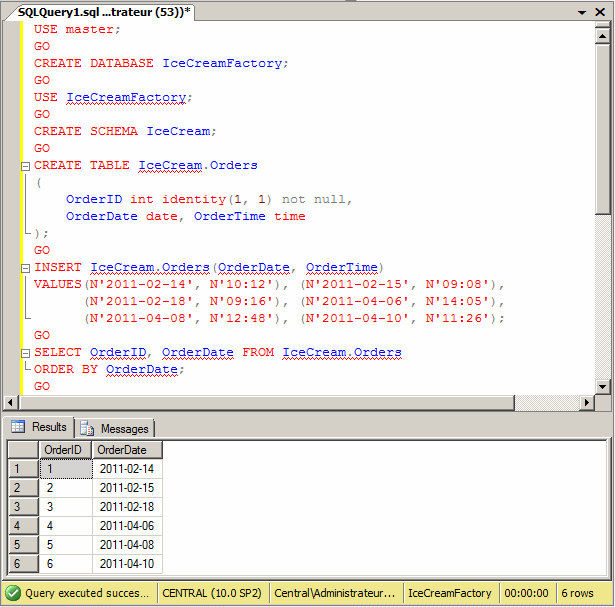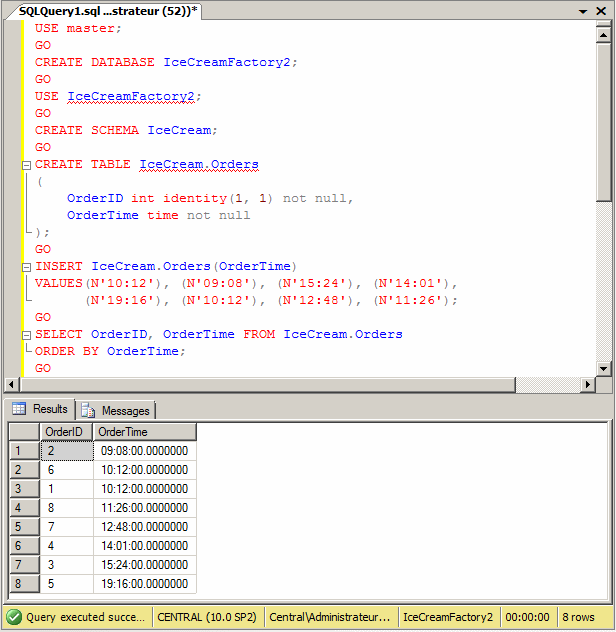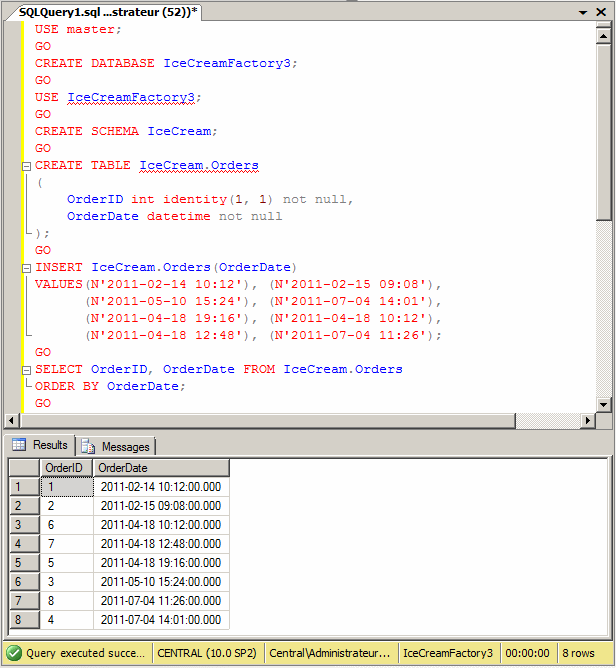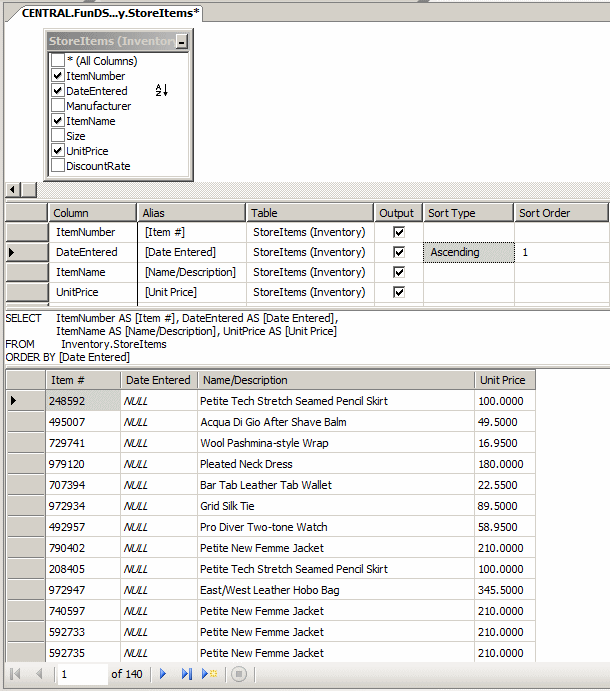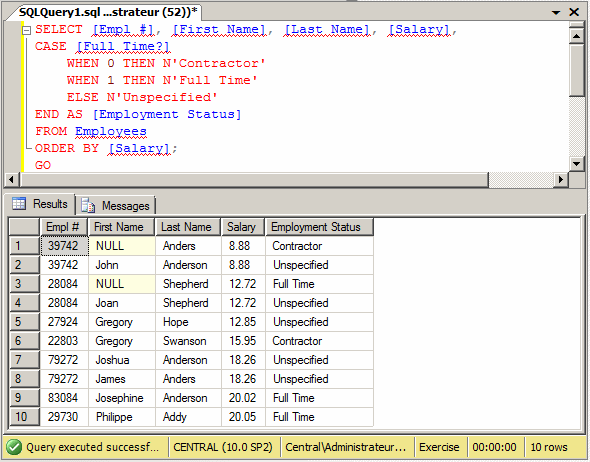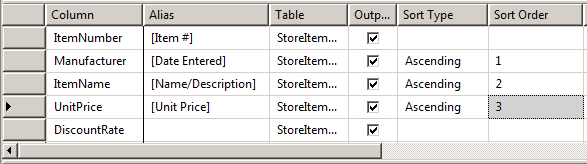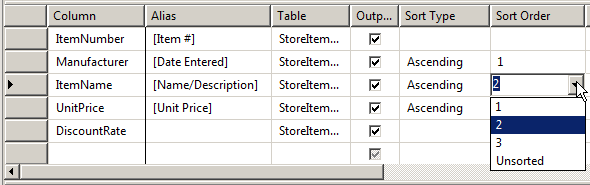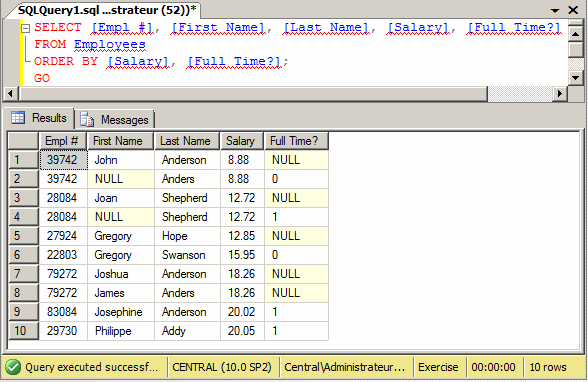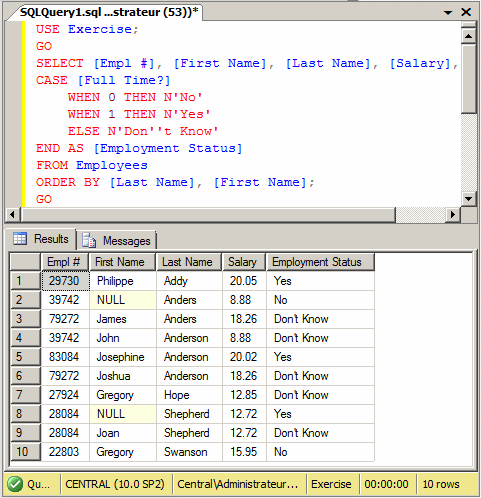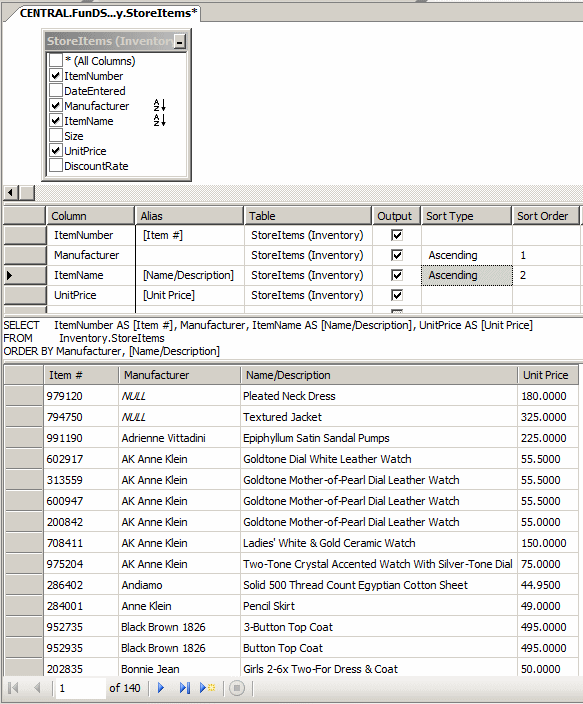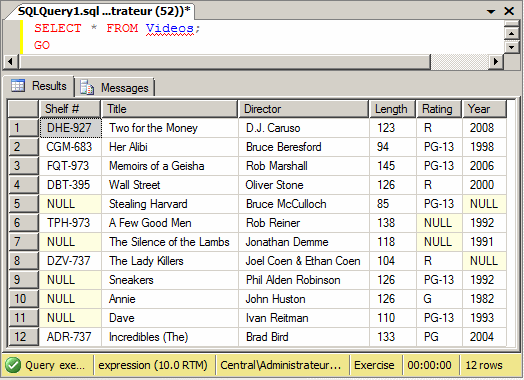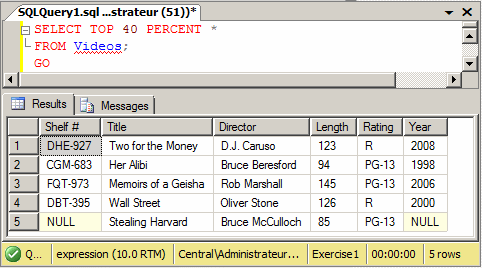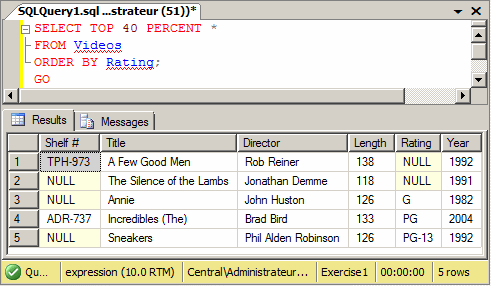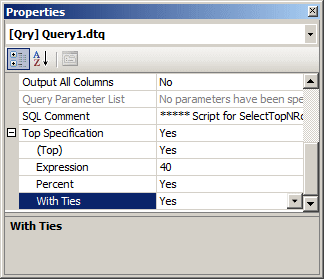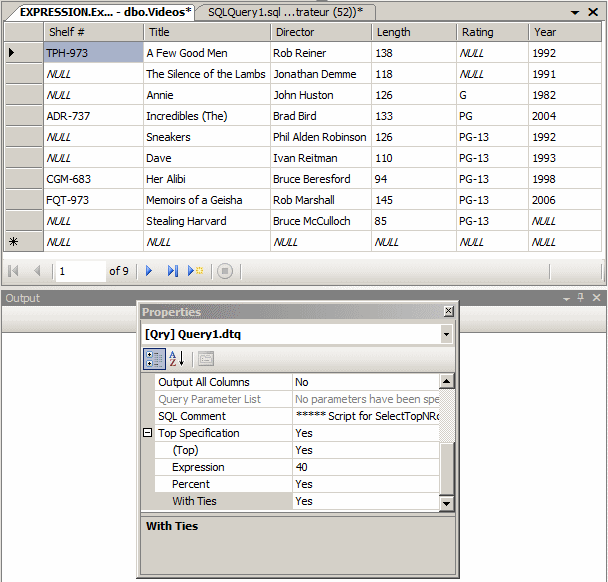|
Sorting More Than One Column
|
|
Consider the following table:
USE Exercise;
GO
CREATE TABLE Employees([Empl #] nchar(10), [First Name] nvarchar(20),
[Last Name] nvarchar(20), Salary money, [Full Time?] bit);
GO
INSERT INTO Employees
VALUES(N'29730', N'Philippe', N'Addy', 20.05, 1);
GO
INSERT INTO Employees([Empl #], [First Name], [Last Name], Salary)
VALUES(N'28084', N'Joan', N'Shepherd', 12.72);
GO
INSERT INTO Employees([Empl #], [First Name], [Last Name], Salary)
VALUES(N'79272', N'Joshua', N'Anderson', 18.26);
GO
INSERT INTO Employees
VALUES(N'22803', N'Gregory', N'Swanson', 15.95, 0);
GO
INSERT INTO Employees([Empl #], [Last Name], Salary, [Full Time?])
VALUES(N'28084', N'Shepherd', 12.72, 1),
(N'39742', N'Anders', 8.88, 0);
GO
INSERT INTO Employees
VALUES(N'83084', N'Josephine', N'Anderson', 20.02, 1);
GO
INSERT INTO Employees([Empl #], [First Name], [Last Name], Salary)
VALUES(N'79272', N'James', N'Anders', 18.26),
(N'27924', N'Gregory', N'Hope', 12.85),
(N'39742', N'John', N'Anderson', 8.88);
GO
SELECT * FROM Employees;
GO
This would produce:

Imagine you want to arrange the list based on salaries,
you would execute a statement as:
SELECT [Empl #], [First Name], [Last Name], [Salary],
CASE [Full Time?]
WHEN 0 THEN N'Contractor'
WHEN 1 THEN N'Full Time'
ELSE N'Unspecified'
END AS [Employment Status]
FROM Employees
ORDER BY [Salary];
GO
This would produce:
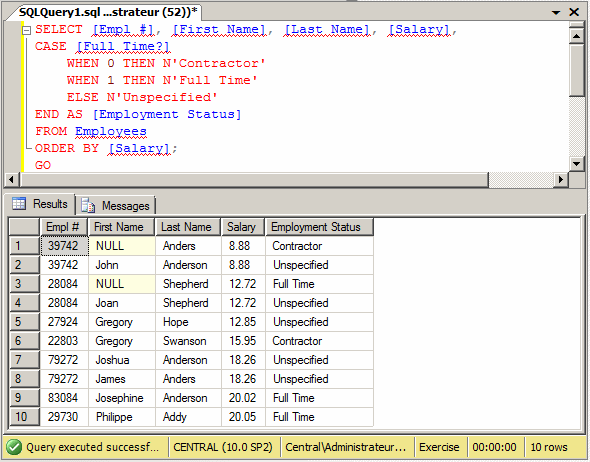
Notice that some records have the same salaries. If you
get a situation where many records on a column have the same value, you can
specify an additional column by which to sort the records.
To visually sort by more than one column, in the
Criteria pane, click the Sort Type corresponding to the first column and
select the desired option. To specify the subsequent column, click the box
corresponding to its Sort Type and select the desired option. To keep track
of the columns you are using, in the Sort Order column, the database engine
would create an incrementing number for each. The first column receives the
number 1, the second receives the number 2, and so on. Here is an example:
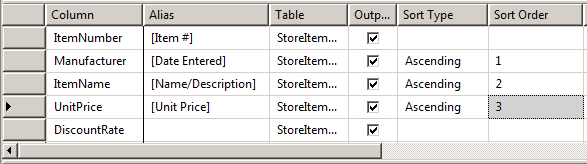
If you don't like the order suggested, click the Sort
Order box corresponding to the column whose position you want to change,
then click the arrow of its combo box and select the desired number:
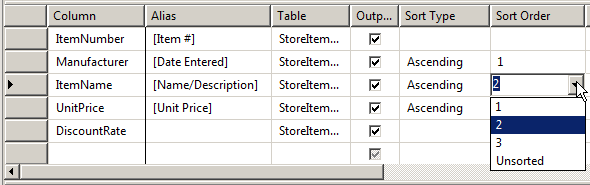
After making your selection, the studio would update the
order of sorting columns.
To arrange the list using more than one column using the
SQL, after ORDER BY, type the columns separated by commas.
|
Sorting Non-NULL and
NULL Fields
|
|
If you specify more than one record to sort by, the
database engine sorts the primary column first. Then, on the second field,
when two records have the same value, the NULL values would come first. Here
is an example:
SELECT [Empl #], [First Name], [Last Name], [Salary], [Full Time?]
FROM Employees
ORDER BY [Salary], [Full Time?];
GO
This would produce:
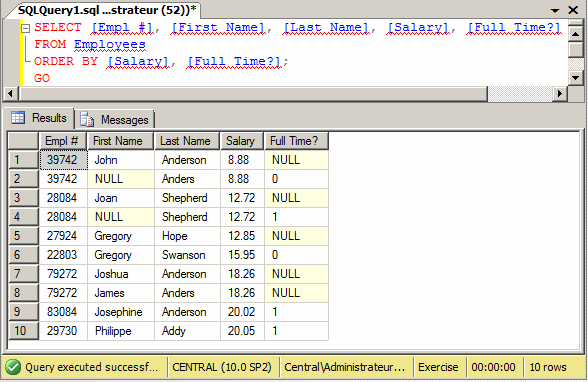
Notice that when two records have the same values and if
one of the records has a NULL value, that one comes first.
|
Sorting Two String-Based
Columns
|
|
Imagine you have two string-based records that have the
same value. If you sort them, you would wonder
which one would come up first. An additional field would solve this problem.
That is, you can combine fields to sort the records. Here is an example:
SELECT [Empl #], [First Name], [Last Name], [Salary],
CASE [Full Time?]
WHEN 0 THEN N'No'
WHEN 1 THEN N'Yes'
ELSE N'Don''t Know'
END AS [Employment Status]
FROM Employees
ORDER BY [Last Name], [First Name];
GO
If you do this, the SQL interpreter would first sort the
records based on the first field, in which case the records would be
grouped. It is then the second field that would be used to handle the
assignment. In other words, using the alphabetical order, the value that
comes first would be based on the alphabet, such as US English. The above
statement would produce:
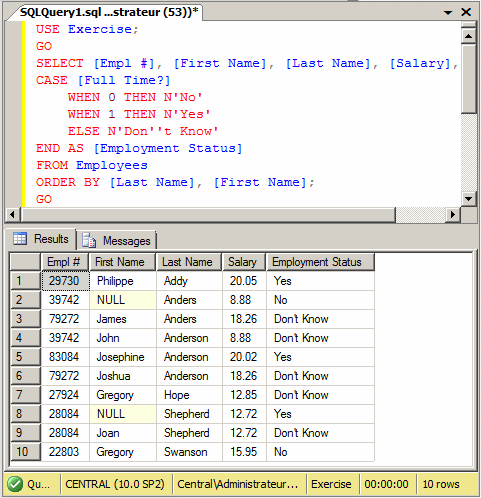
Notice that, when you sort more than one string-based
fields, the records with NULL values come first, such is the case for the
above Anders and the Shepherd records. For the fields that are not null, the
records are sorted based on the second records; that's the case for the
Anderson records.
|
 Practical
Learning: Sorting More Than One Column Practical
Learning: Sorting More Than One Column
|
|
- In the Criteria pane, under Column, click DateEntered. Then click
the arrow of its combo box and select Manufacturer
- Press Tab and press Delete to remove the alias
- Still in the Criteria pane, click the box at the intersection of
ItemName and Sort Type. Select Ascending and press Tab. Observe the
statement in the SQL pane:
SELECT ItemNumber AS [Item #], Manufacturer,
ItemName AS [Name/Description], UnitPrice AS [Unit Price]
FROM Inventory.StoreItems
ORDER BY Manufacturer, [Name/Description]
- Right-click somewhere in the window and click Execute SQL
- Notice that, in the Manufacturer column, the NULL records come
first.
Scroll down in the Results pane to locate records that have
the same manufacturer. Notice that it is their Name/Description column
that handles the sorting:
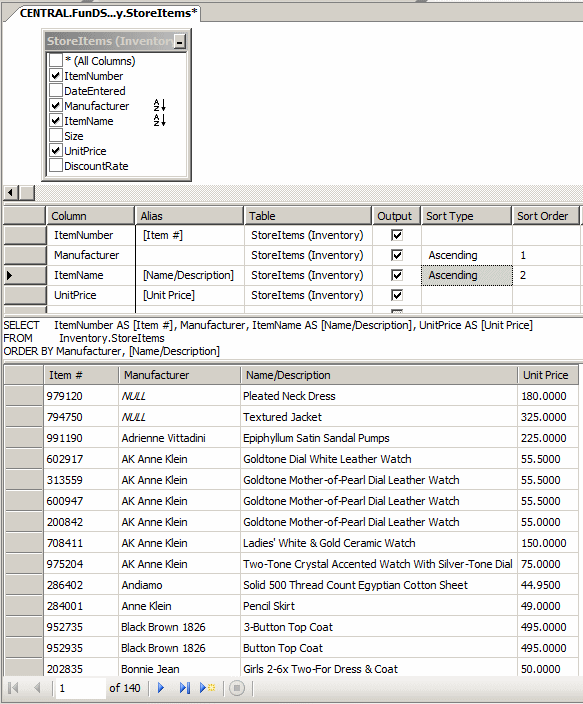
|
Sorting Two
Date/Time-Based Columns
|
|
As you may know already, Transact-SQL supports records
that use date only, time only, or a combination of date and time values.
When sorting the records, you can combine the fields to get a certain
appreciation of the distribution of records. If you have records that occur
at different dates, the sorting is easy.
Imagine you have records that occur on the same day but
at different times, if you have all dates and times on the same column, you
can sort by only that column and the database engine would take care of the
rest. We saw an example already.
If you have one column that holds date values but
another field that records the times, you can first sort by the date column,
followed by the time field. Here is an example:
USE master;
GO
CREATE DATABASE IceCreamFactory1;
GO
USE IceCreamFactory1;
GO
CREATE SCHEMA IceCream;
GO
CREATE TABLE IceCream.Orders
(
OrderID int identity(1, 1) not null,
OrderDate date not null,
OrderTime time not null
);
GO
INSERT IceCream.Orders(OrderDate, OrderTime)
VALUES(N'2011-02-14', N'10:12'), (N'2011-02-15', N'09:08'),
(N'2011-05-10', N'15:24'), (N'2011-07-04', N'14:01'),
(N'2011-04-18', N'19:16'), (N'2011-04-18', N'10:12'),
(N'2011-04-18', N'12:48'), (N'2011-07-04', N'11:26');
GO
SELECT OrderID, OrderDate, OrderTime FROM IceCream.Orders
ORDER BY OrderDate, OrderTime;
GO
In this case, the records of the date column would be
sorted first, which means the records would be grouped by day. In other
words, records that occur on the same day would be put in the same range.
Then, when some records occur on the same day, the records of the time field
would be sorted in chronological order. The above code would produce:

Notice the records registered on 2011-04-18 and
2011-07-04. It's the values of OrderTime field that determine the sorting.
|
Sorting the Records With Ties
|
|
Consider the following table and its records:
CREATE TABLE Videos
(
[Shelf #] nchar(7) null,
Title nvarchar(50) not null,
Director nvarchar(50),
[Length] int,
Rating nchar(10),
[Year] int
);
GO
INSERT INTO Videos
VALUES(N'DHE-927', N'Two for the Money', N'D.J. Caruso', 123, N'R', 2008),
(N'CGM-683', N'Her Alibi', N'Bruce Beresford', 94, N'PG-13', 1998),
(N'FQT-973', N'Memoirs of a Geisha', N'Rob Marshall', 145, N'PG-13', 2006),
(N'DBT-395', N'Wall Street', N'Oliver Stone', 126, N'R', 2000);
GO
INSERT INTO Videos(Title, Director, [Length], Rating)
VALUES(N'Stealing Harvard', N'Bruce McCulloch', 85, N'PG-13');
GO
INSERT INTO Videos([Shelf #], Title, Director, [Length], [Year])
VALUES(N'TPH-973', N'A Few Good Men', N'Rob Reiner', 138, 1992);
GO
INSERT INTO Videos(Title, Director, [Year], [Length])
VALUES(N'The Silence of the Lambs', N'Jonathan Demme', 1991, 118);
GO
INSERT INTO Videos([Shelf #], Title, Director, Rating, [Length])
VALUES(N'DZV-737', N'The Lady Killers', N'Joel Coen & Ethan Coen', N'R', 104);
GO
INSERT INTO Videos(Title, Director, [Length], Rating, [Year])
VALUES(N'Sneakers', N'Phil Alden Robinson', 126, N'PG-13', 1992),
(N'Annie', N'John Huston', 126, N'G', 1982),
(N'Dave', N'Ivan Reitman', 110, N'PG-13', 1993);
GO
INSERT INTO Videos
VALUES(N'ADR-737', N'Incredibles (The)', N'Brad Bird', 133, N'PG', 2004);
GO
As we have seen so far, to get the list of all records,
you would execute:
SELECT * FROM Videos;
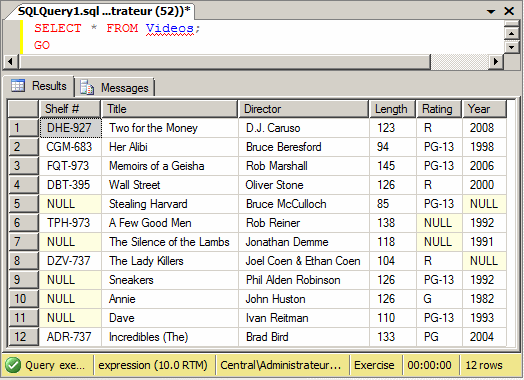
Notice that the statement produces 12 records. To get
the first 40% records, you would execute:
SELECT TOP 40 PERCENT *
FROM Videos;
GO
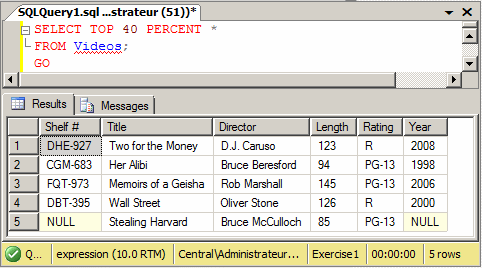
Notice that you get 5 records that include 3 with a
PG-13 rating. If you want to arrange the list based on the Rating column,
you can add the ORDER BY clause as follows:
SELECT TOP 40 PERCENT *
FROM Videos
ORDER BY Rating;
GO
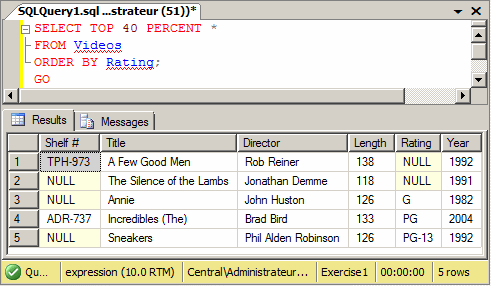
Notice that you still get 5 records but this time, only
one is with PG-13 and the PG-13 record is the last. Transact-SQL provides an
operation that associates with the ORDER BY statement and
the TOP PERCENT value. The operation works as follows:
- First select the top expression percent records
- Second, based on the column used by the ORDER BY
clause, show all records that use the value of that column, even if the
result will produce more records than the specified percent value
To visually perform this operation, in the Object
Explorer, right-click the table or view and click Edit Top 200 Rows. Include
at least either the Criteria pane or the SQL pane.
In either the Criteria pane or the SQL pane, set the
order of your choice (ascending or descending) for the column that will hold
the arrangement. Here is an example:

In the Properties window, expand the Top Specification
field and make sure its (Top) field is set to Yes (it should be set
already). In the Expression field, enter the value you want. Set the Percent
field to Yes. Set the With Ties field to Yes. Here is an example:
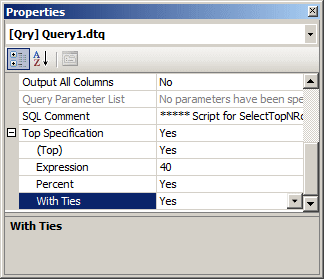
Once these are done, you can execute the statement:
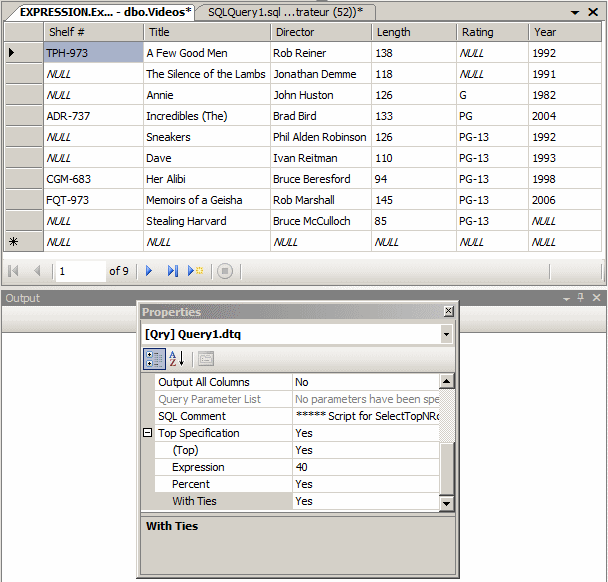
In Transact-SQL, the formula to perform the above
operation is:
SELECT TOP ( expression ) [ PERCENT ] [ WITH TIES ]
What Columns
FROM Object
ORDER BY Column
The WITH TIES clause asks the
SELECT statement to perform the two operations we saw aboce. The
WITH TIES expression is entered after the PERCENT
keyword, which is before the list of columns. Here is an example:
SELECT TOP 40 PERCENT WITH TIES *
FROM Videos
ORDER BY Rating;
GO
This would produce:

Consequently, the WITH TIES condition
is used to select the top percent records plus all records that use the
value of the last record depending on the column specified by the
ORDER BY clause.
|
 Practical
Learning: Closing the Lesson Practical
Learning: Closing the Lesson
|
|
- Close the Query Designer
- What is the basic formula to sort the records of a table?
EXECUTE SELECT WhatField(s) FROM WhatObject
SORT WhatField; SELECT WhatField(s) FROM WhatObject
ORDER BY WhatField; FROM WhatObject SELECT WhatField(s)
SORT WITH WhatField; SELECT WhatField(s) FROM WhatObject
EXECUTE sp_sort(WhatField); EXECUTE SORT(SELECT WhatField(s) FROM WhatObject);
- What is the SQL word used to sort records in alphabetical, chronological,
or increment values?
- ASCENDING
- DEFAULT
- DESCENDING
- ASC
- DESC
- What is the SQL word used to sort records in reverse alphabetical,
reverse chronological,
or decrement values?
- ASC
- DESC
- ASCENDING
- DESCENDING
- SORT DOWN
- What is the formula to specify that only the first percentage of record be
produced from a query?
SELECT TOP ( expression ) [ PERCENT ] [ WITH TIES ]
What Columns
FROM Object
ORDER BY Column WITH TIES SELECT TOP ( expression ) [ PERCENT ] [ ]
What Columns
FROM Object
ORDER BY Column SELECT TOP ( expression ) [ PERCENT ] [ WITH TIES ]
SORT(Column)
What Columns
FROM Object SORT(SELECT TOP ( expression ) [ PERCENT ] [ WITH TIES ])
What Columns
FROM Object SELECT TOP ( expression ) [ PERCENT ]
What Columns
FROM Object
ORDER BY Column
[ WITH TIES ]
- Answers
- Wrong Answer
- Right Answer: To sort the records, use ORDER BY
- Wrong Answer
- Wrong Answer
- Wrong Answer
- Answers
- Wrong Answer
- Wrong Answer
- Wrong Answer
- Right Answer: To sort the records in ascending order, use ASC
- Wrong Answer
- Answers
- Wrong Answer
- Right Answer: To sort the records in reverse order, use DESC
- Wrong Answer
- Wrong Answer
- Wrong Answer
- Answers
- Wrong Answer
- Right Answer: To sort the records in reverse order, use DESC
- Wrong Answer
- Wrong Answer
- Wrong Answer
|
|