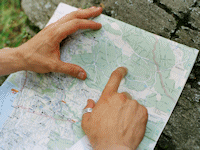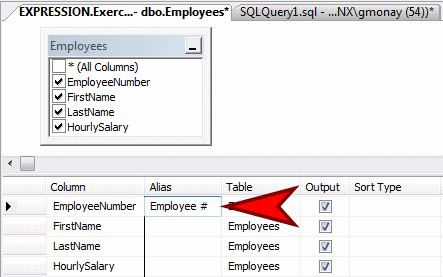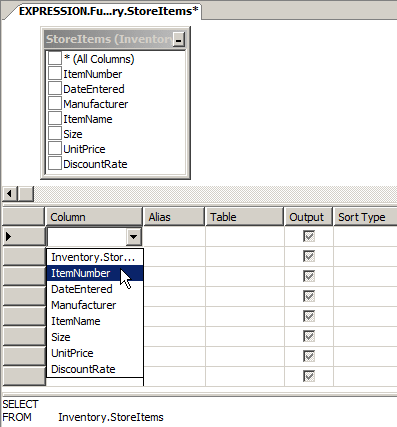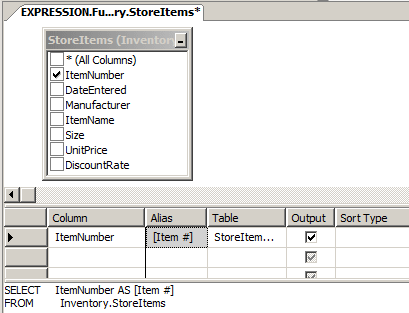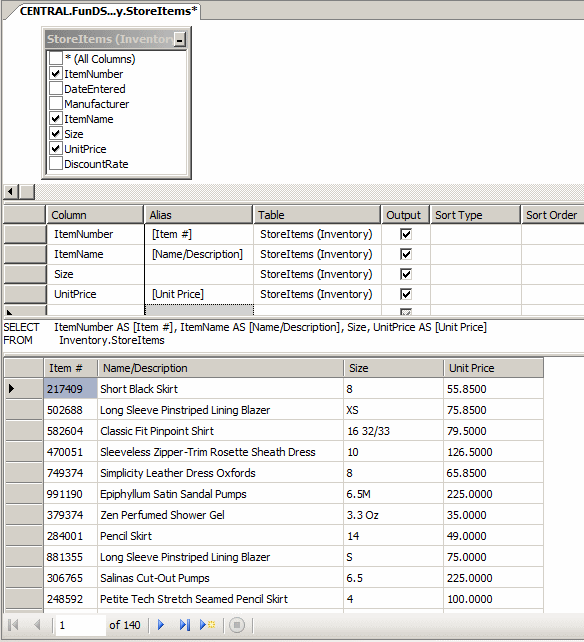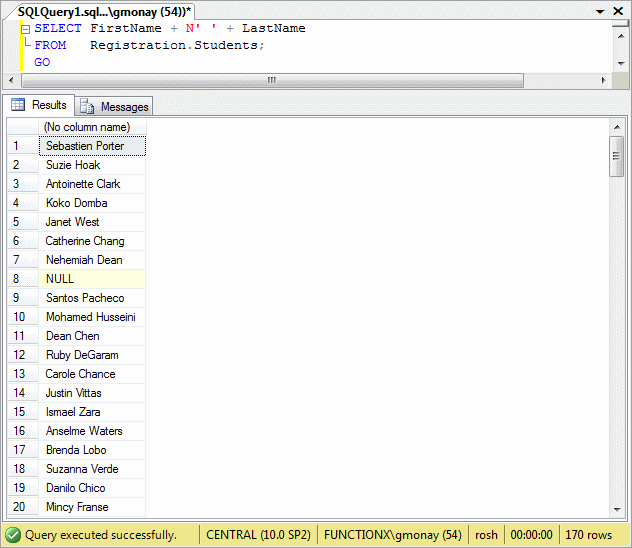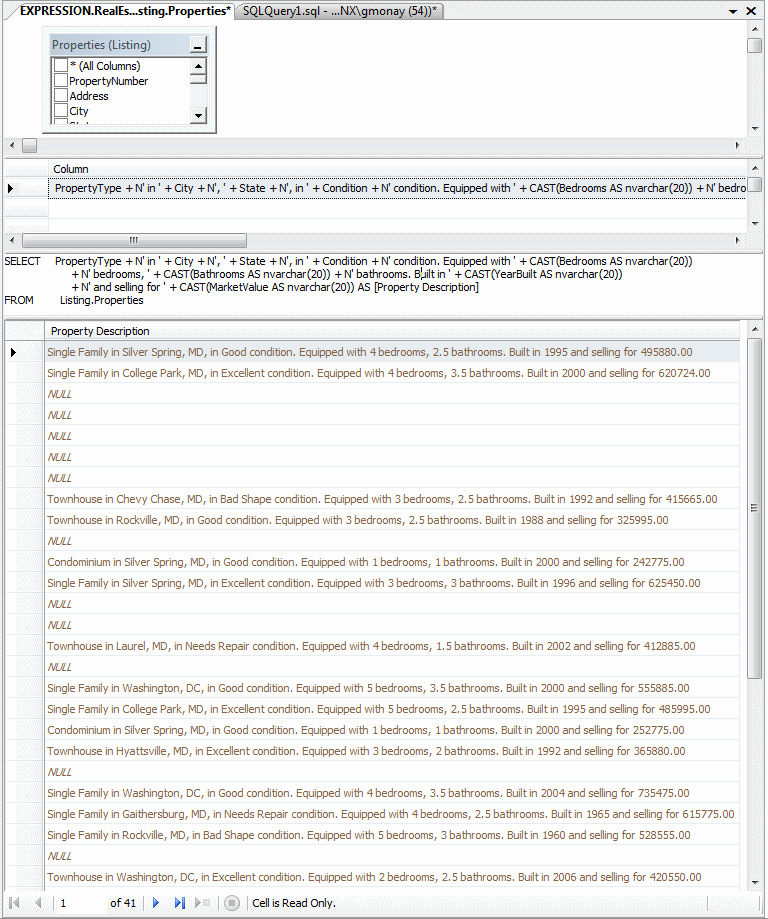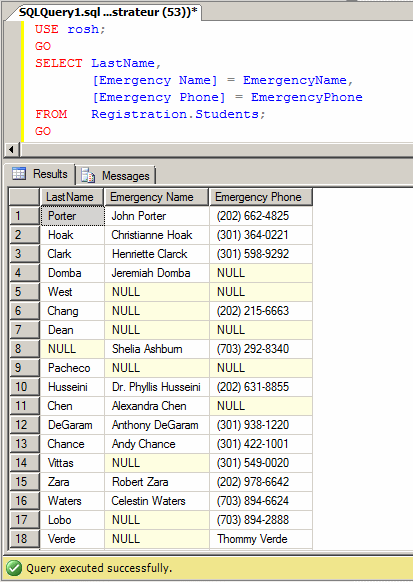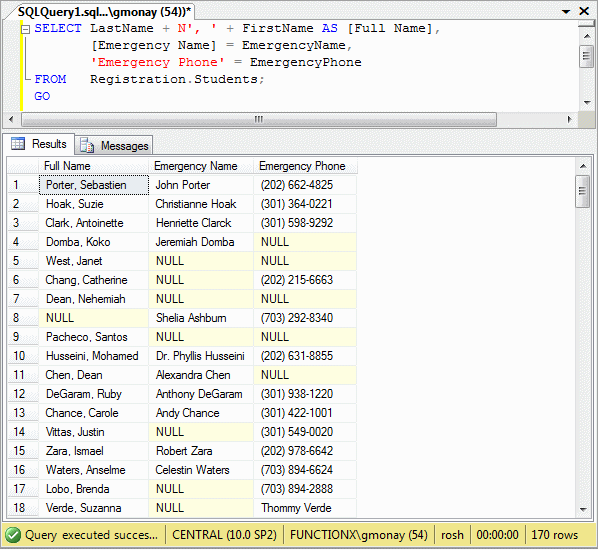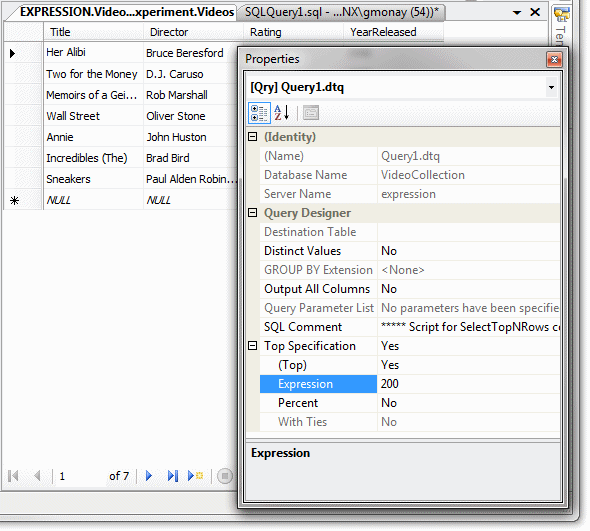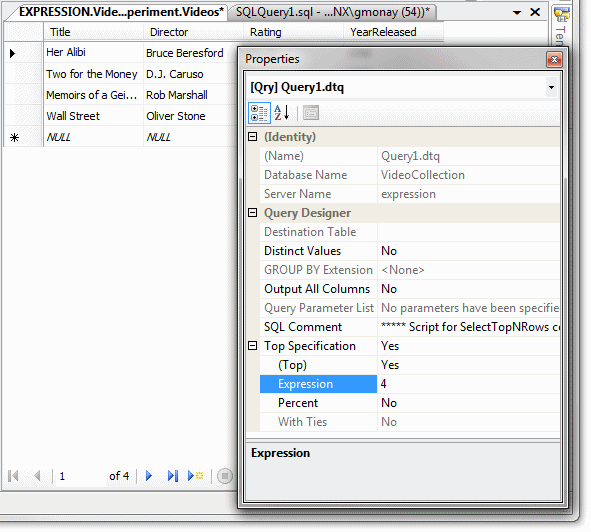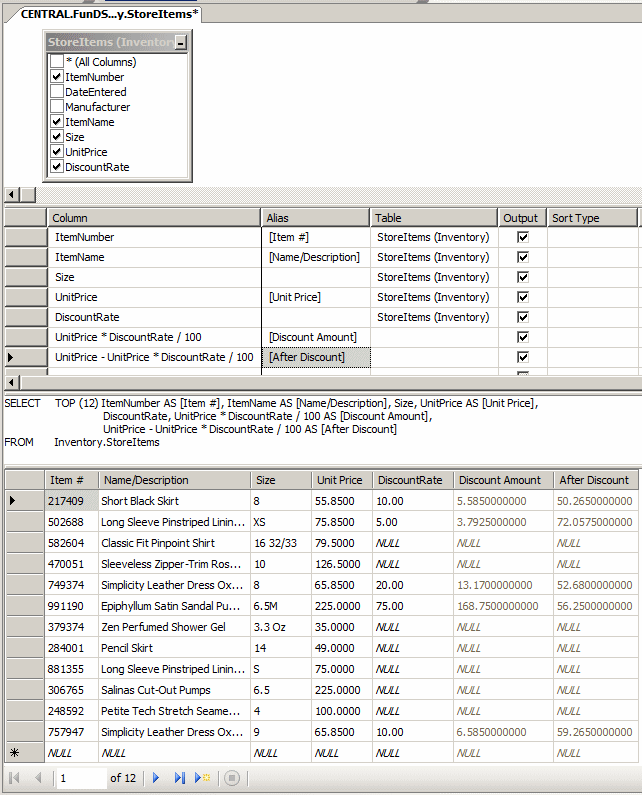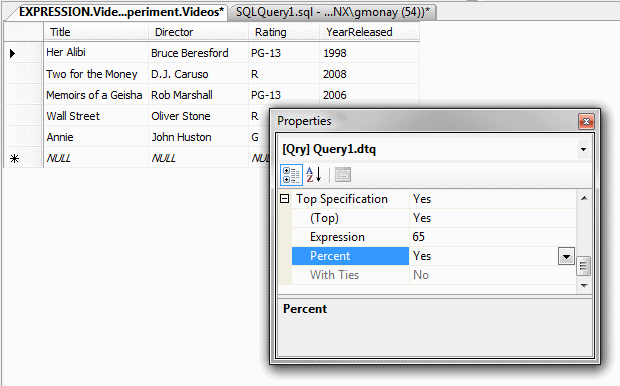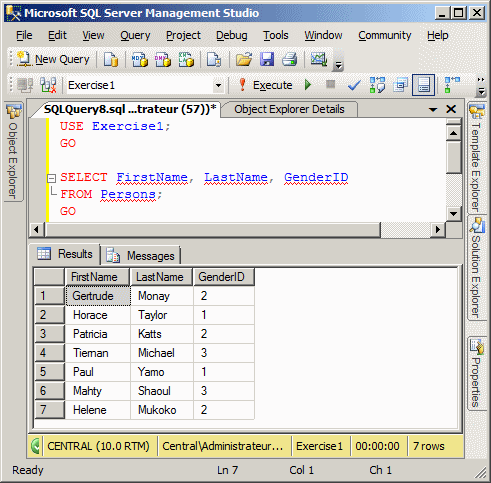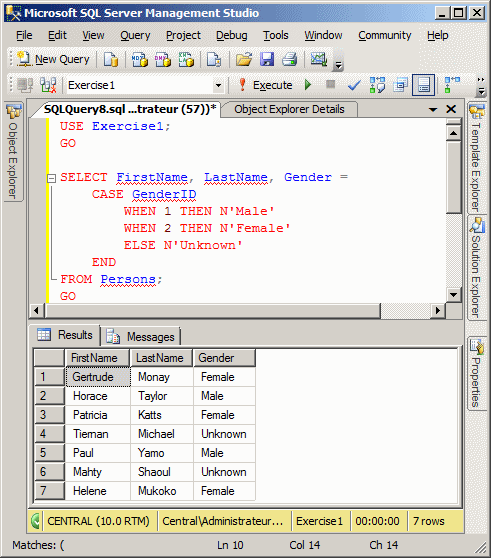Here is an example:
If you are using a Query window or if you are writing your SELECT statement, on the right side of the column name, type AS followed by the desired name of the column header. If the desired column header is in one word, you can simply type it. Here is an example: SELECT FirstName,
LastName,
HomePhone AS PhoneNumber,
ParentsNames AS NamesOfParents
FROM Registration.Students;
GO
If you want the column header to appear with more than one word, you can provide the words as a string in single-quotes or between the square brackets: [ and ] . Here are examples: SELECT FirstName AS [First Name],
LastName AS [Last Name],
HomePhone AS [Phone Number],
ParentsNames AS [Names of Parents]
FROM Registration.Students;
GO
This would produce:
In Transact-SQL, you can omit the AS keyword. This means that the above code can be written as: SELECT FirstName [First Name],
LastName [Last Name],
HomePhone [Phone Number],
ParentsNames [Names of Parents]
FROM Registration.Students;
GO
You can also qualify a column using the name of the table. Here are examples: SELECT Students.FirstName AS [First Name],
Students.LastName AS [Last Name],
Students.HomePhone AS [Phone Number],
Students.ParentsNames AS [Names of Parents]
FROM Registration.Students;
GO
By specifying a schema, the statement can also be written as follows: SELECT Registration.Students.FirstName AS [First Name],
Registration.Students.LastName AS [Last Name],
Registration.Students.HomePhone AS [Phone Number],
Registration.Students.ParentsNames AS [Names of Parents]
FROM Registration.Students;
GO
We have already seen how to create an alias for a table. If you are working in the Query Designer and if you create an alias in the Properties window, as soon as you do this, the alias is written immediately in both the Criteria and the SQL sections. Otherwise, you can directly create an lias in your SQL statement. After doing this, you can qualify each column by preceding it with the name of the alias and a period. Here is an example: SELECT std.FirstName AS [First Name],
std.LastName AS [Last Name],
std.HomePhone AS [Phone Number],
std.ParentsNames AS [Names of Parents]
FROM Registration.Students std;
GO
Using the SELECT keyword, we have learned to create a list of isolated columns. These columns were produced separate of each other. Instead of having separate columns, you can combine them to create a string or a value that is in fact an expression. For example, you can combine a first name and a last name to produce a full name as an expression. Another expression can use a date on the table, add a number to it to get a date on another day. An expression can also be used to perform a calculation on two or more columns such as employees weekly hours multiplied by their hourly salary to get their weekly salary. The most common operator used is the addition. It can be used to combine two or more strings to get a new one. Here is an example: SELECT FirstName + N' ' + LastName FROM Registration.Students; GO This would produce:
The addition can also be used on numeric values. All other arithmetic operators can be used. For example, you can multiply an employee's weekly time to an hourly salary to get a weekly salary. The statement of such an expression can be written as follows: SELECT WeeklyHours * HourlySalary FROM Payroll You can also create an alias for an expression to give it the desired name. To do this, on the right side of the expression, type AS followed by the name. As we learned already, if the alias is in more than one word, include it in either single quotes or square brackets. Here is an example: SELECT FirstName + N' ' + LastName AS N'Full Name',
EmergencyName + N' ' + EmrgPhone AS [Emergency Contact]
FROM Registration.Students;
GO
This would produce:
In the same way, you can create a longer and more complexe expression that contain SQL keywords, the table's columns, and regular words. Here is an example: SELECT PropertyType + N' in ' + City + N', ' + State + N', in ' + Condition +
N' condition. Equipped with ' + CAST(Bedrooms AS nvarchar(20)) +
N' bedrooms, ' + CAST(Bathrooms AS nvarchar(20)) +
N' bathrooms. Built in ' + CAST(YearBuilt AS nvarchar(20)) +
N' and selling for ' + CAST(MarketValue AS nvarchar(20))
AS [Property Description]
FROM Listing.Properties
Here is an example of what this would produce:
|
|
|||||||||||||||||||||||
|
|
||||||||||||||||||||||||