
Domain Aggregate Functions
 |
Domain Aggregate Functions |
Introduction to Domain Aggregate Functions
Overview
A domain aggregate function is a function that conditionally acts on the records of a field to produce a statistical value. As opposed to regular SQL aggregate functions that are part of the structured query language (SQL), domain aggregate functions belong to Microsoft Access and are used to help you find a value based on a condition you set.
A domain aggregate function has the following syntax:
Public Function function-name(ByVal expression As Variant, ByVal domain As Variant, ByVal Optional condition As Boolean) As Variant
Every domain aggregate function has an appropriate name, the function-name. The expression argument can be the name of a column that holds the value on which to apply the function. It can also be a calculation-based expression. The domain argument can be the name of a table or of a query that doesn't require an external value.
The optional condition argument can specify the condition used to select (a) specific record(s). It acts as a WHERE condition. Therefore, a domain aggregate function resembles the function formula of a SQL statement as follows:
SELECT expression FROM domain WHERE condition
As mentioned already, Expression is usually the name if a column whose values would be considered. Domain can be the name of a table or query. The Criteria should be formulated as if it was following a WHERE operator.
 Practical Learning: Introducing
Domain Aggregate Functions
Practical Learning: Introducing
Domain Aggregate Functions
| Field Name | Data Type | Field Size | Format | Caption |
| MeterReadingID | Meter Reading ID | |||
| MeterReadingDate | Date/Time | Meter Reading Date | ||
| AccountNumber | 20 | Account # | ||
| MeterReadingValue | Number | Double | Fixed | Meter Reading Value |
| ConsumptionValue | Number | Double | Fixed | Consumption Value |
| Field Name | Data Type | Field Size | Format | Caption |
| MeterNumber | 10 | Meter # | ||
| Make | 25 | |||
| Model | 25 | |||
| CounterValue | Number | Double | Fixed |
| Field Name | Field Size | Caption |
| AccountNumber | 20 | Account # |
| MeterNumber | 10 | Meter # |
| FirstName | 20 | First Name |
| LastName | 20 | Last Name |
| Address | 100 | |
| City | 30 | |
| County | 32 | |
| State | 2 | |
| ZIPCode | 20 | ZIP Code |
CREATE TABLE GasBills
(
InvoiceNumber COUNTER(100001),
CONSTRAINT PK_GasBills PRIMARY KEY(InvoiceNumber)
);| Field Name | Data Type | Field Size | Format | Caption |
| InvoiceNumber | Invoice # | |||
| AccountNumber | 20 | Account # | ||
| ReadingStartDate | Date/Time | Reading Start Date | ||
| ReadingEndDate | Date/Time | Reading End Date | ||
| BillingDays | Number | Billing Days | ||
| MeterReadingStart | Number | Double | Fixed | Meter Reading Start |
| MeterReadingEnd | Number | Double | Fixed | Meter Reading End |
| ReadingDifference | Number | Double | Fixed | Reading Difference |
| TotalTherms | Number | Double | Fixed | Total Therms |
| TransportationCharge | Number | Double | Fixed | Transportation Charge |
| DistributionAdjustment | Number | Double | Fixed | Distribution Adjustment |
| DeliveryTotal | Number | Double | Fixed | Delivery Total |
| EnvironmentalCharges | Number | Double | Fixed | Environmental Charges |
| LocalTaxes | Number | Double | Fixed | Local Taxes |
| StateTaxes | Number | Double | Fixed | State Taxes |
| AmountDue | Number | Double | Fixed | Amount Due |

| Control | Caption | Name | Other Properties | |
| Label |
|
Quatro Gas Company - Meter Reading | ||
| Text Box |
|
Account #: | txtAccountNumber | |
| Text Box |
|
Customer Name: | txtFirstName | |
| Text Box |
|
txtLastName | ||
| Text Box |
|
Address: | txtAddress | |
| Text Box |
|
txtCity | ||
| Text Box |
|
txtCounty | ||
| Text Box |
|
txtState | ||
| Text Box |
|
txtZIPCode | ||
| Line |
|
|||
| Text Box |
|
Meter Reading Date: | txtMeterReadingDate | Format: Long Date |
| Text Box |
|
Previous Meter Reading: | txtPreviousMeterReading | Format: Fixed |
| Text Box |
|
Current Meter Reading: | txtCurrentMeterReading | Format: Fixed |
| Text Box |
|
Consumption Value: | txtConsumptionValue | Format: Fixed |
| Text Box |
|
Amount Due: | txtAmountDue | Format: Fixed |
| Text Box |
|
Late Payment Amt: | txtLatePaymentAmount | Format: Fixed |
| Button |
|
Submit | cmdSubmit | |
| Button |
|
Close | cmdClose | |
Private Sub ResetForm()
txtFirstName = ""
txtLastName = ""
txtAddress = ""
txtCity = ""
txtCounty = ""
txtState = ""
txtZIPCode = ""
txtAccountNumber = ""
txtMeterReadingDate = Date
txtPreviousMeterReading = "0.00"
txtCurrentMeterReading = "0.00"
txtConsumptionValue = "0.00"
End Sub
Private Sub txtAccountNumber_LostFocus()
End SubPrivate Sub txtCurrentMeterReading_LostFocus()
txtConsumptionValue = CDbl(Nz(txtCurrentMeterReading)) - CDbl(Nz(txtPreviousMeterReading))
End Sub

| Control | Caption | Name | Other Properties | |
| Label |
|
Quatro Gas Company - Customer Invoice | ||
| Text Box |
|
Account #: | txtAccountNumber | |
| Text Box |
|
Customer Name: | txtFirstName | |
| Text Box |
|
txtLastName | ||
| Text Box |
|
Address: | txtAddress | |
| Text Box |
|
txtCity | ||
| Text Box |
|
txtCounty | ||
| Text Box |
|
txtState | ||
| Text Box |
|
txtZIPCode | ||
| Line |
|
|||
| Label |
|
Meter Information | Back Color: Light Gray, Background 2, Darker 10% | |
| Text Box |
|
Meter Details: | txtMeterDetails | |
| Label |
|
Meter Reading | ||
| Line |
|
|||
| Text Box |
|
Reading Start Date: | txtReadingStartDate | Format: Medium Date |
| Text Box |
|
Reading End Date: | txtReadingEndDate | Format: Medium Date |
| Button |
|
Submit | cmdSubmit | |
| Button |
|
Close | cmdClose | |
Private Sub ResetForm()
txtFirstName = ""
txtLastName = ""
txtAddress = ""
txtCity = ""
txtCounty = ""
txtState = ""
txtZIPCode = ""
txtMeterDetails = ""
End Sub
Private Sub txtAccountNumber_LostFocus()
End SubLooking Up a Value
Looking up a value in a table or query consists of visiting each one of the values of a certain field and finding out which one of those values matches the target. The aggregate function used to perform this operation is named DLookup. The DLookup() function can be used to find one or more records that respond to a criterion from another table or query.
As mentioned already, you can call this function without passing the third argument which sets the condition. If you omit that argument, all records from the omain would come in the result. This would be equivalent to a simple SELECT statement that doesn't have a condition.
As is the case for most functions, you can call DLookup() in the Control Source of a control in a form or report, or you can call it in your VBA code.
 Practical Learning:
Looking for a Record in a Domain
Practical Learning:
Looking for a Record in a Domain
Private Sub txtAccountNumber_LostFocus()
Dim strMeterNumber As String
' Access the Customers table
' Locate the customer whose account number was entered
If Not IsNull(DLookup("AccountNumber", "Customers", _
"AccountNumber = '" & txtAccountNumber & "'")) Then
strMeterNumber = DLookup("MeterNumber", "Customers", "AccountNumber = '" & txtAccountNumber & "'")
' If you find it, retrieve the information (first name, last name, etc)
' and display them
txtFirstName = DLookup("FirstName", "Customers", "AccountNumber = '" & txtAccountNumber & "'")
txtLastName = DLookup("LastName", "Customers", "AccountNumber = '" & txtAccountNumber & "'")
txtAddress = DLookup("Address", "Customers", "AccountNumber = '" & txtAccountNumber & "'")
txtCity = DLookup("City", "Customers", "AccountNumber = '" & txtAccountNumber & "'")
txtCounty = DLookup("County", "Customers", "AccountNumber = '" & txtAccountNumber & "'")
txtState = DLookup("State", "Customers", "AccountNumber = '" & txtAccountNumber & "'")
txtZIPCode = DLookup("ZIPCode", "Customers", "AccountNumber = '" & txtAccountNumber & "'")
Else
' If you didn't find a customer with that account number, reset the form
ResetForm
End If
End SubPrivate Sub txtAccountNumber_LostFocus()
Dim strMeterNumber As String
' Access the Customers table
' Locate the customer whose account number was entered
If Not IsNull(DLookup("AccountNumber", "Customers", _
"AccountNumber = '" & txtAccountNumber & "'")) Then
' If you find it, retrieve the information (first name, last name, etc)
' and display them
strMeterNumber = DLookup("MeterNumber", "Customers", "AccountNumber = '" & txtAccountNumber & "'")
txtFirstName = DLookup("FirstName", "Customers", "AccountNumber = '" & txtAccountNumber & "'")
txtLastName = DLookup("LastName", "Customers", "AccountNumber = '" & txtAccountNumber & "'")
txtAddress = DLookup("Address", "Customers", "AccountNumber = '" & txtAccountNumber & "'")
txtCity = DLookup("City", "Customers", "AccountNumber = '" & txtAccountNumber & "'")
txtCounty = DLookup("County", "Customers", "AccountNumber = '" & txtAccountNumber & "'")
txtState = DLookup("State", "Customers", "AccountNumber = '" & txtAccountNumber & "'")
txtZIPCode = DLookup("ZIPCode", "Customers", "AccountNumber = '" & txtAccountNumber & "'")
txtMeterDetails = "Meter #: " & strMeterNumber & ", " & _
DLookup("Make", "GasMeters", "MeterNumber = '" & strMeterNumber & "'") & " " & _
DLookup("Model", "GasMeters", "MeterNumber = '" & strMeterNumber & "'")
Else
ResetForm
End If
End SubA Review of Domain Aggregate Functions
The First of a Series
If you have a series of values that respond to a common criterion, to get the first value of that series, you can call the DFirst domain aggregate function. Remember that the optional third argument of the domain aggregate functions is a condition, similar to a WHERE clause. The condition can be as simple as something = value. It can also include cunjunctions, disjunctions, patterns, etc.
 Practical Learning:
Getting the First Record in a Series
Practical Learning:
Getting the First Record in a Series

Private Sub txtReadingEndDate_LostFocus()
If IsNull(txtReadingStartDate) Then
Exit Sub
End If
If IsNull(txtReadingEndDate) Then
Exit Sub
End If
txtMeterReadingStart = DFirst("MeterReadingValue", "MetersReadings", "(AccountNumber = '" & txtAccountNumber & "') AND (MeterReadingDate = #" & CDate(txtReadingStartDate) & "#)")
End SubThe Last Value of a Domain
The DLast() function does the opposite of the DFirst() function: It retrieves the last value entered in a column of a form or report.
![]() Practical
Learning: Finding the Last Value of a Series
Practical
Learning: Finding the Last Value of a Series
Private Sub txtAccountNumber_LostFocus()
Dim strMeterNumber As String
Dim PreviousMeterReading As Double
' Access the Customers table
' Locate the customer whose account number was entered
If Not IsNull(DLookup("AccountNumber", "Customers", _
"AccountNumber = '" & txtAccountNumber & "'")) Then
strMeterNumber = DLookup("MeterNumber", "Customers", "AccountNumber = '" & txtAccountNumber & "'")
' If you find it, retrieve the information (first name, last name, etc)
' and display them
txtFirstName = DLookup("FirstName", "Customers", "AccountNumber = '" & txtAccountNumber & "'")
txtLastName = DLookup("LastName", "Customers", "AccountNumber = '" & txtAccountNumber & "'")
txtAddress = DLookup("Address", "Customers", "AccountNumber = '" & txtAccountNumber & "'")
txtCity = DLookup("City", "Customers", "AccountNumber = '" & txtAccountNumber & "'")
txtCounty = DLookup("County", "Customers", "AccountNumber = '" & txtAccountNumber & "'")
txtState = DLookup("State", "Customers", "AccountNumber = '" & txtAccountNumber & "'")
txtZIPCode = DLookup("ZIPCode", "Customers", "AccountNumber = '" & txtAccountNumber & "'")
' After the user has entered the customer account number, we need to know the previous reading of his gas counter.
' If/Since this is an existing customer, get the last counter value of his gas meter
PreviousMeterReading = Nz(DLast("MeterReadingValue", "MetersReadings", "AccountNumber = '" & txtAccountNumber & "'"))
' If no value was read from the gas meter, this is probably the first time the counter is read.
If PreviousMeterReading = 0# Then
' In this case, simply get the initial value of the gas meter that
' was entered when the record of the gas meter was created.
' Put that value in the Previous Meter Reading text box
txtPreviousMeterReading = DLookup("CounterValue", "GasMeters", "MeterNumber = '" & strMeterNumber & "'")
Else
' If a value was read from the gas meter, display that value in the Previous Meter Reading text box
txtPreviousMeterReading = PreviousMeterReading
End If
' Before the user puts the new value of the gas meter counter, put the value of the previous reading
txtCurrentMeterReading = PreviousMeterReading
' Also, don't leave the Consumption Value text box empty
txtConsumptionValue = "0.00"
Else
' If you didn't find a customer with that account number, reset the form
ResetForm
End If
End Sub
Private Sub txtReadingEndDate_LostFocus()
If IsNull(txtReadingStartDate) Then
Exit Sub
End If
If IsNull(txtReadingEndDate) Then
Exit Sub
End If
txtMeterReadingStart = DFirst("MeterReadingValue", "MetersReadings", "(AccountNumber = '" & txtAccountNumber & "') AND (MeterReadingDate = #" & CDate(txtReadingStartDate) & "#)")
txtMeterReadingEnd = DLast("MeterReadingValue", "MetersReadings", "(AccountNumber = '" & txtAccountNumber & "') AND (MeterReadingDate = #" & CDate(txtReadingEndDate) & "#)")
End SubPrivate Sub cmdSubmit_Click()
Dim dbGasCompany As Database
Dim rsConsumption As Recordset
If IsNull(txtAccountNumber) Then
MsgBox "You must specify the account number of the customer/consumer.", _
VbMsgBoxStyle.vbOKOnly Or VbMsgBoxStyle.vbInformation, _
"Gas Utility Company"
Exit Sub
End If
If IsNull(txtMeterReadingDate) Or Not IsDate(txtMeterReadingDate) Then
MsgBox "You must specify the date the gas was used.", _
VbMsgBoxStyle.vbOKOnly Or VbMsgBoxStyle.vbInformation, _
"Gas Utility Company"
Exit Sub
End If
If IsNull(txtCurrentMeterReading) Then
MsgBox "You must enter 0 or the current reading value of the gas meter.", _
VbMsgBoxStyle.vbOKOnly Or VbMsgBoxStyle.vbInformation, _
"Gas Utility Company"
txtCurrentMeterReading = "0.00"
End If
Set dbGasCompany = CurrentDb
Set rsConsumption = dbGasCompany.OpenRecordset("MetersReadings", _
RecordsetTypeEnum.dbOpenTable, _
RecordsetOptionEnum.dbDenyRead, _
LockTypeEnum.dbPessimistic)
rsConsumption.AddNew
rsConsumption!MeterReadingDate = CDate(txtMeterReadingDate)
rsConsumption!AccountNumber = txtAccountNumber
rsConsumption!MeterReadingValue = IIf(IsNull(txtCurrentMeterReading), 0, CDbl(Nz(txtCurrentMeterReading)))
rsConsumption!ConsumptionValue = CDbl(Nz(txtConsumptionValue))
rsConsumption.Update
MsgBox "The consumption record has been saved.", _
VbMsgBoxStyle.vbOKOnly Or VbMsgBoxStyle.vbInformation, _
"Gas Utility Company"
Set rsConsumption = Nothing
Set dbGasCompany = Nothing
' After saving the consumption, reset the form
ResetForm
End SubPrivate Sub cmdClose_Click()
DoCmd.Close
End Sub| Meter # | Make | Model | Counter Value |
| 293847-27 | Archimeda | LP2066 | 2866 |
| 928731-59 | EnvioSmart | 84-D9703 | 8016 |
| 797047-27 | Archimeda | LP2066 | 725 |
| 582741-38 | Sinton International | D-244 | 138 |
| 425837-14 | EnvioSmart | 28-G4428 | 6114 |
| Account # | Meter # | First Name | Last Name | Address | City | County | State | ZIP Code |
| 60-9720-824 | 293847-27 | Jefferey | Parriot | 688 Gorman St | Rockville | Montgomery | MD | 20856 |
| 82-1397-851 | 425837-14 | Christopher | McGee | 3316 Sanderson Rd | Alexandria | VA | 22314 | |
| 82-9360-597 | 582741-38 | Sandra | Rhodes | 11158 Grattos Ave | Hyattsville | Prince George | MD | 20783 |
| 29-5384-805 | 928731-59 | Marco | Ramos | 9012 Jefferson Crt | Washington | DC | 20012 | |
| 92-3848-393 | 797047-27 | Gabrielle | Bayley | 799 Boomerang Str | Columbia | Howard | MD | 21045 |
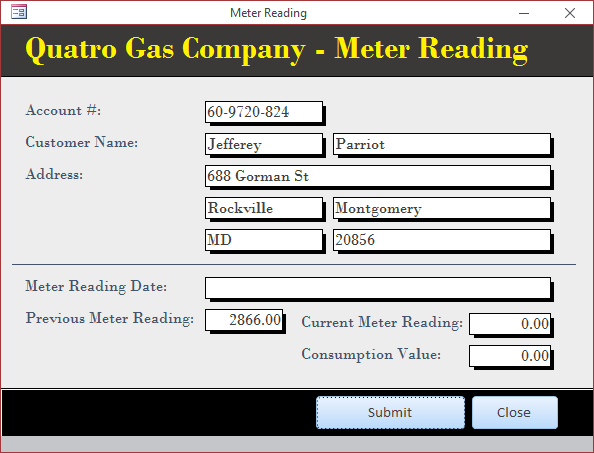




The Minimum Value of a Series
The DFirst (DLast) function is used to get the first (last) of a series values of any types, including strings. If the values are number-based or date/time type, to find the lowest value in the series, which may not be the first, you can call the DMin() function.
![]() Practical
Learning: Finding the Lowest Value of a Series
Practical
Learning: Finding the Lowest Value of a Series

Private Sub txtReadingEndDate_LostFocus()
If IsNull(txtReadingStartDate) Then
Exit Sub
End If
If IsNull(txtReadingEndDate) Then
Exit Sub
End If
txtMeterReadingStart = DFirst("MeterReadingValue", "MetersReadings", "(AccountNumber = '" & txtAccountNumber & "') AND (MeterReadingDate = #" & CDate(txtReadingStartDate) & "#)")
txtMeterReadingEnd = DLast("MeterReadingValue", "MetersReadings", "(AccountNumber = '" & txtAccountNumber & "') AND (MeterReadingDate = #" & CDate(txtReadingEndDate) & "#)")
txtLowestConsumption = DMin("ConsumptionValue", "MetersReadings", "(AccountNumber = '" & txtAccountNumber & "') AND (MeterReadingDate BETWEEN #" & CDate(txtReadingStartDate) & "# AND #" & CDate(txtReadingEndDate) & "#)")
End SubThe Highest Value of a Domain
As opposed to the DMin() function, the DMax() function gets the highest value of a series.
![]() Practical
Learning: Finding the Highest Value of a Series
Practical
Learning: Finding the Highest Value of a Series

Private Sub txtReadingEndDate_LostFocus()
If IsNull(txtReadingStartDate) Then
Exit Sub
End If
If IsNull(txtReadingEndDate) Then
Exit Sub
End If
txtMeterReadingStart = DFirst("MeterReadingValue", "MetersReadings", "(AccountNumber = '" & txtAccountNumber & "') AND (MeterReadingDate = #" & CDate(txtReadingStartDate) & "#)")
txtMeterReadingEnd = DLast("MeterReadingValue", "MetersReadings", "(AccountNumber = '" & txtAccountNumber & "') AND (MeterReadingDate = #" & CDate(txtReadingEndDate) & "#)")
txtLowestConsumption = DMin("ConsumptionValue", "MetersReadings", "(AccountNumber = '" & txtAccountNumber & "') AND (MeterReadingDate BETWEEN #" & CDate(txtReadingStartDate) & "# AND #" & CDate(txtReadingEndDate) & "#)")
txtHighestConsumption = DMax("ConsumptionValue", "MetersReadings", "(AccountNumber = '" & txtAccountNumber & "') AND (MeterReadingDate BETWEEN #" & CDate(txtReadingStartDate) & "# AND #" & CDate(txtReadingEndDate) & "#)")
End Sub


The Number of Records
Probably the most fundamental numeric information you may
want to know about a series is the number of records it contains. This
information can be provided by an aggregate function named DCount. When calling this function, the
first argument should always be the name of a column. Here is an example:
=DCount("Title", "Videos")
This code returns the total number of videos that have a value in the Title column. The DCount() function doesn't count the records where the Expression value is NULL. As mentioned in the syntax of the domain aggregate functions, you can use a criterion to select specific records. Here is an example:
=DCount("Title", "Videos", "Rating = 'R'")
In this case, the function will return the number of videos that are rated R from our table.
 Practical Learning:
Getting
the Number of Records
Practical Learning:
Getting
the Number of Records

Private Sub txtReadingEndDate_LostFocus()
If IsNull(txtReadingStartDate) Then
Exit Sub
End If
If IsNull(txtReadingEndDate) Then
Exit Sub
End If
txtMeterReadingStart = DFirst("MeterReadingValue", "MetersReadings", "(AccountNumber = '" & txtAccountNumber & "') AND (MeterReadingDate = #" & CDate(txtReadingStartDate) & "#)")
txtMeterReadingEnd = DLast("MeterReadingValue", "MetersReadings", "(AccountNumber = '" & txtAccountNumber & "') AND (MeterReadingDate = #" & CDate(txtReadingEndDate) & "#)")
txtNumberOfDays = DCount("MeterReadingValue", "MetersReadings", "(AccountNumber = '" & txtAccountNumber & "') AND (MeterReadingDate BETWEEN #" & CDate(txtReadingStartDate) & "# AND #" & CDate(txtReadingEndDate) & "#)")
txtLowestConsumption = DMin("ConsumptionValue", "MetersReadings", "(AccountNumber = '" & txtAccountNumber & "') AND (MeterReadingDate BETWEEN #" & CDate(txtReadingStartDate) & "# AND #" & CDate(txtReadingEndDate) & "#)")
txtHighestConsumption = DMax("ConsumptionValue", "MetersReadings", "(AccountNumber = '" & txtAccountNumber & "') AND (MeterReadingDate BETWEEN #" & CDate(txtReadingStartDate) & "# AND #" & CDate(txtReadingEndDate) & "#)")
End SubThe Sum of Values
The DSum() function can calculate the total of
(numeric) values of a column in a table (or query). Here is an example that
will return the amount we spent buying the videos stored in a table:
=DSum("PriceBought","Videos")
 Practical Learning:
Getting
the Sum of the Values of a Field
Practical Learning:
Getting
the Sum of the Values of a Field
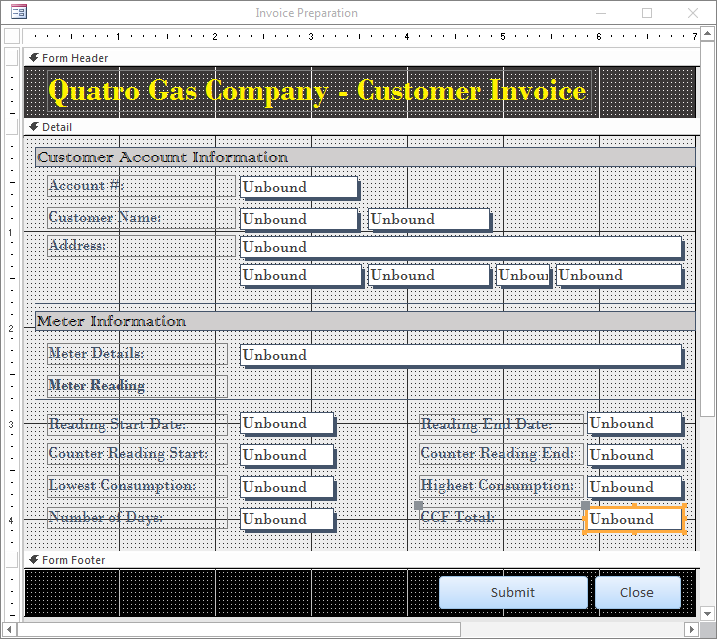
Private Sub txtReadingEndDate_LostFocus()
If IsNull(txtReadingStartDate) Then
Exit Sub
End If
If IsNull(txtReadingEndDate) Then
Exit Sub
End If
txtMeterReadingStart = DFirst("MeterReadingValue", "MetersReadings", "(AccountNumber = '" & txtAccountNumber & "') AND (MeterReadingDate = #" & CDate(txtReadingStartDate) & "#)")
txtMeterReadingEnd = DLast("MeterReadingValue", "MetersReadings", "(AccountNumber = '" & txtAccountNumber & "') AND (MeterReadingDate = #" & CDate(txtReadingEndDate) & "#)")
txtNumberOfDays = DCount("MeterReadingValue", "MetersReadings", "(AccountNumber = '" & txtAccountNumber & "') AND (MeterReadingDate BETWEEN #" & CDate(txtReadingStartDate) & "# AND #" & CDate(txtReadingEndDate) & "#)")
txtLowestConsumption = DMin("ConsumptionValue", "MetersReadings", "(AccountNumber = '" & txtAccountNumber & "') AND (MeterReadingDate BETWEEN #" & CDate(txtReadingStartDate) & "# AND #" & CDate(txtReadingEndDate) & "#)")
txtHighestConsumption = DMax("ConsumptionValue", "MetersReadings", "(AccountNumber = '" & txtAccountNumber & "') AND (MeterReadingDate BETWEEN #" & CDate(txtReadingStartDate) & "# AND #" & CDate(txtReadingEndDate) & "#)")
txtCCFTotal = DSum("ConsumptionValue", "MetersReadings", "(AccountNumber = '" & txtAccountNumber & "') AND (MeterReadingDate BETWEEN #" & CDate(txtReadingStartDate) & "# AND #" & CDate(txtReadingEndDate) & "#)")
End SubThe Average of Values
The DAvg() function is used to calculate the average
of (numeric) values of a column of a table. Here is an example that produces
the average price of the videos of the above table:
=DAvg("PriceBought","Videos")
![]() Practical
Learning: Finding the Average Value of a Series
Practical
Learning: Finding the Average Value of a Series

| Control | Caption | Name | Other Properties | |
| Text Box |
|
Mean Consumption: | txtMeanConsumption | Format: Fixed |
| Text Box |
|
Total Therms (CCF * 1.0367): | txtTotalTherms | Format: Fixed |
| Line |
|
|||
| Label |
|
Bill Values | Back Color: Light Gray, Background 2, Darker 10% | |
| Text Box |
|
Customer Charges: | txtTransportationCharge | Format: Fixed |
| Text Box |
|
Delivery Total: | txtDeliveryTotal | Format: Fixed |
| Text Box |
|
Distrib Adjust (* 0.13086): | txtDistributionAdjustment | Format: Fixed |
| Text Box |
|
Environmental Charges: | txtEnvironmentalCharges | Format: Fixed |
| Text Box |
|
First 50 Therms (* 0.5269): | txtFirst50Therms | Format: Fixed |
| Text Box |
|
Local/County Taxes: | txtLocalTaxes | Format: Fixed |
| Text Box |
|
Over 50 Therms (* 0.4995): | txtOver50Therms | Format: Fixed |
| Text Box |
|
State Taxes: | txtStateTaxes | Format: Fixed |
| Line |
|
|||
| Text Box |
|
Amount Due: | txtAmountDue | Format: Fixed |
Private Sub ResetForm()
txtFirstName = ""
txtLastName = ""
txtAddress = ""
txtCity = ""
txtCounty = ""
txtState = ""
txtZIPCode = ""
txtAccountNumber = ""
txtMeterDetails = ""
txtMeterReadingStart = "0.00"
txtMeterReadingEnd = "0.00"
txtNumberOfDays = "0.00"
txtLowestConsumption = "0.00"
txtHighestConsumption = "0.00"
txtCCFTotal = "0.00"
txtMeanConsumption = "0.00"
txtCCFTotal = "0.00"
txtTotalTherms = "0.00"
txtDistributionAdjustment = "0.00"
txtFirst50Therms = "0.00"
txtOver50Therms = "0.00"
txtDeliveryTotal = "0.00"
txtEnvironmentalCharges = "0.00"
txtLocalTaxes = "0.00"
txtStateTaxes = "0.00"
txtAmountDue = "0.00"
End SubPrivate Sub ProcessInvoice() Dim AmountDue As Double Dim TotalTherms As Double Dim DeliveryTotal As Double Dim CCFTotal As Long Dim EnvironmentalCharges As Double Dim DistributionAdjustment As Double Dim LocalTaxes As Double, StateTaxes As Double Dim First50Therms As Double, Over50Therms As Double If IsNull(txtMeterReadingStart) Then Exit Sub End If If IsNull(txtMeterReadingEnd) Then Exit Sub End If txtTransportationCharge = "10.55" CCFTotal = CLng(txtMeterReadingEnd) - CLng(txtMeterReadingStart) TotalTherms = CCFTotal * 1.0367 DistributionAdjustment = TotalTherms * 0.13086 If TotalTherms < 50 Then First50Therms = TotalTherms * 0.5269 Over50Therms = 0# Else First50Therms = 50 * 0.5269 Over50Therms = (TotalTherms - 50) * 0.4995 End If DeliveryTotal = CDbl(Nz(txtTransportationCharge)) + DistributionAdjustment + First50Therms + Over50Therms EnvironmentalCharges = DeliveryTotal * 0.0045 LocalTaxes = DeliveryTotal * 0.05 StateTaxes = DeliveryTotal * 0.1 AmountDue = DeliveryTotal + EnvironmentalCharges + LocalTaxes + StateTaxes txtCCFTotal = Format(CCFTotal, "STANDARD") txtTotalTherms = FormatNumber(TotalTherms) txtDistributionAdjustment = FormatNumber(DistributionAdjustment) txtFirst50Therms = FormatNumber(First50Therms) txtOver50Therms = FormatNumber(Over50Therms) txtDeliveryTotal = FormatNumber(DeliveryTotal) txtEnvironmentalCharges = FormatNumber(EnvironmentalCharges) txtLocalTaxes = FormatNumber(LocalTaxes) txtStateTaxes = FormatNumber(StateTaxes) txtAmountDue = FormatNumber(AmountDue) End Sub Private Sub txtReadingEndDate_LostFocus() If IsNull(txtReadingStartDate) Then Exit Sub End If If IsNull(txtReadingEndDate) Then Exit Sub End If txtMeterReadingStart = DFirst("MeterReadingValue", "MetersReadings", "(AccountNumber = '" & txtAccountNumber & "') AND (MeterReadingDate = #" & CDate(txtReadingStartDate) & "#)") txtMeterReadingEnd = DLast("MeterReadingValue", "MetersReadings", "(AccountNumber = '" & txtAccountNumber & "') AND (MeterReadingDate = #" & CDate(txtReadingEndDate) & "#)") txtNumberOfDays = DCount("MeterReadingValue", "MetersReadings", "(AccountNumber = '" & txtAccountNumber & "') AND (MeterReadingDate BETWEEN #" & CDate(txtReadingStartDate) & "# AND #" & CDate(txtReadingEndDate) & "#)") txtLowestConsumption = DMin("ConsumptionValue", "MetersReadings", "(AccountNumber = '" & txtAccountNumber & "') AND (MeterReadingDate BETWEEN #" & CDate(txtReadingStartDate) & "# AND #" & CDate(txtReadingEndDate) & "#)") txtHighestConsumption = DMax("ConsumptionValue", "MetersReadings", "(AccountNumber = '" & txtAccountNumber & "') AND (MeterReadingDate BETWEEN #" & CDate(txtReadingStartDate) & "# AND #" & CDate(txtReadingEndDate) & "#)") txtCCFTotal = DSum("ConsumptionValue", "MetersReadings", "(AccountNumber = '" & txtAccountNumber & "') AND (MeterReadingDate BETWEEN #" & CDate(txtReadingStartDate) & "# AND #" & CDate(txtReadingEndDate) & "#)") txtMeanConsumption = DAvg("ConsumptionValue", "MetersReadings", "(AccountNumber = '" & txtAccountNumber & "') AND (MeterReadingDate BETWEEN #" & CDate(txtReadingStartDate) & "# AND #" & CDate(txtReadingEndDate) & "#)") ProcessInvoice End Sub
Private Sub cmdSubmit_Click()
Dim dbWattsALoan As Database
Dim rsGasBills As Recordset
Set dbWattsALoan = CurrentDb
Set rsGasBills = dbWattsALoan.OpenRecordset("GasBills", _
RecordsetTypeEnum.dbOpenTable, _
RecordsetOptionEnum.dbDenyRead, _
LockTypeEnum.dbPessimistic)
If IsNull(txtAccountNumber) Or _
IsNull(txtReadingStartDate) Or _
IsNull(txtReadingEndDate) Or _
IsNull(txtMeterReadingStart) Or _
IsNull(txtMeterReadingEnd) Then
Exit Sub
End If
rsGasBills.AddNew
rsGasBills!AccountNumber = txtAccountNumber
rsGasBills!ReadingStartDate.Value = txtReadingStartDate
rsGasBills!ReadingEndDate.Value = txtReadingStartDate
rsGasBills![BillingDays] = txtNumberOfDays
rsGasBills![MeterReadingStart] = txtMeterReadingStart
rsGasBills![MeterReadingEnd] = txtMeterReadingEnd
rsGasBills![readingDifference] = txtCCFTotal
rsGasBills![TotalTherms] = txtTotalTherms
rsGasBills![TransportationCharge] = txtTransportationCharge
rsGasBills![DistributionAdjustment] = txtDistributionAdjustment
rsGasBills!DeliveryTotal = txtDeliveryTotal
rsGasBills!EnvironmentalCharges = txtEnvironmentalCharges
rsGasBills!LocalTaxes = txtLocalTaxes
rsGasBills!StateTaxes = txtStateTaxes
rsGasBills!AmountDue = txtAmountDue
rsGasBills.Update
rsGasBills.Close
dbWattsALoan.Close
MsgBox "The customer's invoice has been preparedd, approved, and saved.", _
VbMsgBoxStyle.vbOKOnly Or VbMsgBoxStyle.vbInformation, _
"Gas Utility Company"
DoCmd.Close
End SubPrivate Sub cmdClose_Click()
DoCmd.Close
End Sub


The Standard Deviation
The StDev() function is used to calculate the standard deviation of the numeric values of the records of a table or query. The DStDevP() function is used to calculate the standard deviation of a population sample of the numeric values of the records of a table or query. If there is no value or the same value in the considered group, this function returns NULL. This means that there should be at least two different values in the group.
The Variance
The DVar() function calculates the statistical variance of the (numeric) values of a table or query. The DVarP() function calculates the variance of a population. If there is no value or the same value in the considered group, these functions return NULL.
 Practical Learning: Ending the Lesson
Practical Learning: Ending the Lesson
|
|
||
| Previous | Copyright © 2000-2022, FunctionX, Inc. | Next |
|
|
||