
GDI+ Examples: Column Chart
 |
GDI+ Examples: Column Chart |
|
|
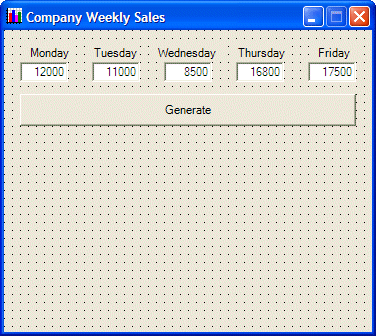 |
||||||||||||||||||||||||||||||||||||||||||||||||||||||||||||
|
||||||||||||||||||||||||||||||||||||||||||||||||||||||||||||
#pragma once
namespace WeeklySales1
{
using namespace System;
using namespace System::ComponentModel;
using namespace System::Collections;
using namespace System::Windows::Forms;
using namespace System::Data;
using namespace System::Drawing;
/// <summary>
/// Summary for Form1
///
/// WARNING: If you change the name of this class, you will need to change the
/// 'Resource File Name' property for the managed resource compiler tool
/// associated with all .resx files this class depends on. Otherwise,
/// the designers will not be able to interact properly with localized
/// resources associated with this form.
/// </summary>
public __gc class Form1 : public System::Windows::Forms::Form
{
public:
Form1(void)
{
InitializeComponent();
}
protected:
void Dispose(Boolean disposing)
{
if (disposing && components)
{
components->Dispose();
}
__super::Dispose(disposing);
}
private: System::Windows::Forms::Button * btnGenerate;
private: System::Windows::Forms::TextBox * txtFriday;
private: System::Windows::Forms::Label * label5;
private: System::Windows::Forms::TextBox * txtThursday;
private: System::Windows::Forms::Label * label4;
private: System::Windows::Forms::TextBox * txtWednesday;
private: System::Windows::Forms::Label * label3;
private: System::Windows::Forms::TextBox * txtTuesday;
private: System::Windows::Forms::Label * label2;
private: System::Windows::Forms::TextBox * txtMonday;
private: System::Windows::Forms::Label * label1;
private:
/// <summary>
/// Required designer variable.
/// </summary>
System::ComponentModel::Container * components;
Graphics *graphDrawingArea;
Bitmap *bmpDrawingArea;
/// <summary>
/// Required method for Designer support - do not modify
/// the contents of this method with the code editor.
/// </summary>
void InitializeComponent(void)
{
. . . No Change
}
private: System::Void Form1_Load(System::Object * sender, System::EventArgs * e)
{
bmpDrawingArea = new Bitmap(Width, Height);
graphDrawingArea = Graphics::FromImage(bmpDrawingArea);
}
};
}
|
private: System::Void Form1_Paint(System::Object * sender, System::Windows::Forms::PaintEventArgs * e)
{
e->Graphics->DrawImage(bmpDrawingArea, 0, 0);
}
|
private: System::Void btnGenerate_Click(System::Object * sender, System::EventArgs * e)
{
int monday = this->txtMonday->Text->ToInt32(0) / 100;
int tuesday = this->txtTuesday->Text->ToInt32(0) / 100;
int wednesday = this->txtWednesday->Text->ToInt32(0) / 100;
int thursday = this->txtThursday->Text->ToInt32(0) / 100;
int friday = this->txtFriday->Text->ToInt32(0) / 100;
graphDrawingArea->Clear(this->BackColor);
graphDrawingArea->FillRectangle(new SolidBrush(Color::Red), this->txtMonday->Left+5, 280-monday, 40, monday);
graphDrawingArea->DrawRectangle(new Pen(Color::Black), this->txtMonday->Left+5, 280-monday, 40, monday);
graphDrawingArea->FillRectangle(new SolidBrush(Color::Blue), this->txtTuesday->Left+5, 280-tuesday, 40, tuesday);
graphDrawingArea->DrawRectangle(new Pen(Color::Black), this->txtTuesday->Left+5, 280-tuesday, 40, tuesday);
graphDrawingArea->FillRectangle(new SolidBrush(Color::Fuchsia), this->txtWednesday->Left+5, 280-wednesday, 40, wednesday);
graphDrawingArea->DrawRectangle(new Pen(Color::Black), this->txtWednesday->Left+5, 280-wednesday, 40, wednesday);
graphDrawingArea->FillRectangle(new SolidBrush(Color::Brown), this->txtThursday->Left+5, 280-thursday, 40, thursday);
graphDrawingArea->DrawRectangle(new Pen(Color::Black), this->txtThursday->Left+5, 280-thursday, 40, thursday);
graphDrawingArea->FillRectangle(new SolidBrush(Color::Turquoise), this->txtFriday->Left+5, 280-friday, 40, friday);
graphDrawingArea->DrawRectangle(new Pen(Color::Black), this->txtFriday->Left+5, 280-friday, 40, friday);
graphDrawingArea->DrawRectangle(new Pen(Color::Black), 10, 280, Width - 30, 1);
Invalidate();
}
|

|
|
||
| Home | Copyright © 2004-2010 FunctionX, Inc. | |
|
|
||