|
The Font dialog box allows a user to select a font and apply it to a text-based document, paragraph or word. To create a Font dialog box in MS .Net application, you can use the FontDialog class. |
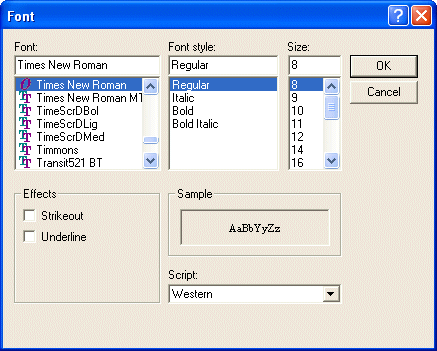 |
- Start Microsoft Visual Studio .NET
- On the Start Page, click New Project (alternatively, on the main menu, you can click File -> New -> Project...)
- On the New Project dialog box, in the Project Types tree list, click Visual C++ Projects
- In the Templates list, click Managed C++ Empty Project
- In the Name edit box, replace the <Enter name> content with The Font Dialog Box
- In the Location combo box, accept the suggestion or type your own. If you don't have any, type C:\Programs\MSVC.NET
- Click OK
- On the main menu, click Project -> Add New Item...
- In the Add New Item dialog box, in the Templates list, click C++ File
- In the Name box, replace <Enter name> with Main and click OK
- Replace the contents of the empty file with the following:
#using <mscorlib.dll> #using <System.dll> #using <System.Drawing.dll> #using <System.Windows.Forms.dll> using namespace System; using namespace System::Drawing; using namespace System::Windows::Forms; __gc class SimpleForm : public Form { public: SimpleForm(); private: // Declare a pointer to TextBox TextBox *Editor; FontDialog *dlgFont; Button *btnFont; void btnFontClick(Object *Sender, EventArgs *Args); }; SimpleForm::SimpleForm() { this->Text = S"Font Dialog Box"; this->Size = Drawing::Size(460, 320); // Initialize the declared TextBox variable Editor = new TextBox(); Editor->AcceptsReturn = true; Editor->AcceptsTab = true; Editor->Multiline = true; Editor->ScrollBars = ScrollBars::Vertical; Editor->WordWrap = true; Editor->Size = Drawing::Size(350, 300); Editor->Dock = DockStyle::Left; this->Controls->Add(Editor); btnFont = new Button; btnFont->Location = Point(365, 8); btnFont->Text = S"&Close"; btnFont->Click += new EventHandler(this, btnFontClick); this->Controls->Add(btnFont); dlgFont = new FontDialog; } void SimpleForm::btnFontClick(Object *Sender, EventArgs *Args) { if( dlgFont->ShowDialog() == DialogResult::OK ) Editor->Font = dlgFont->Font; } int __stdcall WinMain() { SimpleForm * FM = new SimpleForm(); Application::Run(FM); return 0; } - Test the application.