- Create a new Windows Forms Application named AssetsInventory1
- As done in our introduction, from Visual Studio
.NET and using Server Explorer, open the server that has your SQL Server
installation
- Create a new database named RecreationCenter
- Expand the RecreationCenter database and its Tables node. Right-click the
Tables node and click New Table
- Create the following columns:
| Column Name |
Data Type |
Other Properties |
| AssetCategoryID |
int |
Primary Key: True
Identity: Yes |
| AssetCategory |
varchar |
Length: 32
Allow Nulls: cleared |
- Save the new table as AssetCategories and close it
- From the Tables node, double-click AssetCategories and complete it with
the following fields:
| AssetCategoryID |
AssetCategory |
| 1 |
Server |
| 2 |
Desktop Computer |
| 3 |
Laptop |
| 4 |
Printer |
| 5 |
Digital Camera |
- Create another table with the following columns:
| Column Name |
Data Type |
Other Properties |
| AssetID |
int |
Primary Key: True
Identity: Yes |
| AssetCategoryID |
int |
|
| Make |
varchar |
Length: 20 |
| Model |
varchar |
Length: 40 |
| YearAcquired |
varchar |
Length: 10 |
| Price |
varchar |
Length: 20 |
| Description |
varchar |
Length: 50 |
- Save the table as CompanyAssets
- On the Table toolbar, click the Relationships button
- In the Properties Pages, click New
- Under the Primary Key Table combo box, make sure that AssetCategories is
selected. In the first combo box under it, select AsseCategoryID
- In the combo box under Foreign Key Table, make sure CompanyAssets is
selected. In the combo box under CompanyAssets, select AssetCategoryID
- Click the Cascade Update Related Fields and the Cascade Delete Related
Records check boxes
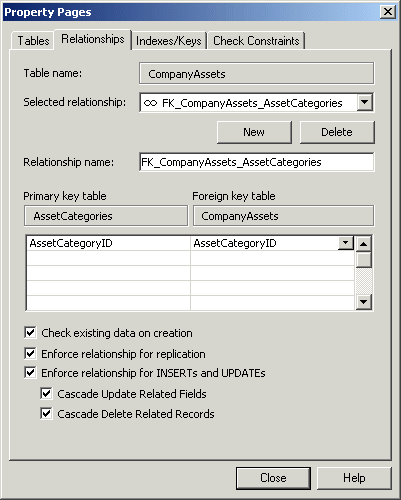
- Click Close
- Close the table. When asked to save, click Yes
- From the Tables node, double-click CompanyAssets and complete it with the
following fields:
| ID |
AssCatID |
Make |
Model |
Year |
Price |
Description |
| 1 |
2 |
IBM |
NetVista M42 |
2002 |
1035.00 |
|
| 2 |
4 |
HP |
Laser Jet 4200dtn |
2002 |
1950.96 |
B/W Laser |
| 3 |
2 |
HP |
d325 |
2000 |
650.85 |
Microtower AMD Athlon |
| 4 |
1 |
Dell |
PowerEdge 4600 |
2003 |
3450.95 |
|
| 5 |
2 |
IBM |
ThinkCentre 250 |
2002 |
1055.55 |
|
| 6 |
2 |
Compaq |
Presario d220 |
2000 |
850.55 |
Business Workstation |
| 7 |
1 |
Dell |
PowerEdge 2600 |
2000 |
3195.55 |
On Lease |
| 8 |
3 |
Gateway |
200XL |
2002 |
2095.00 |
Business notebook |
| 9 |
3 |
Toshiba |
Portege |
2004 |
2300.00 |
Tablet PC Dockable |
| 10 |
4 |
Xerox |
Phaser 8200 |
2002 |
1250.55 |
Color Laser |
| 11 |
5 |
Olympus |
C-50 |
2002 |
450.75 |
|
| 12 |
2 |
Sony |
RZ50C |
2004 |
1250.75 |
|
- Close the table
- Design the form as follows:
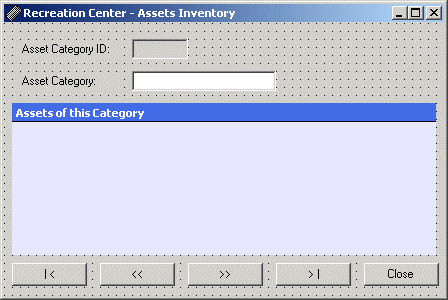 |
| Control |
Name |
Text |
Other Properties |
| Label |
|
Asset Category ID: |
|
| TextBox |
txtAssetCategoryID |
|
ReadOnly: True
TextAlign: Right
Anchor: Top, Left, Right
CaptionText: Assets of this Category |
| Label |
|
Asset Category: |
|
| DataGrid |
grdAssets |
|
AutoForm: Colorful 2 |
| Button |
btnFirst |
| < |
|
| Button |
btnPrevious |
<< |
|
| Button |
btnNext |
>> |
|
| Button |
btnLast |
> | |
|
| Button |
btnClose |
Close |
|
|
- From the Server Explorer section, drag the Tables node from the
RecreationCenter database and drop it on the form. Two SqlDataAdapter
(sqlDataAdapter1 and sqlDataAdapter2) and one SqlConnection (sqlConnection1)
icons should have been added to your project
- On the main menu, click Data -> Generate Dataset...
- Change the name of the New dataset to dsAssets
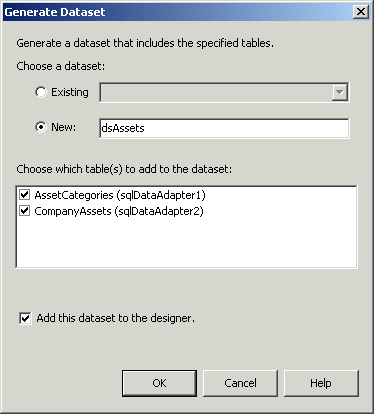
- Click OK
- On the form, click the txtAssetCategoryID text box to select it. In the
Properties window, use the DataBindings property to bind its Text to
dsAssets1 - AssetCategories. AssetCategoryID
- On the form, click the txtAssetCategory text box to select it. In the
Properties window, use the DataBindings property to bind its Text to
dsAssets1 - AssetCategories. AssetCategory
- Double-click an empty area of the form to access the form's Load event
- Return to the form and double-click all buttons from left to right
- Implement their events as follows:
private: System::Void Form1_Load(System::Object * sender, System::EventArgs * e)
{
this->sqlDataAdapter1->Fill(this->dsAssets1);
this->sqlDataAdapter2->Fill(this->dsAssets1);
}
private: System::Void btnFirst_Click(System::Object * sender, System::EventArgs * e)
{
this->BindingContext->get_Item(this->dsAssets1, S"AssetCategories")->Position = 0;
}
private: System::Void btnPrevious_Click(System::Object * sender, System::EventArgs * e)
{
this->BindingContext->get_Item(this->dsAssets1, S"AssetCategories")->Position =
this->BindingContext->get_Item(this->dsAssets1, S"AssetCategories")->Position - 1;
}
private: System::Void btnNext_Click(System::Object * sender, System::EventArgs * e)
{
this->BindingContext->get_Item(this->dsAssets1, S"AssetCategories")->Position =
this->BindingContext->get_Item(this->dsAssets1, S"AssetCategories")->Position + 1;
}
private: System::Void btnLast_Click(System::Object * sender, System::EventArgs * e)
{
this->BindingContext->get_Item(this->dsAssets1, S"AssetCategories")->Position =
this->BindingContext->get_Item(this->dsAssets1, S"AssetCategories")->Count - 1;
}
private: System::Void btnClose_Click(System::Object * sender, System::EventArgs * e)
{
Close();
}
- Press Ctrl + F5 to test the application and navigate to different records
- Close the form
- To display the list of assets for each category in the data grid, from the
Data section of the Toolbox, click DataView and click the form
- Change the DataView's Name to dvwAssets and set its Table to
dsAssets1.CompanyAssets
- Set the DataSource of the DataGrid control to dvwAssets
- Double-click an empty area on the form and change the file as follows:
private: System::Void Form1_Load(System::Object * sender, System::EventArgs * e)
{
this->sqlDataAdapter1->Fill(this->dsAssets1);
this->sqlDataAdapter2->Fill(this->dsAssets1);
this->dvwAssets->RowFilter = String::Concat(S"AssetCategoryID = ", this->txtAssetCategoryID->Text);
}
private: System::Void btnFirst_Click(System::Object * sender, System::EventArgs * e)
{
this->BindingContext->get_Item(this->dsAssets1, S"AssetCategories")->Position = 0;
this->dvwAssets->RowFilter = String::Concat(S"AssetCategoryID = ", this->txtAssetCategoryID->Text);
}
private: System::Void btnPrevious_Click(System::Object * sender, System::EventArgs * e)
{
this->BindingContext->get_Item(this->dsAssets1, S"AssetCategories")->Position =
this->BindingContext->get_Item(this->dsAssets1, S"AssetCategories")->Position - 1;
this->dvwAssets->RowFilter = String::Concat(S"AssetCategoryID = ", this->txtAssetCategoryID->Text);
}
private: System::Void btnNext_Click(System::Object * sender, System::EventArgs * e)
{
this->BindingContext->get_Item(this->dsAssets1, S"AssetCategories")->Position =
this->BindingContext->get_Item(this->dsAssets1, S"AssetCategories")->Position + 1;
this->dvwAssets->RowFilter = String::Concat(S"AssetCategoryID = ", this->txtAssetCategoryID->Text);
}
private: System::Void btnLast_Click(System::Object * sender, System::EventArgs * e)
{
this->BindingContext->get_Item(this->dsAssets1, S"AssetCategories")->Position =
this->BindingContext->get_Item(this->dsAssets1, S"AssetCategories")->Count - 1;
this->dvwAssets->RowFilter = String::Concat(S"AssetCategoryID = ", this->txtAssetCategoryID->Text);
}
- Execute the application to test it
- Close the form
|

