|
Earlier, we mentioned that XML works through markups. A
simple markup is made of a tag created between the left angle bracket "<" and
the right angle bracket ">". Just creating a
markup is not particularly significant. You must give it meaning. To do this,
you can type a number, a date, or a string on the right side of the > symbol.
The text on the right of the right angle bracket ">" is referred to
as the item's text. In the .NET Framework, it is called a value.
After specifying the value of
the markup, you must close it: this is a rule not enforced in HTML but must be
respected in XML to make it "well-formed".
To close a tag, use the same formula of creating a tag with
the left angle bracket "<", the tag, and the right angle bracket ">" except that, between the < symbol and the tag, you
must type the forward slash. The formula to use is:
<tag>some value</tag>
The item on the left side of the value, in this case
<tag>, is called the opening or start-tag. The item on the right side of
the value, in this case </tag>, is called the closing or end-tag.
Like<tag> is a markup, </tag> also is called a markup.
As mentioned previously, with XML, you create your own tags
with custom names. This means that a typical XML file is made of various
elements. Here is an example with different elements:
<title>The Distinguished Gentleman</title><director>Jonathan Lynn</director><length>112 Minutes</length>
|
 Practical
Learning: Creating XML
Practical
Learning: Creating XML
|
|
- Change the XmlDocument::Load() call as follows:
System::Void btnCreateEmployees_Click(System::Object * sender, System::EventArgs * e)
{
XmlDocument *docXML = new XmlDocument;
docXML->LoadXml(S"<?xml version=\"1.0\" encoding=\"utf-8\"?>");
}
|
- Save all
When creating your tags, there are various rules you
must observe with regards to their names. Unlike HTML, XML is very restrictive with its rules. For example, unlike
HTML but like C/C++/C#, XML is case-sensitive. This means that
CASE, Case, and case are three different words. Therefore, from now one,
you must pay close attention to what you write inside of < and >.
Besides
case sensitivity, there are
some rules you must observe when naming the tags of your markups:
- The name of a tag must be in one word, no space in the name
- The name must start with a an alphabetic letter or an underscore -
Examples are <Country> or <_salary>
- The first letter or underscore that starts a name can be followed by:
- Letters - Example: <OperatingSystem>
- Digits - Example: <L153>
- Hyphens - Example: <TV-Rating>
- Underscores - Example: <Chief_Accountant>
- The name of a tag cannot start with xml, XML or any combination of X
(uppercase or lowercase), followed by M (uppercase or lowercase), and
followed by L (uppercase or lowercase)
In our lessons, here are the rules we will apply:
- A name will start in uppercase (most of the time) or lowercase
- When a name is a combination of words, such as [hourly salary], we will
start each part in uppercase. Examples will be HourlySalary or DateOfBirth
In future sections, we will learn that, with some markups,
you can include non-readable characters between the angle brackets. In fact, you
will need to pay close attention to the symbols you type in a
markup. We will also see how some characters have special meaning.
Every XML document must have one particular tag that, either
is the only tag in the file, or acts as the parent of all other tags of the same
document. This tag is called the root. Here is an example of a file that has
only one tag:
<rectangle>A rectangle is a shape with 4 sides and 4 straight angles</rectangle>
This would produce:

If there are more than one tag in the XML file, one of them
must serve as the parent or root. Otherwise, you would receive an error. Based
on this rule, the following XML code is not valid:
<rectangle>A rectangle is a shape with 4 sides and 4 straight angles</rectangle>
<square>A square is a rectangle whose 4 sides are equal</square>
This would produce:
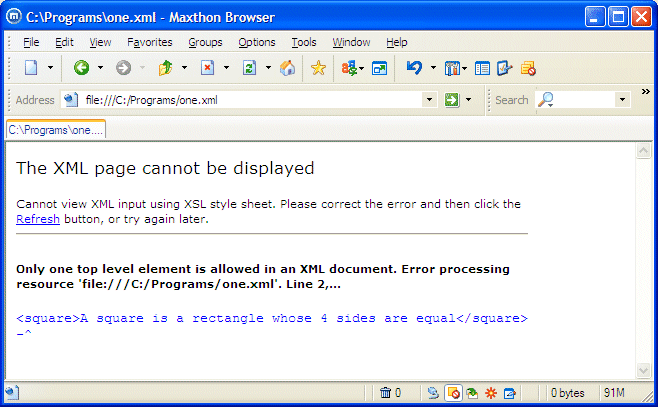
To correct this type of error, you can change one of
the existing tags to act as the root. Here is an example:
<rectangle>A rectangle is a shape with 4 sides and 4 straight angles
<square>A square is a rectangle whose 4 sides are equal</square></rectangle>
This would produce:

Alternatively, you can create a tag that act as the parent
for the other tags. Here is an example:
<geometry><rectangle>A rectangle is a shape with 4 sides and 4 straight angles
</rectangle><square>A square is a rectangle whose 4 sides are equal</square></geometry>
This would produce:

Remember that a good XML file should have a Document Type
Declaration:
<?xml version="1.0" encoding="utf-8"?><geometry><rectangle>A rectangle
is a shape with 4 sides and 4 straight angles</rectangle><square>A
square is a rectangle whose 4 sides are equal</square></geometry>
To provide access to the root of an XML file, the
XmlDocument class is equipped with the DocumentElement property.
|
 Practical
Learning: Creating the Root Tag
Practical
Learning: Creating the Root Tag
|
|
- Change the Parts.xml file as follows:
<?xml version="1.0" encoding="utf-8"?>
<Parts></Parts>
|
- Save all
We mentioned that, unlike HTML, every XML tag must be
closed. We also saw that the value of a tag is specified on the right side of
the right angle bracket of the start tag. In some cases, you will create a tag
that doesn't have a value or may be for some reason you don't provide a value to
it. Here is an example:
<dinner></dinner>
This type of tag is called an empty tag. Since there is no
value in it, you may not need to provide an end tag but it still must be closed.
Although this writing is allowed, an alternative is to close the start tag
itself. To do this, between the tag name and the right angle bracket, type an
empty space followed by a forward slash. Based on this, the above line can be
written as follows:
<dinner />
Both produce the same result or accomplish the same role.
In the above example, we typed various elements on the same
line. If you are creating a long XML document, although creating various
elements on the same line is acceptable, this technique can make it (very)
difficult to read. One way you can solve this problem is to separate tags with
empty spaces. Here is an example:
<title>The Distinguished Gentleman</title> <director>Jonathan Lynn</director> <length>112 Minutes</length>
Yet a better solution consists of typing each element on
its own line. This would make the document easier to read. Here is an
example:
<title>The Distinguished Gentleman</title>
<director>Jonathan Lynn</director>
<length>112 Minutes</length>
All these are possible and acceptable because the XML parser
doesn't consider the empty spaces or end of line. Therefore, to make your code
easier to read, you can use empty spaces, carriage returns-line feed
combination, or tabs inserted in various sections. All these are referred to as
white spaces.
Most XML files contain more than one tag. We saw that a tag
most have a starting point and a tag must be closed as seen in the above
example. One tag can be be included in another tag: this is referred to as
nesting. A tag that is created inside of another tag is said to be nested. A tag
that contains another tag is said to be nesting. Consider the following example:
<Smile>Please smile to the camera</Smile>
<English>Welcome to our XML Class</English>
<French>Bienvenue à notre Classe XML</French>
In this example, you may want the English tag to be nested
in the Smile tag. To nest one tag inside of another, you must type the nested
tag before the end-tag of the nesting tag. For example, if you want to nest the
English tag in the Smile tag, you must type the whole English tag before the
</Smile> end tag. Here is an example:
<Smile>Please smile to the camera<English>Welcome to our XML Class</English></Smile>
To make this code easier to read, you can use white spaces
as follows:
<smile>Please smile to the camera
<English>Welcome to our XML Class</English>
</smile>
When a
tag is nested, it must also be closed before its nesting tag is closed. Based
on this rule, the following code is ill-formed:
<Smile>Please smile to the camera
<English>Welcome to our XML Class
</Smile>
</English>
The rule broken here is that the English tag that is nested
in the the Smile tag is not closed inside the Smile tag but outside.
|
 Practical
Learning: Creating XML
Practical
Learning: Creating XML
|
|
- Change the Parts.xml file as follows:
<?xml version="1.0" encoding="utf-8" ?>
<Parts>
<Part>
<CarYear>2005</CarYear>
<Make>Acura</Make>
<Model>MDX 3.5 4WD</Model>
<PartNumber>293749</PartNumber>
<PartName>Air Filter</PartName>
<UnitPrice>16.85</UnitPrice>
</Part>
<Part>
<CarYear>2002</CarYear>
<Make>Audi</Make>
<Model>A4 Quattro</Model>
<PartNumber>283759</PartNumber>
<PartName>Clutch Release Bearing</PartName>
<UnitPrice>55.50</UnitPrice>
</Part>
<Part>
<CarYear>1998</CarYear>
<Make>Dodge</Make>
<Model>Neon</Model>
<PartNumber>491759</PartNumber>
<PartName>Crankshaft Position Sensor</PartName>
<UnitPrice>22.85</UnitPrice>
</Part>
<Part>
<CarYear>2000</CarYear>
<Make>Chevrolet</Make>
<Model>Camaro</Model>
<PartNumber>844509</PartNumber>
<PartName>Control Module Connector</PartName>
<UnitPrice>25.65</UnitPrice>
</Part>
</Parts>
|
- Access the Form1.h header file and change the call to the XmlDocument::Load()
method as follows:
System::Void btnCreateEmployees_Click(System::Object * sender, System::EventArgs * e)
{
XmlDocument *docXML = new XmlDocument;
docXML->LoadXml(
S"<?xml version=\"1.0\" encoding=\"utf-8\"?>"
S"<Employees><Employee><EmplNumber>48-705</EmplNumber>"
S"<FirstName>John</FirstName><LastName>Cranston</LastName>"
S"<HourlySalary>16.48</HourlySalary></Employee><Employee>"
S"<EmplNumber>22-688</EmplNumber><FirstName>Annie</FirstName>"
S"<LastName>Loskar</LastName><HourlySalary>12.50</HourlySalary>"
S"</Employee><Employee><EmplNumber>85-246</EmplNumber>"
S"<FirstName>Bernie</FirstName><LastName>Christo</LastName>"
S"<HourlySalary>22.52</HourlySalary></Employee><Employee>"
S"<EmplNumber>70-155</EmplNumber><FirstName>Ernestine</FirstName>"
S"<LastName>Borrison</LastName><HourlySalary>20.14</HourlySalary>"
S"</Employee></Employees>" );
docXML->Save(S"Employees.xml");
}
|
- Execute the application
- Click the Create Employees button
- Close the form
|

