XML and Text-Based Controls
|
XML and Text-Based Controls |
|
|

<?xml version="1.0" encoding="utf-8"?>
<fullrecord>
<employee>
<fullname>Sylvie Aronson</fullname>
<title>Accountant</title>
<emailaddress>aronsons@bastia.edu</emailaddress>
<maritalstatus>Married</maritalstatus>
</employee>
<employee>
<fullname>Bertrand Yamaguchi</fullname>
<title>Junior Programmer</title>
<emailaddress>yamob1250@yahoo.com</emailaddress>
<maritalstatus>Married</maritalstatus>
<employee>
</employee>
<fullname>Anselme Bean</fullname>
<title>Sales Representative</title>
<emailaddress>binama@hotmail.com</emailaddress>
<maritalstatus>Widow</maritalstatus>
</employee>
<employee>
<fullname>Mauricette Thomas</fullname>
<title>Communications Director</title>
<emailaddress>youngintern@netscape.net</emailaddress>
<maritalstatus>Divorced</maritalstatus>
</employee>
<employee>
<fullname>Hermine Gray</fullname>
<title>Sales Representative</title>
<emailaddress>graynotdavis@emailcity.net</emailaddress>
<maritalstatus>Single</maritalstatus>
</employee>
</fullrecord>
|
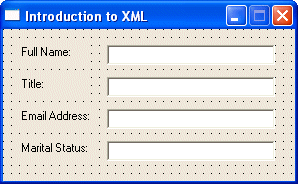 |
|||||||||||||||||||||||||||
|
#pragma once
namespace IntroXML2
{
using namespace System;
using namespace System::ComponentModel;
using namespace System::Collections;
using namespace System::Windows::Forms;
using namespace System::Data;
using namespace System::Drawing;
/// <summary>
/// Summary for Form1
///
/// WARNING: If you change the name of this class, you will need to change the
/// 'Resource File Name' property for the managed resource compiler tool
/// associated with all .resx files this class depends on. Otherwise,
/// the designers will not be able to interact properly with localized
/// resources associated with this form.
/// </summary>
public __gc class Form1 : public System::Windows::Forms::Form
{
public:
Form1(void)
{
InitializeComponent();
}
protected:
void Dispose(Boolean disposing)
{
if (disposing && components)
{
components->Dispose();
}
__super::Dispose(disposing);
}
private: System::Windows::Forms::Label * label1;
private: System::Windows::Forms::Label * label2;
private: System::Windows::Forms::Label * label3;
private: System::Windows::Forms::Label * label4;
private: System::Windows::Forms::TextBox * txtFullName;
private: System::Windows::Forms::TextBox * txtTitle;
private: System::Windows::Forms::TextBox * txtMaritalStatus;
private: System::Windows::Forms::TextBox * txtEmailAddress;
private:
/// <summary>
/// Required designer variable.
/// </summary>
System::ComponentModel::Container * components;
DataSet __gc *dsEmployees;
/// <summary>
/// Required method for Designer support - do not modify
/// the contents of this method with the code editor.
/// </summary>
void InitializeComponent(void)
{
. . .
}
private: System::Void Form1_Load(System::Object * sender, System::EventArgs * e)
{
dsEmployees = __gc new DataSet("employees");
dsEmployees->ReadXml(S"employees.xml");
this->txtFullName->DataBindings->Add(new System::Windows::Forms::Binding(S"Text", this->dsEmployees, S"employee.fullname"));
this->txtTitle->DataBindings->Add(new System::Windows::Forms::Binding(S"Text", this->dsEmployees, S"employee.title"));
this->txtEmailAddress->DataBindings->Add(new System::Windows::Forms::Binding(S"Text", this->dsEmployees, S"employee.emailaddress"));
this->txtMaritalStatus->DataBindings->Add(new System::Windows::Forms::Binding(S"Text", this->dsEmployees, S"employee.maritalstatus"));
}
};
}
|

private: System::Void btnFirstRecord_Click(System::Object * sender, System::EventArgs * e)
{
this->BindingContext->get_Item(this->dsEmployees, S"employee")->Position = 0;
}
private: System::Void btnPreviousRecord_Click(System::Object * sender, System::EventArgs * e)
{
this->BindingContext->get_Item(this->dsEmployees, S"employee")->Position = this->BindingContext->get_Item(this->dsEmployees, S"employee")->Position - 1;
}
private: System::Void btnNextRecord_Click(System::Object * sender, System::EventArgs * e)
{
this->BindingContext->get_Item(this->dsEmployees, S"employee")->Position = this->BindingContext->get_Item(this->dsEmployees, S"employee")->Position + 1;
}
private: System::Void btnLastRecord_Click(System::Object * sender, System::EventArgs * e)
{
this->BindingContext->get_Item(this->dsEmployees, S"employee")->Position = this->BindingContext->get_Item(this->dsEmployees, S"employee")->Count - 1;
}
|
|
|
||
| Home | Copyright © 2004-2010 FunctionX, Inc. | |
|
|
||