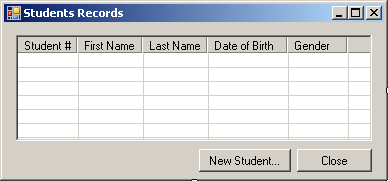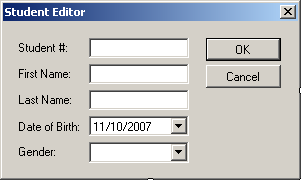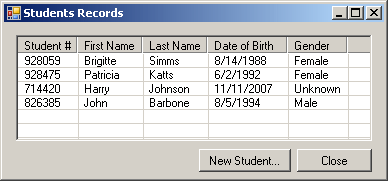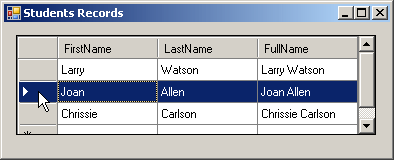Consider the following:
When a change has been made to a record, the compiler would like that record to hold a flag that indicates the type of change it has just received. This is referred to as the row state of a record. To support the flags, the System.Data namespace provides an enumeration named DataRowState. To apply this flag to a record, the DataRow class is equipped with a property named RowState.
Imagine you have a table in a data set and the table has the type of structure you want, including the values. You can copy the content of that table and replicate it into a table of your data set. To support this operation, you can call the Copy() method of the DataTable class. Its syntax is: public DataTable Copy(); In the same way, you can copy various tables from a data set and replicate them in your data set. If you want to copy all tables from an existing data set into your data set, you can call the Copy() method from the DataSet class. Its syntax is: public DataSet Copy(); Here is an example: private void Exercise_Load(object sender, EventArgs e)
{
DataSet dsSchool = dsStudents.Copy();
dgvStudents.DataSource = dsSchool;
dgvStudents.DataMember = dsSchool.Tables[0].TableName;
}
We have already learned different techniques of creating records for a table. Besides those, the DataRowCollection provides a method named InsertAt. Its syntax is: public void InsertAt(DataRow row, int pos); The first argument is the collection of values to be added as the new record of the table. The pos argument is the position that the new record should assume in the table. If the position is set to 0, the record would be added as the first. Here are examples: private void Exercise_Load(object sender, EventArgs e)
{
DataRow Record = tblStudent.NewRow();
Record[0] = "255084";
Record[1] = "Gertrude";
Record[2] = "Monay";
Record[3] = "Female";
tblStudent.Rows.InsertAt(Record, 0);
Record = tblStudent.NewRow();
Record[0] = "947225";
Record[1] = "Raymond";
Record[2] = "Kouma";
Record[3] = "Male";
tblStudent.Rows.InsertAt(Record, 0);
Record = tblStudent.NewRow();
Record[0] = "735395";
Record[1] = "Alain";
Record[2] = "Paulson";
Record[3] = "Male";
tblStudent.Rows.InsertAt(Record, 0);
Record = tblStudent.NewRow();
Record[0] = "293744";
Record[1] = "Robert";
Record[2] = "Bidoula";
Record[3] = "Male";
tblStudent.Rows.InsertAt(Record, 0);
}
This would produce:
If the position is equal to or higher than the total number of records (DataRowCollection.Count), the new record would be added as the last record to the table (in both cases, the compiler would not throw an exception). Here are examples: private void Exercise_Load(object sender, EventArgs e)
{
DataRow Record = tblStudent.NewRow();
Record[0] = "255084";
Record[1] = "Gertrude";
Record[2] = "Monay";
Record[3] = "Female";
tblStudent.Rows.InsertAt(Record, 0);
Record = tblStudent.NewRow();
Record[0] = "947225";
Record[1] = "Raymond";
Record[2] = "Kouma";
Record[3] = "Male";
tblStudent.Rows.InsertAt(Record, 0);
Record = tblStudent.NewRow();
Record[0] = "735395";
Record[1] = "Alain";
Record[2] = "Paulson";
Record[3] = "Male";
// Add this as the last record
tblStudent.Rows.InsertAt(Record, 100);
Record = tblStudent.NewRow();
Record[0] = "293744";
Record[1] = "Robert";
Record[2] = "Bidoula";
Record[3] = "Male";
// Add this as the last record
tblStudent.Rows.InsertAt(Record, tblStudent.Rows.Count);
}
Otherwise, you can insert a record between two existing records. Here is an example: private void Exercise_Load(object sender, EventArgs e)
{
DataRow Record = null;
Record = tblStudent.NewRow();
Record[0] = "255084";
Record[1] = "Gertrude";
Record[2] = "Monay";
Record[3] = "Female";
tblStudent.Rows.InsertAt(Record, 0);
Record = tblStudent.NewRow();
Record[0] = "947225";
Record[1] = "Raymond";
Record[2] = "Kouma";
Record[3] = "Male";
tblStudent.Rows.InsertAt(Record, 1);
Record = tblStudent.NewRow();
Record[0] = "735395";
Record[1] = "Alain";
Record[2] = "Paulson";
Record[3] = "Male";
tblStudent.Rows.InsertAt(Record, 2);
Record = tblStudent.NewRow();
Record[0] = "293744";
Record[1] = "Robert";
Record[2] = "Bidoula";
Record[3] = "Male";
// Add the new record in the second position
tblStudent.Rows.InsertAt(Record, 1);
}
This would produce:
There are restrictions to this technique. If the table does not have a primary key whose value is incremental (where a DataColumn.AutoIncrement is set to true), if you specify a position between 0 and the maximum number of records, the new record can be inserted between two existing records. If the table has an DataColumn.AutoIncrement primary key as a column, the record would always be added as the last record. When a new record has just been created, the compiler changes the status of that record using an appropriate member of the DataRowState enumeration. In this case, the record would be flagged as RowState.Added. This is done automatically, to find out whether a certain record currently has the RowState.Added value, you can check the value of its RowState property. After creating a new record, to flag it as a new record, you can call the SetAdded() method of the DataRow class. Its syntax is: public void SetAdded(); As seen in Lesson 16, editing a record consists of locating the record, identifying the value that needs to be changed and then changing it. You can perform this operation on one record at a time or on many records. If there are many records to be edited and you do not want a record to be used for anything else while that record is being updated, you can ask the compiler to suspend the activities on that record while the updating operation is going on. Before a record is changed, its status is set to DataRowState.Unchanged value. To signal to the compiler that you are about to edit a record, the DataRow class is equipped with a method named BeginEdit. Its syntax is: public void BeginEdit(); When this method is called, the compiler puts everything on hold on the record on which this method is called. After calling it, you can perform the desired changes. After performing the changes, to resume, you should call the EndEdit() method of the DataRow class. Its syntax is: public void EndEdit(); Here is an example: private void Exercise_Load(object sender, EventArgs e)
{
DataRow Record = null;
// Create the first record, its index is 0
Record = tblStudent.NewRow();
Record[0] = "255084";
Record[1] = "Gertrude";
Record[2] = "Monay";
Record[3] = "Female";
tblStudent.Rows.InsertAt(Record, tblStudent.Rows.Count);
// Create the second record, its index is 1
Record = tblStudent.NewRow();
Record[0] = "947225";
Record[1] = "Raymond";
Record[2] = "Kouma";
Record[3] = "Male";
tblStudent.Rows.InsertAt(Record, tblStudent.Rows.Count);
// Create the third record, its index is 2
Record = tblStudent.NewRow();
Record[0] = "735395";
Record[1] = "Alain";
Record[2] = "Paulson";
Record[3] = "Male";
tblStudent.Rows.InsertAt(Record, tblStudent.Rows.Count);
// Create the fourth record, its index is 3
Record = tblStudent.NewRow();
Record[0] = "293744";
Record[1] = "Robert";
Record[2] = "Bidoula";
Record[3] = "Male";
tblStudent.Rows.InsertAt(Record, tblStudent.Rows.Count);
// Edit the second record, whose index is 2
// Let the compiler know that you are starting to edit the record
tblStudent.Rows[2].BeginEdit();
tblStudent.Rows[2][1] = "Georgette";
tblStudent.Rows[2][3] = "Female";
tblStudent.Rows[2].EndEdit();
}
This would produce:
Notice that the third record has values different than the original. While the changes are going on, if you find out that there is a problem and the record should not be updated, you can cancel the change. To support this, the DataRow class is equipped with a method named CancelEdit. Its syntax is: public void CancelEdit(); When this method is called, the compiler would dismiss the current change that is being performed on the record. Here is an example: private void Exercise_Load(object sender, EventArgs e)
{
DataRow Record = tblStudent.NewRow();
Record[0] = "255084";
Record[1] = "Gertrude";
Record[2] = "Monay";
Record[3] = "Female";
tblStudent.Rows.InsertAt(Record, tblStudent.Rows.Count);
Record = tblStudent.NewRow();
Record[0] = "947225";
Record[1] = "Raymond";
Record[2] = "Kouma";
Record[3] = "Male";
tblStudent.Rows.InsertAt(Record, tblStudent.Rows.Count);
Record = tblStudent.NewRow();
Record[0] = "735395";
Record[1] = "Alain";
Record[2] = "Paulson";
Record[3] = "Male";
tblStudent.Rows.InsertAt(Record, tblStudent.Rows.Count);
Record = tblStudent.NewRow();
Record[0] = "293744";
Record[1] = "Robert";
Record[2] = "Bidoula";
Record[3] = "Male";
tblStudent.Rows.InsertAt(Record, tblStudent.Rows.Count);
tblStudent.Rows[2].BeginEdit();
tblStudent.Rows[2][1] = "Georgette";
tblStudent.Rows[2][3] = "Female";
tblStudent.Rows[2].BeginEdit();
tblStudent.Rows[1].BeginEdit();
tblStudent.Rows[1][1] = "Orlando";
tblStudent.Rows[1].CancelEdit();
tblStudent.Rows[1][2] = "Khan";
tblStudent.Rows[1].BeginEdit();
}
This would produce:
When a record has been changed, the compiler changes its flag. In this case, it would be flagged as DataRowState.Modified. If you want to manually set this flag, you can call the SetModified() method of the DataRow class. Its syntax is: public void SetModified(); This method should be called only if the record was previously set to DataRowState.Added or DataRowState.Unchanged.
The operations you perform on records, such as adding a new record, adding a series of records, deleting a record, deleting a group or records, or deleting all records, are referred to as changes. It is not unusual to find out that a change that is about to be made is invalid. After preparing a change but before committing it, if you know the change is right, you can ask the compiler to accept it. To support this, the DataRow class is equipped with a method named AcceptChanges. Its syntax is: public void AcceptChanges() This method allows you to ask the compiler to validate the changes that are about to be made on a record. Here is an example: private void Exercise_Load(object sender, EventArgs e)
{
DataRow Record = null;
Record = tblStudent.NewRow();
Record[0] = "255084";
Record[1] = "Gertrude";
Record[2] = "Monay";
Record[3] = "Female";
tblStudent.Rows.InsertAt(Record, tblStudent.Rows.Count);
Record = tblStudent.NewRow();
Record[0] = "947225";
Record[1] = "Raymond";
Record[2] = "Kouma";
Record[3] = "Male";
tblStudent.Rows.InsertAt(Record, tblStudent.Rows.Count);
tblStudent.Rows[1].AcceptChanges();
Record = tblStudent.NewRow();
Record[0] = "735395";
Record[1] = "Alain";
Record[2] = "Paulson";
Record[3] = "Male";
tblStudent.Rows.InsertAt(Record, tblStudent.Rows.Count);
Record = tblStudent.NewRow();
Record[0] = "293744";
Record[1] = "Robert";
Record[2] = "Bidoula";
Record[3] = "Male";
tblStudent.Rows.InsertAt(Record, tblStudent.Rows.Count);
}
On the other hand, if you find out that the change that is about to occur on a record should not be validated, you can cancel it. To support this, the DataRow class is equipped with a method named RejectChanges. Its syntax is: public void RejectChanges(); Here is an example: private void Exercise_Load(object sender, EventArgs e)
{
DataRow Record = null;
Record = tblStudent.NewRow();
Record[0] = "255084";
Record[1] = "Gertrude";
Record[2] = "Monay";
Record[3] = "Female";
tblStudent.Rows.InsertAt(Record, tblStudent.Rows.Count);
Record = tblStudent.NewRow();
Record[0] = "947225";
Record[1] = "Raymond";
Record[2] = "Kouma";
Record[3] = "Male";
tblStudent.Rows.InsertAt(Record, tblStudent.Rows.Count);
// Dismiss the changes made to the second record
tblStudent.Rows[1].RejectChanges();
Record = tblStudent.NewRow();
Record[0] = "735395";
Record[1] = "Alain";
Record[2] = "Paulson";
Record[3] = "Male";
tblStudent.Rows.InsertAt(Record, tblStudent.Rows.Count);
Record = tblStudent.NewRow();
Record[0] = "293744";
Record[1] = "Robert";
Record[2] = "Bidoula";
Record[3] = "Male";
tblStudent.Rows.InsertAt(Record, tblStudent.Rows.Count);
}
This would produce:
Notice that, although 4 records were created, one was rejected. After editing a record and indicating that you have accepted the changes, the record's status can receive a new status such as DataRowState.Added or DataRowState.Modified. This means that you can then call either the DataRow.SetAdded() or the DataRow.Setmodified() method. Here is an example: private void Exercise_Load(object sender, EventArgs e)
{
DataRow Record = null;
Record = tblStudent.NewRow();
Record[0] = "255084";
Record[1] = "Gertrude";
Record[2] = "Monay";
Record[3] = "Female";
tblStudent.Rows.InsertAt(Record, tblStudent.Rows.Count);
Record = tblStudent.NewRow();
Record[0] = "947225";
Record[1] = "Raymond";
Record[2] = "Kouma";
Record[3] = "Male";
tblStudent.Rows.InsertAt(Record, tblStudent.Rows.Count);
Record = tblStudent.NewRow();
Record[0] = "735395";
Record[1] = "Alain";
Record[2] = "Paulson";
Record[3] = "Male";
tblStudent.Rows.InsertAt(Record, tblStudent.Rows.Count);
tblStudent.Rows[2].AcceptChanges();
Record = tblStudent.NewRow();
Record[0] = "293744";
Record[1] = "Robert";
Record[2] = "Bidoula";
Record[3] = "Male";
tblStudent.Rows.InsertAt(Record, tblStudent.Rows.Count);
tblStudent.Rows[2].BeginEdit();
tblStudent.Rows[2][1] = "Georgette";
tblStudent.Rows[2][3] = "Female";
tblStudent.Rows[2].BeginEdit();
tblStudent.Rows[2].SetModified();
}
To validate changes at the table level, the DataTable class is equipped with a method named AcceptChanges. Its syntax is: public void AcceptChanges(); This method is used to validate changes that are about to be made on a table. To let you dismiss changes on a table level, the DataTable class is equipped with a method named RejectChanges. Its syntax is: public void RejectChanges(); Here are examples of calling the DataTable.AcceptChange() and the DataTable.RejectChanges() methods: private void Exercise_Load(object sender, EventArgs e)
{
DataRow Record = tblStudent.NewRow();
Record[0] = "255084";
Record[1] = "Gertrude";
Record[2] = "Monay";
Record[3] = "Female";
tblStudent.Rows.InsertAt(Record, tblStudent.Rows.Count);
tblStudent.AcceptChanges();
Record = tblStudent.NewRow();
Record[0] = "947225";
Record[1] = "Raymond";
Record[2] = "Kouma";
Record[3] = "Male";
tblStudent.Rows.InsertAt(Record, tblStudent.Rows.Count);
tblStudent.AcceptChanges();
Record = tblStudent.NewRow();
Record[0] = "735395";
Record[1] = "Alain";
Record[2] = "Paulson";
Record[3] = "Male";
tblStudent.Rows.InsertAt(Record, tblStudent.Rows.Count);
tblStudent.RejectChanges();
Record = tblStudent.NewRow();
Record[0] = "293744";
Record[1] = "Robert";
Record[2] = "Bidoula";
Record[3] = "Male";
tblStudent.Rows.InsertAt(Record, tblStudent.Rows.Count);
tblStudent.AcceptChanges();
}
To validate changes made on a DataSet object, you can call its own AcceptChanges() method. To dismiss changes made on a DataSet object, you can call its RejectChanges() method.
As we know already, a record can contain one or more values. Each value is identified by the column it belongs to. A column is said to be null if it does not have a value. Either you or the user of your database can set the value of a column to be null. The easiest way for the user is to skip a column when performing data entry. Here is an example:
Notice that the First Name column of the 5th record is null (left empty). Instead of the user, you too can leave a column empty during data entry. Here is an example: private void Exercise_Load(object sender, EventArgs e)
{
DataRow Record = null;
Record = tblStudent.NewRow();
Record[0] = "255084";
Record[1] = "Gertrude";
Record[2] = "Monay";
Record[3] = "Female";
tblStudent.Rows.InsertAt(Record, tblStudent.Rows.Count);
Record = tblStudent.NewRow();
Record[0] = "947225";
Record[1] = "Raymond";
// Record[2] = "Kouma";
Record[3] = "Male";
tblStudent.Rows.InsertAt(Record, tblStudent.Rows.Count);
Record = tblStudent.NewRow();
Record[0] = "735395";
Record[1] = "Alain";
Record[2] = "Paulson";
Record[3] = "Male";
tblStudent.Rows.InsertAt(Record, tblStudent.Rows.Count);
Record = tblStudent.NewRow();
Record[0] = "293744";
Record[1] = "Robert";
Record[2] = "Bidoula";
Record[3] = "Male";
tblStudent.Rows.InsertAt(Record, tblStudent.Rows.Count);
}
This would produce:
Notice that the Last Name column of the second record was left empty. On an existing record, to find out whether the value of a column is null, you can call the IsNull() method of the DataRow class. It comes in various versions. To specify the column whose value you want to check, you can pass the object name, the index, or the variable name of the column as argument. Here are examples: private void Exercise_Load(object sender, EventArgs e)
{
DataRow Record = null;
Record = tblStudent.NewRow();
Record[0] = "255084";
Record[1] = "Gertrude";
Record[2] = "Monay";
Record[3] = "Female";
tblStudent.Rows.InsertAt(Record, tblStudent.Rows.Count);
Record = tblStudent.NewRow();
Record[0] = "947225";
Record[1] = "Raymond";
Record[3] = "Male";
tblStudent.Rows.InsertAt(Record, tblStudent.Rows.Count);
Record = tblStudent.NewRow();
Record[0] = "735395";
Record[2] = "Paulson";
tblStudent.Rows.InsertAt(Record, tblStudent.Rows.Count);
Record = tblStudent.NewRow();
Record[0] = "293744";
Record[1] = "Robert";
Record[2] = "Bidoula";
Record[3] = "Male";
tblStudent.Rows.InsertAt(Record, tblStudent.Rows.Count);
if (tblStudent.Rows[0].IsNull("Last Name"))
MessageBox.Show("The last name of the first record is null.");
else
MessageBox.Show("The last name of the first record is " +
"\"" + tblStudent.Rows[0][2].ToString() + "\".");
if (tblStudent.Rows[1].IsNull(2))
MessageBox.Show("The last name of the second record is null.");
else
MessageBox.Show("The last name of the second record is " +
"\"" + tblStudent.Rows[1]["Last Name"].ToString() + ".");
}
This would produce:
|
|
|||||||||||||||||||||||||
|
|
||||||||||||||||||||||||||