
Georgetown Cleaning Services
 |
Georgetown Cleaning Services |
A view is a technique of creating a query, that is, a means of isolating a few records based on data from an existing table, a query, or another view. To create a view in Microsoft Access, you use the ADO library with the following SQL syntax: CREATE VIEW ViewName AS SELECT Statement The creation of a view starts with the CREATE VIEW expression followed by a name. After the name of the view, use the AS keyword to indicate that you are ready to define the view. Because a view is like a query, it can be defined using a SELECT statement, following the same rules we applied for data sorting or filtering. Here is an example that creates a view: Private Sub cmdCreateRegistration_Click()
Dim conDatabase As ADODB.Connection
Dim SQL As String
Set conDatabase = Application.CurrentProject.Connection
SQL = "CREATE VIEW StudentsIdentification " & _
"AS SELECT FirstName, LastName FROM Students"
conDatabase.Execute SQL
conDatabase.Close
Set conDatabase = Nothing
End Sub
After creating the view, it is internally available to all objects of your database like a query but, because Microsoft Access doesn't have a Views section, you cannot see the view in the Database window.
|
Private Sub Form_Load()
Dim conDatabase As ADODB.Connection
Dim strSQL As String
Set conDatabase = Application.CurrentProject.Connection
strSQL = "CREATE VIEW CleaningOrder " & _
"AS SELECT CustomerName, CustomerPhone, DateLeft, " & _
"TimeLeft, DateExpected, TimeExpected, " & _
"ShirtsUnitPrice, ShirtsQuantity, ShirtsSubTotal, " & _
"PantsUnitPrice, PantsQuantity, Item1Name, " & _
"Item1UnitPrice, Item1Quantity, Item1SubTotal, " & _
"Item2Name, Item2UnitPrice, Item2Quantity, " & _
"Item2SubTotal, Item3Name, Item3UnitPrice, " & _
"Item3Quantity, Item3SubTotal, Item4Name, " & _
"Item4UnitPrice, Item4Quantity, Item4SubTotal, " & _
"CleaningTotal, TaxRate, TaxAmount, " & _
"OrderTotal FROM CleaningOrders;"
conDatabase.Execute strSQL
MsgBox "A data view named CleaningOrder has been created"
conDatabase.Close
Set conDatabase = Nothing
End Sub
|
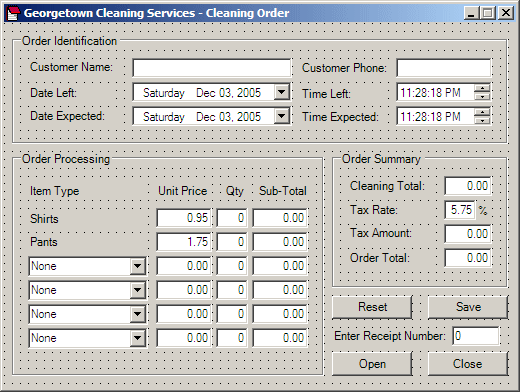 |
|||||||||||||||||||||||||||||||||||||||||||||||||||||||||||||||||||||||||||||||||||||||||||||||||||||||||||||||||||||||||||||||||||||||||||||||||||||||||||||||||||||||||||||||||||||||||||||||||||||||||||||||||||||||||||||||||||||||||||||||||||||||||||||||||||||||||||||||||||||||||||||||||||||||||||||||||||||||||||||||||||||
|
|||||||||||||||||||||||||||||||||||||||||||||||||||||||||||||||||||||||||||||||||||||||||||||||||||||||||||||||||||||||||||||||||||||||||||||||||||||||||||||||||||||||||||||||||||||||||||||||||||||||||||||||||||||||||||||||||||||||||||||||||||||||||||||||||||||||||||||||||||||||||||||||||||||||||||||||||||||||||||||||||||||
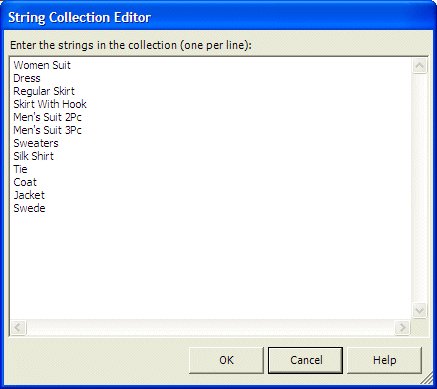
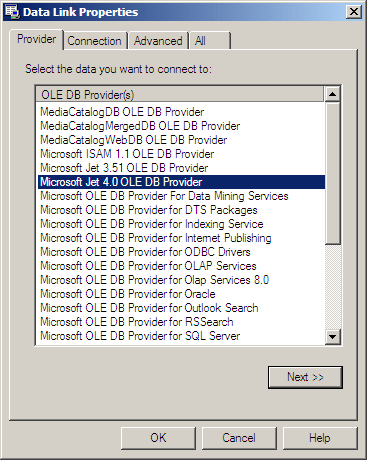
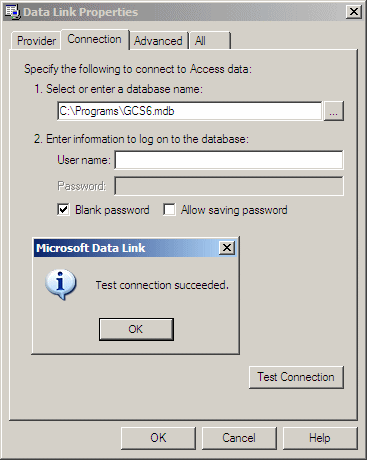
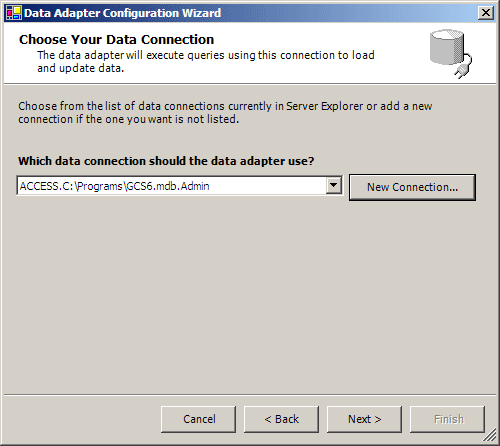
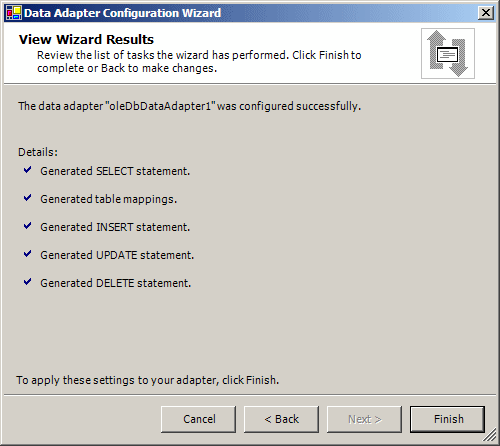
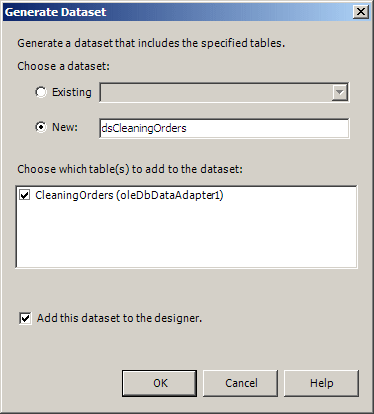
private void Form1_Load(object sender, System.EventArgs e)
{
IsNewOrder = true;
this.oleDbDataAdapter1.Fill(this.dsCleaningOrders1);
}
|
private void btnReset_Click(object sender, System.EventArgs e)
{
IsNewOrder = true;
this.txtCustomerName.Text = "";
this.txtCustomerPhone.Text = "";
this.dtpDateLeft.Value = DateTime.Today;
this.dtpTimeLeft.Value = DateTime.Now;
this.dtpDateExpected.Value = DateTime.Today;
this.dtpTimeExpected.Value = DateTime.Now;
this.txtShirtsUnitPrice.Text = "0.95";
this.txtShirtsQuantity.Text = "0";
this.txtShirtsSubTotal.Text = "0.00";
this.txtPantsUnitPrice.Text = "1.95";
this.txtPantsQuantity.Text = "0";
this.txtPantsSubTotal.Text = "0.00";
this.cboItem1.SelectedIndex = 0;
this.txtItem1UnitPrice.Text = "0.00";
this.txtItem1Quantity.Text = "0";
this.txtItem1SubTotal.Text = "0.00";
this.cboItem2.SelectedIndex = 0;
this.txtItem2UnitPrice.Text = "0.00";
this.txtItem2Quantity.Text = "0";
this.txtItem2SubTotal.Text = "0.00";
this.cboItem3.SelectedIndex = 0;
this.txtItem3UnitPrice.Text = "0.00";
this.txtItem3Quantity.Text = "0";
this.txtItem3SubTotal.Text = "0.00";
this.cboItem4.SelectedIndex = 0;
this.txtItem4UnitPrice.Text = "0.00";
this.txtItem4Quantity.Text = "0";
this.txtItem4SubTotal.Text = "0.00";
this.txtCleaningTotal.Text = "0.00";
this.txtTaxRate.Text = "5.75";
this.txtTaxAmount.Text = "0.00";
this.txtOrderTotal.Text = "0.00";
this.txtReceiptNumber.Text = "0";
this.txtCustomerName.Focus();
}
|
internal void CalculateCleaningOrder()
{
decimal unitPriceShirts = 0.95M, unitPricePants = 1.75M, unitPrice1 = 0.00M,
unitPrice2 = 0.00M, unitPrice3 = 0.00M, unitPrice4 = 0.00M;
int qtyShirts = 1, qtyPants = 1, quantity1 = 1,
quantity2 = 1, quantity3 = 1, quantity4 = 1;
decimal subTotalShirts = 0, subTotalPants = 0, subTotal1 = 0,
subTotal2 = 0, subTotal3 = 0, subTotal4;
decimal cleaningTotal = 0.00M, taxRate = 5.75M,
taxAmount = 0.00M, orderTotal = 0.00M;
// Retrieve the unit price of this item
// Just in case the user types an invalid value, we are using a try...catch
try
{
unitPriceShirts = decimal.Parse(this.txtShirtsUnitPrice.Text);
}
catch(FormatException)
{
MessageBox.Show("The value you entered for the price of shirts is not valid" +
"\nPlease try again");
}
// Retrieve the number of this item
// Just in case the user types an invalid value, we are using a try...catch
try
{
qtyShirts = int.Parse(this.txtShirtsQuantity.Text);
}
catch(FormatException)
{
MessageBox.Show("The value you entered for the number of shirts is not valid" +
"\nPlease try again");
}
// Calculate the sub-total for this item
subTotalShirts = unitPriceShirts * qtyShirts;
// Display the sub-total in the corresponding text box
this.txtShirtsSubTotal.Text = subTotalShirts.ToString("F");
try
{
unitPricePants = decimal.Parse(this.txtPantsUnitPrice.Text);
}
catch(FormatException)
{
MessageBox.Show("The value you entered for the price of pants is not valid" +
"\nPlease try again");
}
try
{
qtyPants = int.Parse(this.txtPantsQuantity.Text);
}
catch(FormatException)
{
MessageBox.Show("The value you entered for the number of pants is not valid" +
"\nPlease try again");
}
subTotalPants = unitPricePants * qtyPants;
this.txtPantsSubTotal.Text = subTotalPants.ToString("F");
try
{
unitPrice1 = decimal.Parse(this.txtItem1UnitPrice.Text);
}
catch(FormatException)
{
MessageBox.Show("The value you entered for the price is not valid" +
"\nPlease try again");
}
try
{
quantity1 = int.Parse(this.txtItem1Quantity.Text);
}
catch(FormatException)
{
MessageBox.Show("The value you entered is not valid" +
"\nPlease try again");
}
subTotal1 = unitPrice1 * quantity1;
this.txtItem1SubTotal.Text = subTotal1.ToString("F");
try
{
unitPrice2 = decimal.Parse(this.txtItem2UnitPrice.Text);
}
catch(FormatException)
{
MessageBox.Show("The value you entered for the price is not valid" +
"\nPlease try again");
}
try
{
quantity2 = int.Parse(this.txtItem2Quantity.Text);
}
catch(FormatException)
{
MessageBox.Show("The value you entered is not valid" +
"\nPlease try again");
}
subTotal2 = quantity2 * unitPrice2;
this.txtItem2SubTotal.Text = subTotal2.ToString("F");
try
{
quantity3 = int.Parse(this.txtItem3Quantity.Text);
}
catch(FormatException)
{
MessageBox.Show("The value you entered is not valid" +
"\nPlease try again");
}
try
{
unitPrice3 = decimal.Parse(this.txtItem3UnitPrice.Text);
}
catch(FormatException)
{
MessageBox.Show("The value you entered for the price is not valid" +
"\nPlease try again");
}
subTotal3 = quantity3 * unitPrice3;
this.txtItem3SubTotal.Text = subTotal3.ToString("F");
try
{
unitPrice4 = decimal.Parse(this.txtItem4UnitPrice.Text);
}
catch(FormatException)
{
MessageBox.Show("The value you entered for the price is not valid" +
"\nPlease try again");
}
try
{
quantity4 = int.Parse(this.txtItem4Quantity.Text);
}
catch(FormatException)
{
MessageBox.Show("The value you entered is not valid" +
"\nPlease try again");
}
subTotal4 = quantity4 * unitPrice4;
this.txtItem4SubTotal.Text = subTotal4.ToString("F");
// Calculate the total
cleaningTotal = subTotalShirts + subTotalPants + subTotal1 +
subTotal2 + subTotal3 + subTotal4;
// Retrieve the value of the tax rate
try
{
taxRate = decimal.Parse(this.txtTaxRate.Text);
}
catch(FormatException)
{
MessageBox.Show("The tax rate you entered is invalid" +
"\nPlease try again");
}
// Calculate the amount owed for the taxes
taxAmount = cleaningTotal * taxRate / 100;
// Add the tax amount to the total order
orderTotal = cleaningTotal + taxAmount;
// Display the values of the order summary
this.txtCleaningTotal.Text = cleaningTotal.ToString("F");
this.txtTaxAmount.Text = taxAmount.ToString("F");
this.txtOrderTotal.Text = orderTotal.ToString("F");
}
|
private void btnSave_Click(object sender, System.EventArgs e)
{
if( IsNewOrder == true )
{
string strInsert = "INSERT INTO CleaningOrders(" +
"CustomerName, CustomerPhone, DateLeft, " +
"TimeLeft, DateExpected, TimeExpected, " +
"ShirtsUnitPrice, ShirtsQuantity, " +
"ShirtsSubTotal, PantsUnitPrice, " +
"PantsQuantity, PantsSubTotal, Item1Name, " +
"Item1UnitPrice, Item1Quantity, " +
"Item1SubTotal, Item2Name, Item2UnitPrice, " +
"Item2Quantity, Item2SubTotal, Item3Name, " +
"Item3UnitPrice, Item3Quantity, " +
"Item3SubTotal, Item4Name, Item4UnitPrice, " +
"Item4Quantity, Item4SubTotal, CleaningTotal, " +
"TaxRate, TaxAmount, OrderTotal) VALUES(" +
"'" + txtCustomerName.Text +
"', '" + txtCustomerPhone.Text +
"', '" + dtpDateLeft.Value +
"', '" + dtpTimeLeft.Value +
"', '" + dtpDateExpected.Value +
"', '" + dtpTimeExpected.Value +
"', '" + txtShirtsUnitPrice.Text +
"', '" + txtShirtsQuantity.Text +
"', '" + txtShirtsSubTotal.Text +
"', '" + txtPantsUnitPrice.Text +
"', '" + txtPantsQuantity.Text +
"', '" + txtPantsSubTotal.Text +
"', '" + cboItem1.Text +
"', '" + txtItem1UnitPrice.Text +
"', '" + txtItem1Quantity.Text +
"', '" + txtItem1SubTotal.Text +
"', '" + cboItem2.Text +
"', '" + txtItem2UnitPrice.Text +
"', '" + txtItem2Quantity.Text +
"', '" + txtItem2SubTotal.Text +
"', '" + cboItem3.Text +
"', '" + txtItem3UnitPrice.Text +
"', '" + txtItem3Quantity.Text +
"', '" + txtItem3SubTotal.Text +
"', '" + cboItem4.Text +
"', '" + txtItem4UnitPrice.Text +
"', '" + txtItem4Quantity.Text +
"', '" + txtItem4SubTotal.Text +
"', '" + txtCleaningTotal.Text +
"', '" + txtTaxRate.Text +
"', '" + txtTaxAmount.Text +
"', '" + txtOrderTotal.Text + "');";
OleDbCommand cmdDatabase = new OleDbCommand(strInsert, oleDbConnection1);
oleDbConnection1.Open();
cmdDatabase.ExecuteNonQuery();
oleDbConnection1.Close();
this.btnReset_Click(sender, e);
}
}
|
|
|
||
| Previous | Copyright © 2005-2016, FunctionX | Next |
|
|
||