Introduction to Applications Graphics
Introduction to Applications Graphics
Device Contexts
Introduction to GDI
Most operating systems nowadays are graphics-oriented, and sometimes graphics-intensive, including Microsoft Windows. Such operating systems use shapes, pictures, lines, colors, and various types of options to convey the impression of physical objects. When we stare at a flat screen built in front of a monitor filled with insignificant wires, we believe that we are looking at physical buildings or real people. This is done through smart and effective representations that have made computer use nowadays become fun and useful.
To support the ability to represent pictures and other visual features, the .NET Framework provides various classes created in many namespaces.
![]() Practical Learning: Introducing Graphical Applications
Practical Learning: Introducing Graphical Applications

Introduction to Device Contexts
To draw something, you need a platform on which to draw and one or a few tools to draw with. The most common platform on which to draw is probably a piece of paper. Besides such a platform, you may need a pen or a brush that would show the evolution of the drawing work on the platform. Since a pen can have or use only one color, depending on your goal, one pen may not be sufficient, in which case you would end up with quite a few of them.
A device context is a group that includes the platform on which you draw and the tools you need to draw with. A device context also includes the dimensioning of the platform, the orientation and other variations of your drawing, the colors, and various other accessories that you can use to express your imagination.
When using a computer, you certainly cannot position tools on the table or desktop to use as needed. To help with drawing on a visual application, Microsoft created the Graphical Device Interface, abbreviated as GDI. It is a set of classes, functions, variables, and constants that group all or most of everything you need to draw on an application. GDI is provided as a library called Gdi.dll.
GDI+ is the system used to perform drawing and other related graphics operations for the Microsoft Windows family of operating systems. Its predecessor was the Graphical Device Interface (GDI). GDI+ is installed in Microsoft operating systems. It functions in three fundamental concepts:
This is the area that consists of drawing and manipulating geometric-based and related figures including lines, combinations of lines, round and quadrilateral shapes. These are treated as sets of points on a screen or another device. To perform these types of operations, the GDI+ system provides various classes that perform different assignments. For example, one class can be in charge of creating or preparing tools used to draw. Another class can be used to perform the actual drawing, using the provided tools
While it may appear easy to create vector graphics that are made of easily recognizable colors, advanced pictures present a challenge to display or draw them on a device. For these reasons, imaging is the area used to deal with such complex operations
Typography consists of creating, manipulating or making fonts available to an application
The Graphics Platform
To draw in GDI, you have to obtain a handle to the device context. This is done by declaring a variable or a pointer to the HDC handle then calling a function such as BeginPaint() to initialize the device context. You also have to create the tools needed to draw. For example, you have to create a pen and/or a brush. Once the tools are ready, you have to select them into the device context to make them available. After drawing, it is suggested that you release the device context.
To draw in GDI+, you use an object referred to as graphic.
GDI+ Related Namespaces
To support GDI+ graphics and their features, the .NET Framework provides the System.Drawing namespace that is is created in the System.Drawing.dll library. This namespace also contains classes to draw or define a font in an application. To enhance the aspects of a drawing, the .NET Framework provides additional classes in the System.Drawing.Drawing2D namespace. This namespace also is defined in the System.Drawing.dll assembly. To support additional manipulation techniques that can be applied to a picture, the .NET Framework provides some other classes in the System.Drawing.Imaging namespace, which is also part of the System.Drawing.dll library.
Introduction
The main object on which you will perform the drawings is called a graphic. In most cases, this object is not readily available when you need it: you must request it from the object on which you want to draw or you must create it. Both operations are highly easy.
To support computer graphics, the .NET Framework provides a class named Graphics:
public sealed class Graphics : MarshalByRefObject, IDisposable, System.Drawing.IDeviceContext
The Graphics class is defined in the System.Drawing namespace.
The Graphics class is defined in the System.Drawing namespace. Before drawing, you should obtain a graphic object. Fortunately, every Windows control, that is, every object based on the Control class, automatically inherits a method called CreateGraphics, which gives you access to the graphic part of a control. The syntax of the Control.CreateGraphics() method is:
public Graphics CreateGraphics();
As you can see, the CreateGraphics() method returns a Graphics object of the variable you call it from. Here is an example of getting the Graphics object of a form:
private void btnGraphics_Click(object sender, EventArgs e)
{
Graphics graph = CreateGraphics();
}
A Handle for a Graphics Object
To serve a transition between Win32 and the .NET Framework, the Graphics class is equipped with a static method named FromHwnd. Its syntax is:
public static Graphics FromHwnd(IntPtr hwnd);
This method is static. The argument passed to it must be a handle to the object whose Graphics object you want to access. Every Windows control has a property named Handle. Here is an example of using it to get the Graphics part of a form:
private void btnGraphics_Click(object sender, EventArgs e)
{
Graphics graph = Graphics.FromHwnd(this.Handle);
}
In the .NET Framework programming, every visual Windows control is equipped with an event named Paint:
public event System.Windows.Forms.PaintEventHandler? Paint;
As you can see, this event is based on a delegate named PaintEventHandler:
public delegate void PaintEventHandler(object? sender, PaintEventArgs e);
As you can see, the PaintEventHandler delegate applies a class named PaintEventArgs:
public class PaintEventArgs : EventArgs, IDisposable, System.Drawing.IDeviceContext
To support graphics operations, the PaintEventArgs class is equippent with a read-only property named Graphics:
public System.Drawing.Graphics Graphics { get; }
Through the Control.Paint event, you get a Graphics object. You can get it from its e argument. Here is an example of getting a Graphics object:
private void Form1_Paint(object sender, PaintEventArgs e)
{
e.Graphics . . .
}
![]() Practical Learning: Introducing the Paint Event
Practical Learning: Introducing the Paint Event
namespace Exercise1
{
public partial class Exercise : Form
{
public Exercise()
{
InitializeComponent();
}
private void Exercise_Paint(object sender, PaintEventArgs e)
{
}
}
}
Notice that the event is of type PaintEventArgs
The Process of Drawing
Getting a Device Context
As mentioned above, before drawing, make sure you have a Graphics object, which depends on your approach to drawing. To actually perform the drawing, the Graphics class provides various methods adapted for different shapes. Each method used to draw something has a name that starts with Draw... Also, each method that is used to draw a known shape requires a pen. Therefore, when drawing, your first decision will be based on the shape or type of figure you want to draw.
Two other pieces of information are particularly important with regards to any figure or shape you will need to draw: its location and dimensions.
The Origin of an Object
To keep track of the various drawings, the object on which you draw uses a coordinate system that has its origin (0, 0) on its top-left corner. If you are drawing on a form, this origin is positioned just under the title bar to the left:
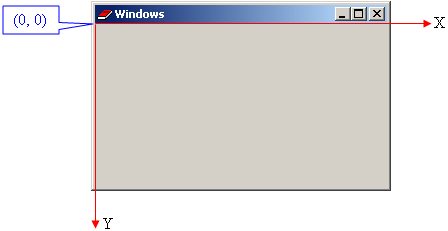
How you specify the values of the starting point of a shape or figure depends on the shape.
A Graphic as an Object
A Graphic Variable
In the body of a type (class, record, structure) or in a function or method, you can declare a variable of type Graphics variable as we have already seen. Here is an example of a Graphics field in a type:
public readonly struct Design
{
Graphics gph;
}
After declaring the variable, make sure you properly initialize it before using it. We have seen various examples.
Disposing of a Graphic
As seen already, the Graphics class starts as follows:
public sealed class Graphics : MarshalByRefObject,
IDisposable,
System.Drawing.IDeviceContext
Notice that the Graphics class impliments the IDisposable interface. This means that, since a graphic consumes some resources, after using it, you should free the resources the object was using. This depends on how you got the graphic and how you used it. If you use the graphic object from a Paint event, you don't have to worry about its resources. Normally, if you declare a Graphics variable and initialize by indicating some means you got the object, then you must free its resources after use.
A Graphic Argument
When creating a function or method, if you find it necessary, you can create a graphic parameter. Here is an example:
public readonly struct Design
{
public void Draw(Graphics graph)
{
}
}
In the body of the function or method, you can ignore or use the parameter. Of course, when calling the function or method, you must pass an argument for the parameter.
A Graphic Property
In a type (class, record, structure), you can create a property whose type is Graphics. You can create a complete property or an automatic one. Here is an example:
public readonly struct Design
{
public Graphics Grapher { get; set; }
}
![]() Practical Learning: Ending the Lesson
Practical Learning: Ending the Lesson
|
|
|||
| Home | Copyright © 2010-2024, FunctionX | Sunday 19 May 2024, 12:25 | Next |
|
|
|||