
Microsoft Access Help
 |
Microsoft Access Help |
Context-Sensitive Help
Context-sensitive help refers to help provided on a specific item on the screen. Such help is provided for objects that are part of Microsoft Access interface. It includes objects like buttons on toolbars, an object opened such as a table, a query, a form, or a report, etc. Context-sensitive help is also referred to as “What’s This?”.
To get context-sensitive help, press Shift + F1. In addition to the traditional arrow, the mouse cursor would be accompanied by a question mark. To get help on an object, you can just click it.
Another type of context sensitive help is provided in various dialog boxes. They display a button with a question mark on the left of the system Close button. To use this type of help, click the question mark button and click the item on which you need help.
![]() Practical Learning: Using Context-Sensitive Help
Practical Learning: Using Context-Sensitive Help
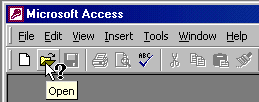
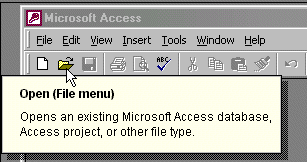
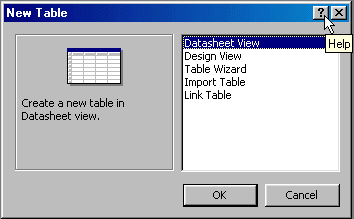
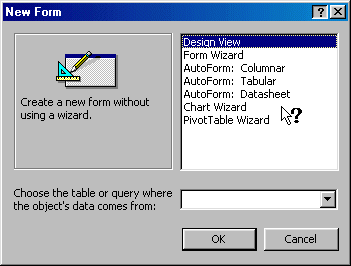
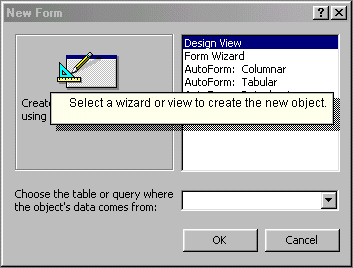

The Office Assistant
The Office Assistant is a “character” or a “virtual person” whose main job is to provide instant help when using a Microsoft Office product. The Office Assistant is usually on top of Microsoft Access while you are working. If you do not like the way it looks, you can click it and click Options. This would present you with the Office Assistant property sheet in which the Gallery property page allows you to select a different Office Assistant. The Options property page allows you to configure the behavior and responsiveness of the Office Assistant.
To use its service, just click it, then type a word, a sentence, or a question. After pressing Enter, a primary list of possible matches would be displayed. If you do not find what is close to your request, you can use the available options or change your request.
If you do not want the Office Assistant on the screen while you are working, you can hide it. To do this, in Microsoft Access 97, you can click its Close button. In Microsoft Access 2000, on the main menu, you can click Help -> Hide Office Assistant. To display it when it is not available, on the main menu, you can click Help -> Show the Office Assistant.
![]() Practical Learning: Using the Office Assistant
Practical Learning: Using the Office Assistant
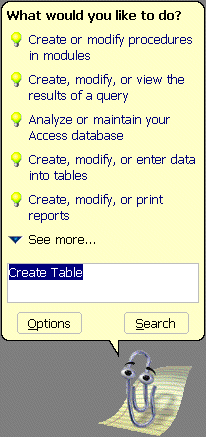
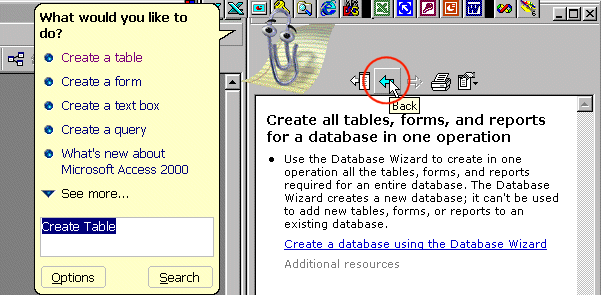
Online Help
Online help is a separate program that provides help on Microsoft Access. There are two main types of online help:

|
It is important to note that help in Microsoft Access 2000 and above is different than help in Microsoft Access 97. In the 97 version, help was provided through a system called WinHelp. After that, Microsoft decided to start using HTML Help. Like everything in computer applications, each of these help systems has its advantages and disadvantages. Over all, the process of getting help remains the same but it is displayed differently. |
Internet Help
Although help on the Internet tends to be disparate, it is still the widest form of help available. This is provided in web sites, web pages, newsgroups, support groups, etc. As the publisher of the database environment, it is only natural to refer to the Microsoft corporate web site first for help. The Microsoft web site is divided in categories. A web site is dedicated to Microsoft Access at http://www.microsoft.com/access. You can get help at http://support.microsoft.com. Probably the most visited site of Microsoft for developers of all Microsoft products is http://msdn.microsoft.com. This last site provides a tree-based list that presents items in categories.
|
Microsoft Access Exit |
Since Microsoft Access shares the same functionality you are probably familiar with from using other applications, you can close it easily.
![]() Practical Learning: Closing Microsoft Access
Practical Learning: Closing Microsoft Access
MOUS Topics
| S4 | Use the Microsoft Office Assistant |
| S5 | Select an object using the Objects Bar |
|
Exercises |
Bethesda Car Rental
|
US Senate
|
|
|
||
| Previous | Copyright © 2002-2016, FunctionX, Inc. | Next |
|
|
||