
Types of Charts
 |
Types of Charts |
Pie Charts
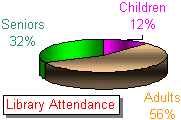 |
A Pie chart is used to show percentage and/or fraction values. You should choose it whenever your analysis involves values that altogether evaluate to a 100%, a 1, a 10, a 100, or a 1000 scale. To prepare data for a Pie chart, you can select values as you would any other chart. When asked to create the chart, the chart engine would perform the necessary evaluation. It would calculate the sum of all values, then find out what proportion or fraction each category claims in the total. |
![]() Practical Learning: Creating a Pie Chart
Practical Learning: Creating a Pie Chart
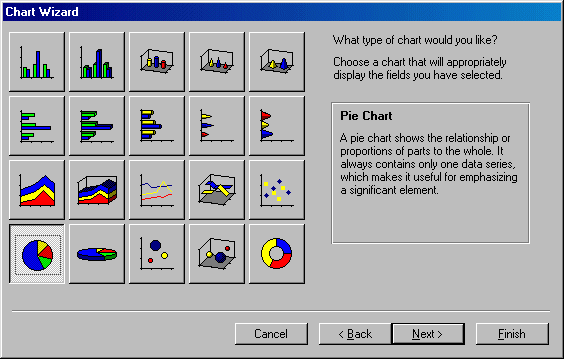 |
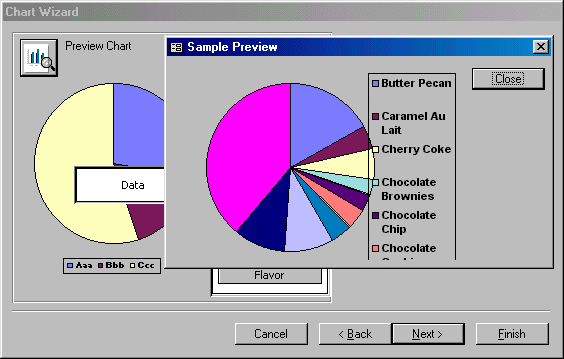 |
|
|
||
| Previous | Copyright © 2002-2019, FunctionX, Inc. | Next |
|
|
||