|
In this application, we will create a dialog box
equipped with various controls. The subject is to create a format for the
HTML's body tag. |
|
Practical Learning: Starting the Exercise |
|
- Start Borland C++ Builder with its default form or create a new project
- Save the project in a new folder named BodyTag
- Save the unit as Exercise and save the project as BodyTag
- From the Standard tab of the Component Palette, click the RadioGroup control
 and click the
left side of the form and click the
left side of the form
- On the Object Inspector, double-click (TStrings) from the Items field
- Type Background and press Enter. Complete the list with Text,
Link, Active Link, and Visited Link

- Click OK
- While the RadioGroup control is still selected, on the Object Inspector, change its properties as follows:
Caption = Body Attributes
ItemIndex = 0
Name = grpBodyAttributes
- Complete the design of the form as follows:
 |
| Control |
Name |
Text/Caption |
Other Properties |
| Form |
frmMain |
Body Tag Formatter |
BorderStyle: bsDialog
Position: poScreenCenter |
| RadioGroup |
grpBodyAttributes |
Body Attributes |
ItemIndex: 0 |
| Edit |
edtBackground |
#000000 |
|
| Edit |
edtText |
#0000FF |
|
| Edit |
edtLink |
#FF0000 |
|
| Edit |
edtALink |
#008000 |
|
| Edit |
edtVLink |
#800000 |
|
| Label |
|
Preview ___________ |
|
| Panel |
pnlPreview |
|
Color: clWhite |
| Label |
|
R |
|
| ScrollBar |
scrRed |
|
Kind: sbVertical
Max: 255
Position: 255 |
| Label |
|
G |
|
| ScrollBar |
scrGreen |
|
Kind: sbVertical
Max: 255
Value: 255 |
| Label |
|
B |
|
| ScrollBar |
scrBlue |
|
Kind: sbVertical
Max: 255
Value: 255 |
| BitBtn |
|
&Close |
Kind: bkClose |
| Memo |
mmoPreview |
|
Lines: Nothing |
| Edit |
edtPreviewText |
Body tag formatter and colorizer |
Font->Color: clBlue
ReadOnly: true |
| Edit |
edtPreviewLink |
Sample text as link |
Font->Color: clRed
ReadOnly: true |
| Edit |
edtPreviewALink |
Active link that is being visited |
Font->Color: clGreen
ReadOnly: true |
| Edit |
edtPreviewVLink |
This link has been already been visited |
Font->Color: clMaroon
ReadOnly: true |
| GroupBox |
|
Hexadecimal |
|
| Label |
|
Red: |
|
| Edit |
edtHexaRed |
00 |
|
| Label |
|
Green: |
|
| Edit |
edtHexaGreen |
00 |
|
| Label |
|
Blue: |
|
| Edit |
edtHexaBlue |
00 |
|
| GroupBox |
|
Numeric |
|
| Label |
|
Red: |
|
| Edit |
edtRed |
00 |
|
| Label |
|
Green: |
|
| Edit |
edtGreen |
00 |
|
| Label |
|
Blue: |
|
| Edit |
edtBlue |
00 |
|
| BitBtn |
btnCopy |
Cop&y |
|
| Edit |
edtBody |
<body bgcolor="#FFFFFF" text="#0000FF" link="#FF0000"
alink="#008000" vlink="#800000"> |
|
- Access each edit box in the lower-left memo and set its BorderStyle
property to bsNone
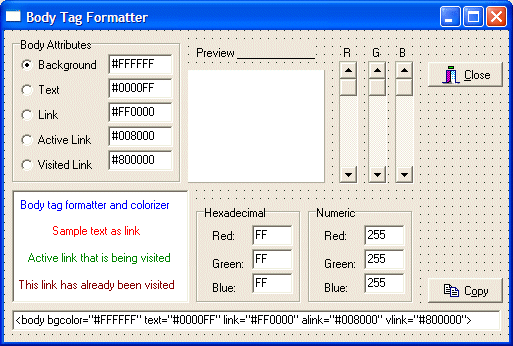
- In the header file of the form, declare the following private variables:
private: // User declarations
AnsiString HexBG, HexText, HexLink, HexALink, HexVLink;
public: // User declarations
__fastcall TForm1(TComponent* Owner);
};
//---------------------------------------------------------------------------
|
- In the ClassExplorer window, right-click TForm1 and click New Method...
- Set the method options as follows:
Method Name: ApplyColor
Function Result: void
Visibility: private
Directives: __fastcall
- Click OK and implement the method as follows:
//---------------------------------------------------------------------------
void __fastcall TfrmMain::ApplyColor()
{
//TODO: Add your source code here
// Retrieve the current hexadecimal colors from their Edit controls
HexBG = edtBackground->Text;
HexText = edtText->Text;
HexLink = edtLink->Text;
HexALink = edtALink->Text;
HexVLink = edtVLink->Text;
// Get the integral position of each ScrollBar control
int Red = 255 - scrRed->Position;
int Green = 255 - scrGreen->Position;
int Blue = 255 - scrBlue->Position;
// Display the position of each ScrollBar
// in its corresponding Edit control
edtRed->Text = Red;
edtGreen->Text = Green;
edtBlue->Text = Blue;
// Get the hexadecimal equivalent of each ScrollBar control
AnsiString HexRed = IntToHex(Red, 2);
AnsiString HexGreen = IntToHex(Green, 2);
AnsiString HexBlue = IntToHex(Blue, 2);
// Display the hexadecimal value in the appropriate Edit controls
edtHexaRed->Text = HexRed;
edtHexaGreen->Text = HexGreen;
edtHexaBlue->Text = HexBlue;
// Change the color of the Preview panel
// according to the values of the ScrollBar positions
pnlPreview->Color = TColor( RGB(Red, Green, Blue) );
// Get the position of each ScrollBar control
// Create a hexadecimal color starting with #
// And display the color in the appropriate Edit control
switch( grpBodyAttributes->ItemIndex )
{
case 0:
edtBackground->Text = "#" +
IntToHex(Red, 2) +
IntToHex(Green, 2) +
IntToHex(Blue, 2);
mmoPreview->Color = pnlPreview->Color;
edtPreviewText->Color = pnlPreview->Color;
edtPreviewLink->Color = pnlPreview->Color;
edtPreviewALink->Color = pnlPreview->Color;
edtPreviewVLink->Color = pnlPreview->Color;
HexBG = edtBackground->Text;
break;
case 1:
edtText->Text = "#" +
IntToHex(Red, 2) +
IntToHex(Green, 2) +
IntToHex(Blue, 2);
edtPreviewText->Font->Color = TColor( RGB(Red, Green, Blue) );
HexText = edtText->Text;
break;
case 2:
edtLink->Text = "#" +
IntToHex(Red, 2) +
IntToHex(Green, 2) +
IntToHex(Blue, 2);
edtPreviewLink->Font->Color = TColor( RGB(Red, Green, Blue) );
HexLink = edtLink->Text;
break;
case 3:
edtALink->Text = "#" +
IntToHex(Red, 2) +
IntToHex(Green, 2) +
IntToHex(Blue, 2);
edtPreviewALink->Font->Color = TColor( RGB(Red, Green, Blue) );
HexALink = edtALink->Text;
break;
case 4:
edtVLink->Text = "#" +
IntToHex(Red, 2) +
IntToHex(Green, 2) +
IntToHex(Blue, 2);
edtPreviewVLink->Font->Color = TColor( RGB(Red, Green, Blue) );
HexVLink = edtVLink->Text;
break;
}
// Update the contents of the bottom Edit control
edtBody->Text = "<body bgcolor=\"" +
HexBG +
"\" text=\"" +
HexText +
"\" link=\"" +
HexLink +
"\" alink=\"" +
HexALink +
"\" vlink=\"" +
HexVLink +
"\">";
}
//---------------------------------------------------------------------------
|
- Double-click each scroll bar and implement their OnChange event as
follows:
//---------------------------------------------------------------------------
void __fastcall TForm1::scrRedChange(TObject *Sender)
{
ApplyColor();
}
//---------------------------------------------------------------------------
void __fastcall TForm1::scrGreenChange(TObject *Sender)
{
ApplyColor();
}
//---------------------------------------------------------------------------
void __fastcall TForm1::scrBlueChange(TObject *Sender)
{
ApplyColor();
}
//---------------------------------------------------------------------------
|
- Test the application and return to C++ Builder
- When the user clicks a radio button from the Body Attributes group box,
we need to display its color on the Preview panel. When a particular button
is clicked, we will
retrieve the color of its font from the Body text box, translate that color
into red, green, and blue values, and then use those values to automatically
update the scroll bars and the edit boxes. While we are at it, we also need
to update the corresponding text box in the Body Attributes group box. Since
this functionality will be used by all radio buttons in the group, we will
use a global function to which we can pass two variables.
When the user clicks a particular radio button, that button is represented
by a text box in the lower-left Body section. We need to get the color of
that edit box and pass it to our function. Since the clicked radio button
has a corresponding text box in the Body Attributes group box, we need to
change/update that value with the hexadecimal value of the first argument.
Therefore, we will pass a String argument to our function.
In the header file of the form, declare a method as follows:
private: // User declarations
AnsiString HexBG, HexText, HexLink, HexALink, HexVLink;
void __fastcall ApplyColor();
void __fastcall ClickOption(TColor Clr, AnsiString Result);
public: // User declarations
__fastcall TForm1(TComponent* Owner);
};
//---------------------------------------------------------------------------
|
- In the source code of the form, implement the function as follows:
//---------------------------------------------------------------------------
void __fastcall TfrmMain::ClickOption(TColor Clr, AnsiString Result)
{
long lngColor;
int Red, Green, Blue;
pnlPreview->Color = Clr;
lngColor = Clr;
Red = 255 - (lngColor % 256);
Green = 255 - ((lngColor / 256) % 256);
Blue = 255 - (lngColor / 65536);
scrRed->Position = Red;
scrGreen->Position = Green;
scrBlue->Position = Blue;
edtRed->Text = Red;
edtGreen->Text = Green;
edtBlue->Text = Blue;
edtHexaRed->Text = IntToHex(Red, 2);
edtHexaGreen->Text = IntToHex(Green, 2);
edtHexaBlue->Text = IntToHex(Blue, 2);
Result = "#" + IntToHex(Red, 2) + IntToHex(Green, 2) + IntToHex(Blue, 2);
}
//---------------------------------------------------------------------------
|
- Save all
- Double-click the grpBodyAttributes RadioGroup control and implement its
OnClick as follows:
//---------------------------------------------------------------------------
void __fastcall TfrmMain::grpBodyAttributesClick(TObject *Sender)
{
// If the user clicks a button from the RadioGroup control
// find out what button the user clicked
// set color of the panel to that of the radio button that was clicked
TColor BGColor = mmoPreview->Color;
mmoPreview->Color = BGColor;
edtPreviewText->Color = BGColor;
edtPreviewLink->Color = BGColor;
edtPreviewALink->Color = BGColor;
edtPreviewVLink->Color = BGColor;
switch(grpBodyAttributes->ItemIndex)
{
case 0:
ClickOption(mmoPreview->Color, edtBackground->Text);
HexBG = edtBackground->Text;
break;
case 1:
ClickOption(edtPreviewText->Font->Color, edtText->Text);
HexText = edtText->Text;
break;
case 2:
ClickOption(edtPreviewLink->Font->Color, edtLink->Text);
HexLink = edtLink->Text;
break;
case 3:
ClickOption(edtPreviewALink->Font->Color, edtALink->Text);
HexALink = edtALink->Text;
break;
case 4:
ClickOption(edtPreviewVLink->Font->Color, edtVLink->Text);
HexVLink = edtVLink->Text;
break;
}
}
//---------------------------------------------------------------------------
|
- Save and test the application then return to C++ Builder
- Double-click the Copy button and implement it as follows:
//---------------------------------------------------------------------------
void __fastcall TForm1::btnCopyClick(TObject *Sender)
{
edtBody->SelectAll();
edtBody->CopyToClipboard();
}
//---------------------------------------------------------------------------
|
- Test the application

|
|


