|
 Practical
Learning: Creating the Customers Practical
Learning: Creating the Customers
|
|
- To add a new class to the project, in the Class View, right-click
BethesdaCarRental1 -> Add -> Class...
- Set the Class Name to Customer and click Finish
- Change the Customer.cs file as follows:
using System;
using System.Collections.Generic;
using System.Linq;
using System.Text;
namespace BethesdaCarRental1
{
[Serializable]
public class Customer
{
public string FullName;
public string Address;
public string City;
public string State;
public string ZIPCode;
// This constructor defines a customer
public Customer(string fName = "John Unknown",
string adr = "123 Main Street",
string ct = "Great City",
string ste = "AA",
string zip = "00000-0000")
{
FullName = fName;
Address = adr;
City = ct;
State = ste;
ZIPCode = zip;
}
}
}
- To add another form to the application, on the main menu, click
Project -> Add Windows Forms
- Set the Name to CustomerEditor and click Add
- Design the form as follows:
 |
| Control |
Text |
Name |
Properties |
| Label |
Driver's Lic. #: |
|
|
| TextBox |
|
txtDrvLicNbr |
Modifiers: Public |
| Label |
State: |
|
|
| ComboBox |
|
cbxStates |
Modifiers: Public
Items: AL, AK, AZ, AR,
CA, CO, CT, DE, DC, FL, GA, HI, ID, IL, IN, IA,
KS, KY, LA, ME, MD, MA, MI, MN, MS, MO, MT, NE,
NV, NH, NJ, NM, NY, NC, ND, OH, OK, OR, PA, RI,
SC, SD, TN, TX, UT, VT, VA, WA, WV, WI, WY |
| Label |
Full Name: |
|
|
| TextBox |
|
txtFullName |
Modifiers: Public |
| Label |
Address: |
|
|
| TextBox |
|
txtAddress |
Modifiers: Public |
| Label |
City: |
|
|
| TextBox |
|
txtCity |
Modifiers: Public |
| Label |
ZIP Code: |
|
|
| TextBox |
|
txtZIPCode |
Modifiers: Public |
| Button |
OK |
btnOK |
DialogResult: OK |
| Button |
Close |
btnCancel |
DialogResult: Cancel |
| Form |
|
|
AcceptButton: btnOK
CancelButton: btnCancel
FormBorderStyle: FixedDialog
MaximizeBox: False
MinimizeBox: False
ShowInTaskbar: False |
|
- To add a new form to the application, on the main menu, click
Project -> Add Windows Forms
- Set the Name to Customers and press Enter
- From the Toolbox, add a ListView to the form
- While the new list view is still selected, in the Properties
window, click the ellipsis button of the Columns field and create the
columns as follows:
| (Name) |
Text |
Width |
| colDrvLicNbr |
Driver's Lic. # |
100 |
| colFullName |
Full Name |
100 |
| colAddress |
Address |
160 |
| colCity |
City |
100 |
| colState |
State |
38 |
| colZIPCode |
ZIPCode |
|
- Design the form as follows:
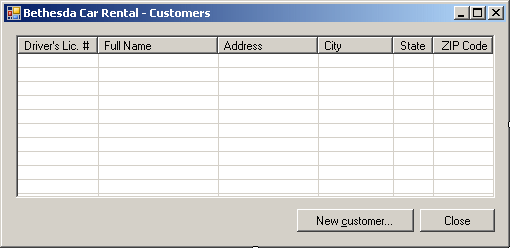 |
| Control |
Text |
Name |
Other Properties |
| ListView |
|
lvwCustomers |
View: Details
GridLines: True
FullRowSelect: True |
| Button |
New Customer... |
btnNewCustomer |
Anchor: Bottom, Right |
| Button |
Close |
btnClose |
Anchor: Bottom, Right |
|
- Double-click an unoccupied area of
the form
- Change the file as follows:
using System;
using System.Collections.Generic;
using System.ComponentModel;
using System.Data;
using System.Drawing;
using System.Linq;
using System.Text;
using System.Windows.Forms;
using System.IO;
using System.Runtime.Serialization.Formatters.Binary;
namespace BethesdaCarRental1
{
public partial class Customers : Form
{
Dictionary<string, Customer> ListOfCustomers;
public Customers()
{
InitializeComponent();
}
internal void ShowCustomers()
{
if (ListOfCustomers.Count == 0)
return;
lvwCustomers.Items.Clear();
int i = 1;
foreach (KeyValuePair<string, Customer> kvp in ListOfCustomers)
{
ListViewItem lviCustomer = new ListViewItem(kvp.Key);
Customer cust = kvp.Value;
lviCustomer.SubItems.Add(cust.FullName);
lviCustomer.SubItems.Add(cust.Address);
lviCustomer.SubItems.Add(cust.City);
lviCustomer.SubItems.Add(cust.State);
lviCustomer.SubItems.Add(cust.ZIPCode);
if (i % 2 == 0)
{
lviCustomer.BackColor = Color.Navy;
lviCustomer.ForeColor = Color.White;
}
else
{
lviCustomer.BackColor = Color.Blue;
lviCustomer.ForeColor = Color.White;
}
lvwCustomers.Items.Add(lviCustomer);
i++;
}
}
private void Customers_Load(object sender, EventArgs e)
{
ListOfCustomers = new Dictionary<string, Customer>();
BinaryFormatter bfmCustomers = new BinaryFormatter();
string strFilename = @"\\EXPRESSION\Bethesda Car Rental\Customers.crc";
if (File.Exists(strFilename))
{
FileStream stmCustomers = new FileStream(strFilename,
FileMode.Open,
FileAccess.Read,
FileShare.Read);
try
{
// Retrieve the list of employees from file
ListOfCustomers = (Dictionary<string, Customer>)bfmCustomers.Deserialize(stmCustomers);
}
finally
{
stmCustomers.Close();
}
}
ShowCustomers();
}
}
}
- Return to the Customers form and double-click the New Customer
button
- Implement its event as follows:
private void btnNewCustomer_Click(object sender, EventArgs e)
{
CustomerEditor editor = new CustomerEditor();
if (editor.ShowDialog() == DialogResult.OK)
{
if (editor.txtDrvLicNbr.Text == "")
{
MessageBox.Show("You must provide the driver's " +
"license number of the customer",
"Bethesda Car Rental",
MessageBoxButtons.OK, MessageBoxIcon.Information);
return;
}
if (editor.txtFullName.Text == "")
{
MessageBox.Show("You must provide the employee's full name",
"Bethesda Car Rental",
MessageBoxButtons.OK, MessageBoxIcon.Information);
return;
}
string strFilename = @"\\EXPRESSION\Bethesda Car Rental\Customers.crc";
Customer cust = new Customer();
cust.FullName = editor.txtFullName.Text;
cust.Address = editor.txtAddress.Text;
cust.City = editor.txtCity.Text;
cust.State = editor.cbxStates.Text;
cust.ZIPCode = editor.txtZIPCode.Text;
ListOfCustomers.Add(editor.txtDrvLicNbr.Text, cust);
FileStream bcrStream = new FileStream(strFilename,
FileMode.Create,
FileAccess.Write,
FileShare.Write);
BinaryFormatter bcrBinary = new BinaryFormatter();
bcrBinary.Serialize(bcrStream, ListOfCustomers);
bcrStream.Close();
ShowCustomers();
}
}
- Display the Central form
- Double-click the Customers button and implement its event as
follows:
private void btnCustomers_Click(object sender, EventArgs e)
{
Customers dlgCustomers = new Customers();
dlgCustomers.ShowDialog();
}
- To save the project, on the Standard toolbar, click the Save All
button
|
|