 |
Objects and Collections |
|
Fundamentals of Collections |
|
Introduction |
|
A collection is a series of items where each item has the same characteristics. In other words, all items can be described the same way. Programmatically, a collection is a series of items where all items share the same properties and methods, if any. For example, a collection can be made of employees of a company where each employee can be described with a characteristics such as a name. |
- Start Microsoft Excel and open the gdcs1 document you created in Lesson 10
- To open Microsoft Visual Basic, on the Ribbon, click Developer and,
in the Code section, click Visual Basic:
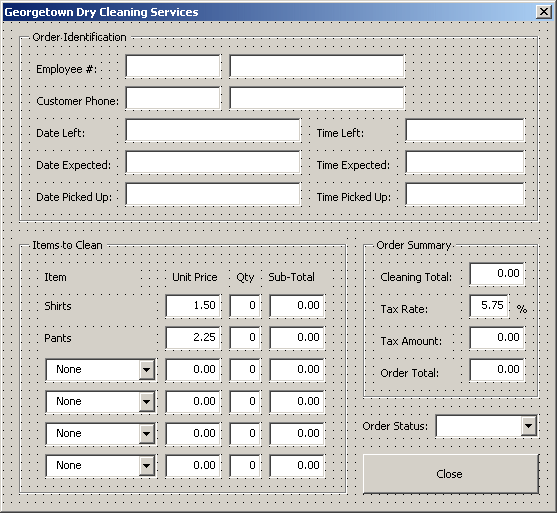
- Right-click the form and click View Code
|
Creating a Collection |
In our lessons, we will not create new collections. We will only use two categories: the Collection class and the built-in collection.
To support collections, the Visual Basic language is equipped with a class named Collection.
| Actually, the Collection class we are going to study here is the one defined in VBA. The parent Visual Basic language has a somewhat different Collection class with additional functionality not found in the VBA's version. |
This class can be used to create a collection. To do this, declare a variable of type Collection. Here is an example:
Sub Exercise()
Dim Employees As Collection
End Sub
After declaring the variable, to allocate memory for it, use the Set operator to assign a New instance to the variable. Here is an example:
Sub Exercise()
Dim Employees As Collection
Set Employees = New Collection
End Sub
Instead of always creating a new collection unless you have to, VBA for Microsoft Excel comes equipped with many collections so that you almost may never need to create your own collection. The collections that are already built in the VBA language are referred to as built-in collections.
The built-in collection classes are derived from the Visual Basic's Collection class. As a result, all of their primary functionality comes from the Collection class. This also means that everything we will mention for the Collection class applies to any built-in collection.
To use a built-in collection, you can declare a variable for it. Here is an example:
Sub Exercise()
Dim CurrentSheets As Worksheets
End Sub
In reality, and as we will next in the next lessons, when Microsoft Excel starts, most (if not all) of the built-in collection classes are already available so that you do not have to declare their variable before using them.
|
Characteristics of, and Operations on, a Collection |
|
Adding an Item to a Collection |
The primary operation to perform on a collection consists of adding items to it. To support this, the Collection class is equipped with a method name Add. Its syntax is:
Public Sub Add( _
ByVal Item As Object, _
Optional ByVal Key As String, _
Optional ByVal { Before | After } As Object = Nothing _
)
This method takes three arguments. Only the first is required. The Item argument specifies the object to be added to the collection. Here is an example:
Sub Exercise()
Dim Employees As Collection
Set Employees = New Collection
Employees.Add "Patricia Katts"
End Sub
In the same way, you can add as many items as you want:
Sub Exercise()
Dim Employees As Collection
Set Employees = New Collection
Employees.Add "Patricia Katts"
Employees.Add "James Wiley"
Employees.Add "Gertrude Monay"
Employees.Add "Helene Mukoko"
End Sub
Remember that if you are using one of the built-in collection classes, you do not have to declare a variable for it. You can just call the Add method on it to add an item to it. Here is an example:
Sub Exercise()
Worksheets.Add
End Sub
|
|
- In the Object combo box, make sure UserForm is selected.
In the Procedure combo box, select Activate - Type the code as follows:
Private Sub UserForm_Activate() Rem Create the "other" cleaning items cbxNameItem1.AddItem "None" cbxNameItem1.AddItem "Women Suit" cbxNameItem1.AddItem "Dress" cbxNameItem1.AddItem "Regular Skirt" cbxNameItem1.AddItem "Skirt With Hook" cbxNameItem1.AddItem "Men 's Suit 2Pc" cbxNameItem1.AddItem "Men 's Suit 3Pc" cbxNameItem1.AddItem "Sweaters" cbxNameItem1.AddItem "Silk Shirt" cbxNameItem1.AddItem "Tie" cbxNameItem1.AddItem "Coat" cbxNameItem1.AddItem "Jacket" cbxNameItem1.AddItem "Swede" cbxNameItem2.AddItem "None" cbxNameItem2.AddItem "Women Suit" cbxNameItem2.AddItem "Dress" cbxNameItem2.AddItem "Regular Skirt" cbxNameItem2.AddItem "Skirt With Hook" cbxNameItem2.AddItem "Men 's Suit 2Pc" cbxNameItem2.AddItem "Men 's Suit 3Pc" cbxNameItem2.AddItem "Sweaters" cbxNameItem2.AddItem "Silk Shirt" cbxNameItem2.AddItem "Tie" cbxNameItem2.AddItem "Coat" cbxNameItem2.AddItem "Jacket" cbxNameItem2.AddItem "Swede" cbxNameItem3.AddItem "None" cbxNameItem3.AddItem "Women Suit" cbxNameItem3.AddItem "Dress" cbxNameItem3.AddItem "Regular Skirt" cbxNameItem3.AddItem "Skirt With Hook" cbxNameItem3.AddItem "Men 's Suit 2Pc" cbxNameItem3.AddItem "Men 's Suit 3Pc" cbxNameItem3.AddItem "Sweaters" cbxNameItem3.AddItem "Silk Shirt" cbxNameItem3.AddItem "Tie" cbxNameItem3.AddItem "Coat" cbxNameItem3.AddItem "Jacket" cbxNameItem3.AddItem "Swede" cbxNameItem4.AddItem "None" cbxNameItem4.AddItem "Women Suit" cbxNameItem4.AddItem "Dress" cbxNameItem4.AddItem "Regular Skirt" cbxNameItem4.AddItem "Skirt With Hook" cbxNameItem4.AddItem "Men 's Suit 2Pc" cbxNameItem4.AddItem "Men 's Suit 3Pc" cbxNameItem4.AddItem "Sweaters" cbxNameItem4.AddItem "Silk Shirt" cbxNameItem4.AddItem "Tie" cbxNameItem4.AddItem "Coat" cbxNameItem4.AddItem "Jacket" cbxNameItem4.AddItem "Swede" Rem Create the orders status cbxOrderStatus.AddItem "Processing" cbxOrderStatus.AddItem "Ready" cbxOrderStatus.AddItem "Picked Up" End Sub - Close Microsoft Visual Basic
- Save the document