|
Visual C++ .Net Controls: Image Lists |
|
|
|
Introduction |
|
An image list is a group of images intended to solve a common issue. Such images can be used to represent buttons of a toolbar or items of list-based control, etc. |
#using <mscorlib.dll>
#using <System.dll>
#using <System.Windows.Forms.dll>
using namespace System;
using namespace System::Windows::Forms;
__gc class SimpleForm : public Form
{
public:
SimpleForm();
};
SimpleForm::SimpleForm()
{
// The caption of the form
this->Text = S"Image Lists and Nothing Else";
}
int __stdcall WinMain()
{
SimpleForm *SF = new SimpleForm();
Application::Run(SF);
return 0;
}
|
|
Creating an Image List |
|
To create an image list, you can use the ImageList control. Each image is added to a list. Once the list is created, the group is treated as a pseudo-control but usually, each image can still be accessed as its own object. |
|
|
The following exercise only shows how to create an image list. It doesn't actually use the image list. |
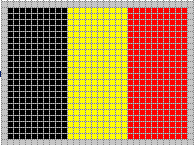 |
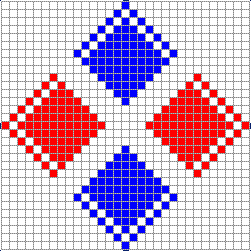 |
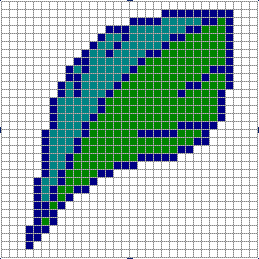 |
#using <mscorlib.dll>
#using <System.dll>
#using <System.Drawing.dll>
#using <System.Windows.Forms.dll>
using namespace System;
using namespace System::Drawing;
using namespace System::Windows::Forms;
__gc class SimpleForm : public Form
{
public:
SimpleForm();
private:
// Declare a pointer to the ImageList class
ImageList *icoImages;
};
SimpleForm::SimpleForm()
{
// The caption of the form
this->Text = S"Image Lists and Nothing Else";
// Use the declared pointer to initialize the ImageList object
icoImages = new ImageList;
// Add each image, as a bitmap or an icon, to the list of images
icoImages->Images->Add(Image::FromFile("Belgium.bmp"));
icoImages->Images->Add(Image::FromFile("Diamond.bmp"));
icoImages->Images->Add(Image::FromFile("Feather.bmp"));
}
int __stdcall WinMain()
{
SimpleForm *SF = new SimpleForm();
Application::Run(SF);
return 0;
}
|
|
|
||
| Home | Copyright © 2002 FunctionX, Inc. | |
|
|
||