
Fundamentals of Applications
 |
Fundamentals of Applications |
The first and most important program of your computer is called an operating system. All the other programs depend on it. Everything that works in your computer is in accordance with the operating system. Since our lessons focus on the popular "personal computer", the operating system we use is called Microsoft Windows. There are various types of Microsoft Windows. A type of Microsoft Windows is referred to as a version. Examples of versions are Microsoft Windows 3.3, Microsoft Windows 95, Microsoft Windows NT Workstation, Microsoft Windows NT Server, Microsoft Windows 98, Microsoft Windows 98 Second Edition, Microsoft Windows Millennium, Microsoft Windows 2000 Professional, Microsoft Windows 2000 Server, Microsoft Windows XP Home Edition, Microsoft Windows XP Professional, Microsoft Windows Vista Home Edition, Microsoft Windows Vista Home Premium, Microsoft Windows Vista Business, Microsoft Windows Vista Ultimate, Microsoft Windows Server 2003, and Microsoft Windows Server 2008. How your version of Microsoft Windows was installed in your computer may depend on how you got the computer. If you bought it in a store, the company that manufactured (that put together or assembled the pieces of) the computer also installed the operating system. It you bought it from a friend, a neighbor or a classified section in the newspaper, it had probably been installed one way or another. If you are taking a class in a school or a training center, the administration took care of installing the operating system. If you work in an office, the operating system likely has already been installed in the computer you use. If you built your own computer, then you might have installed the operating system. Regardless, this site assumes that the OS is already installed in the computer you are using and that you are able to start the computer. Because the basic functionality of all of the Microsoft Windows versions is the same, our lessons don't distinguish the version of Microsoft Windows you are using. Unless stated otherwise, we simply consider that you are using a computer on which a Microsoft Windows version is installed.
While the operating system is the central program that is used to coordinate everything in your computer, you will usually not be concerned with the operating system and what it does in your computer. You will use other programs of your computer. After the operating system has been installed, the computer is hardly useful to you and me. To make it useful, other regular programs, or applications, must be installed in it. There are various types of applications you will use because of the different everyday assignments you will receive. Even though some applications can do many things, most of the time, an application is meant to serve a particular purpose and it is not realistic to expect one application to possibly do everything. For this reason, applications are categorized by their roles: Text Editors: An application is called a text editor when it is used to create and manipulate simple text. All the characters display in the same way. When Microsoft Windows is installed, it also installs the most popular text editor of the operating system called Notepad:  Word Processors: An application is referred to as a word processor when its job is to create text and manipulate it but provide advanced features beyond the capabilities of a text editor. For example, some parts of a document in a word processor may appear in different colors, some sections may display pictures. When Microsoft Windows is installed, it also installs a word processor named WordPad. Word processing assignments are highly demanding nowadays. For this reason, most people and companies purchase commercial word processors published by corporations. Largely the most popular word processor used in Microsoft Windows is Microsoft Word. Other word processors are Sun StartOffice, OpenOffice, or Corel WordPerfect: 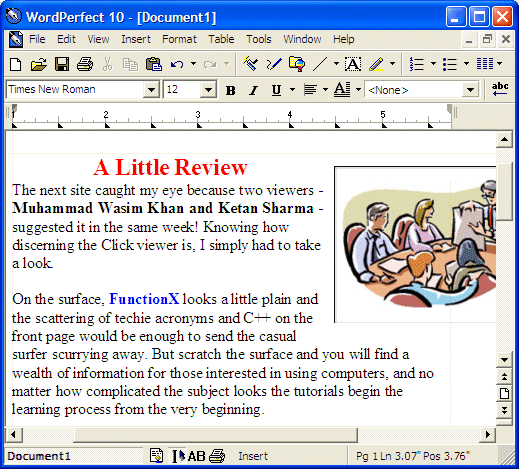 Spreadsheets: A spreadsheet is an application that displays small boxes called cells. Microsoft Windows doesn't install any spreadsheet application. To use such an application, you must install it or have somebody install it for you. The most popular spreadsheet application used in Microsoft Windows is Microsoft Excel:  Other popular spreadsheet applications include Corel Quattro Pro or Sun StarCalc. Other packages include a spreadsheet application. That's the case for OpenOffice or Microsoft Works Databases: A database application is an environment that is used to create, store, and manipulate series of records. By default, Microsoft Windows doesn't install a database when it is setup. If you need a database application, you may have to purchase one. The most popular database application used in Microsoft Windows is Microsoft Access. Other popular database applications are Corel Paradox or dBase. Graphics: A graphics application is used to create and manipulate graphics. When Microsoft Windows is installed, it also installs a graphics application named Paint (it used to be called Paintbrush, in previous versions of Microsoft Windows):  Because of the limitations of Paint, people and corporations usually purchase commercial graphics applications. Some of the most popular of them are Adobe Photoshop or Jasc Paint Shop Pro. |
|
Program Startup |
|
Before using an application, it usually must first be installed in your computer. There are different ways programs get installed in a computer. If you have a computer that is working already, then some programs have already been installed. As long as your computer is working fine, you should have everything necessary to follow our lessons. You can also install other programs, which means you can purchase them or get them from somebody. Computer programs are written by human beings, like you. This means that the person who writes a program also decides on its functionality and behavior, which explains why two programs that are supposed to do the same thing don't do it the same way. This is why, regardless of your expertise, you need to be acquainted with a particular program in order to make better use of it. The fact that you don't know a particular program doesn't say anything about your intelligence or lack of it. It simply means that you are not familiar with that program. Once a program is installed, in order to use it, you must first open it. There are various ways you can open a program in Microsoft Windows. When Microsoft Windows gets installed, many programs get installed with it. Programs get opened or are accessible from various areas, and we will explore them. The Start area gives access to most sections or parts of your computer. The Start program on Microsoft Windows XP is a little different than the others but the functionality is the same. There are various ways you can open a program, sometimes depending on whether you can see it on your desktop. It can also depend on how the program was installed. If a program is available on your desktop, you can double-click it, which would open it. After you have opened a program, it gets represented on the taskbar so you would know that a program is "running". "Launching" a program means starting it. A program is "running" when it is active on your computer, whether you can see it or it is one of the programs that are activated on your computer. All of the instructions given in the following lessons are for Microsoft Windows XP. |
|
|
|
|
|
||
| Previous | Copyright © 2000-2015, FunctionX, Inc. | Next |
|
|
||