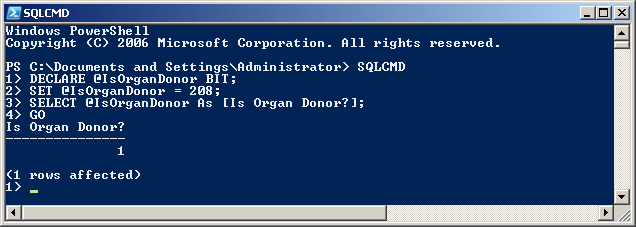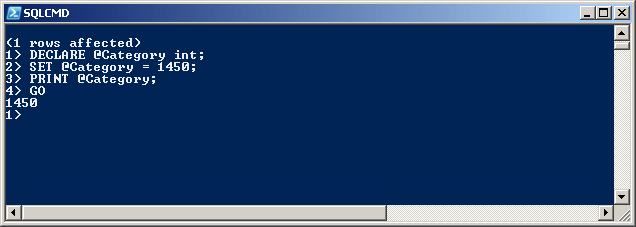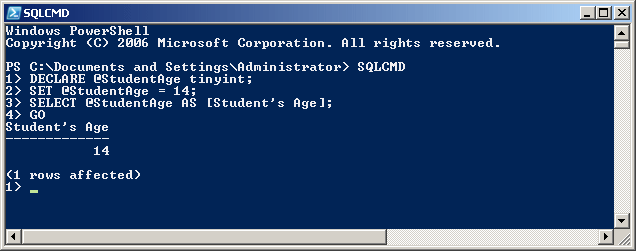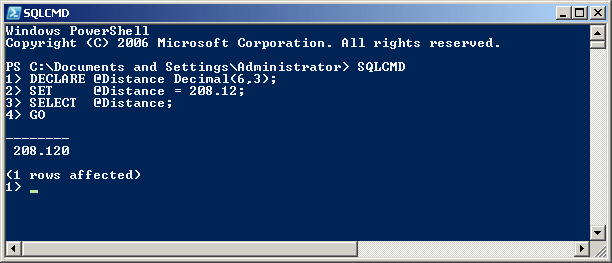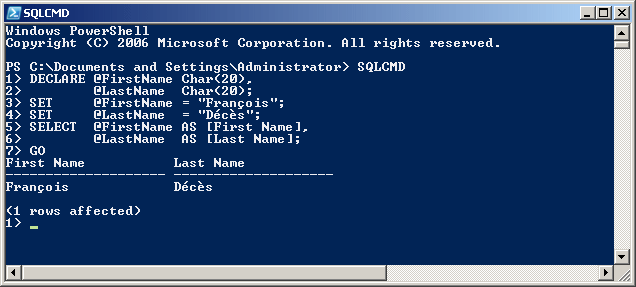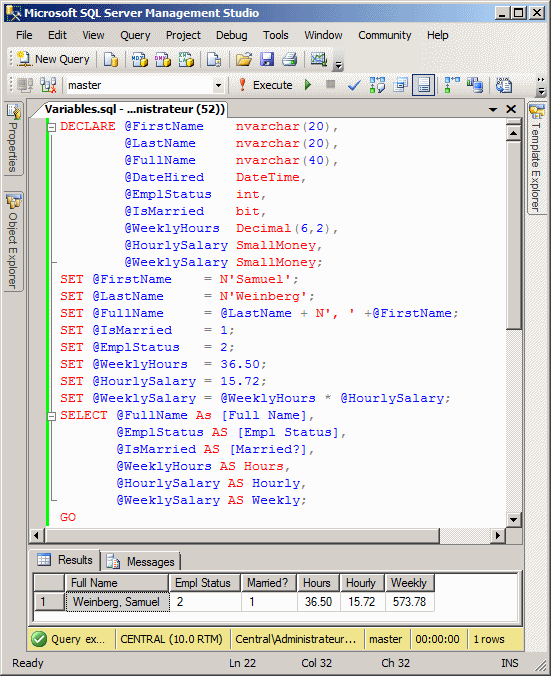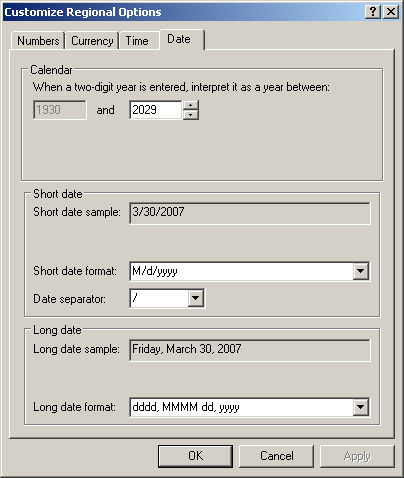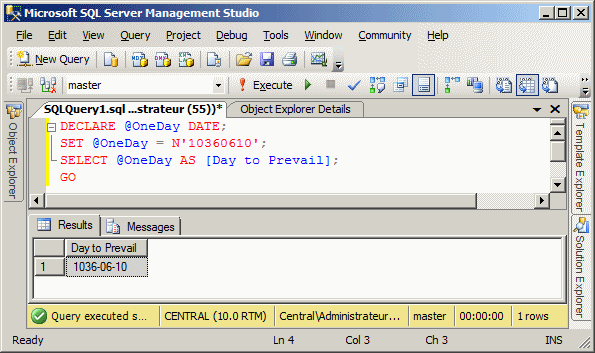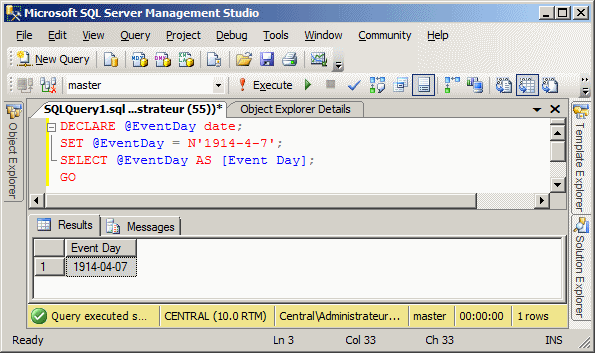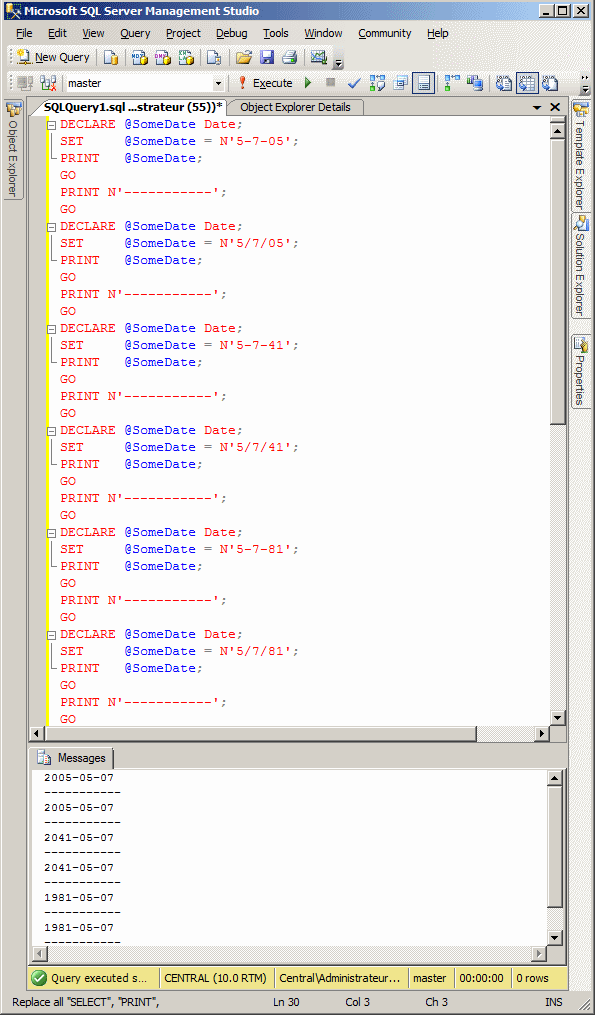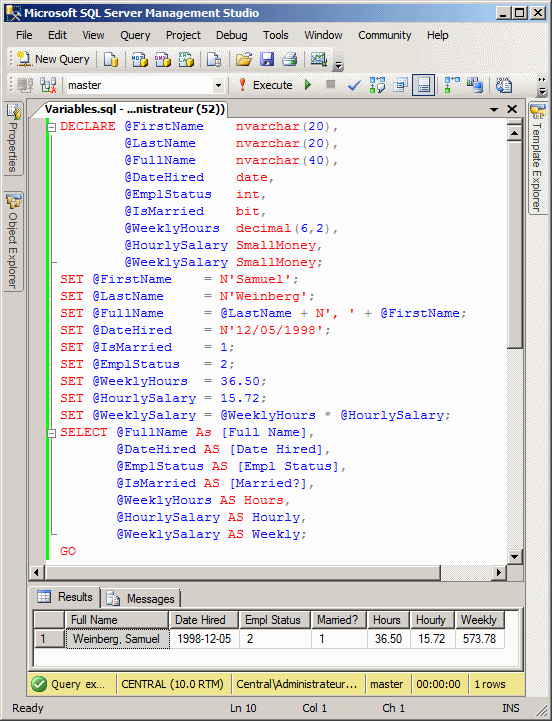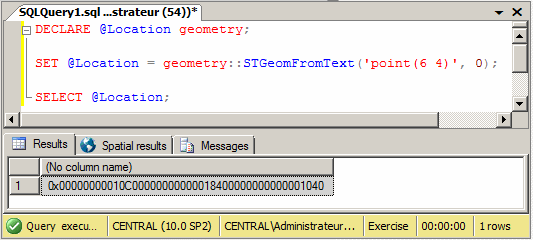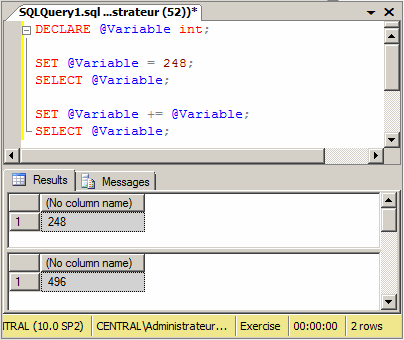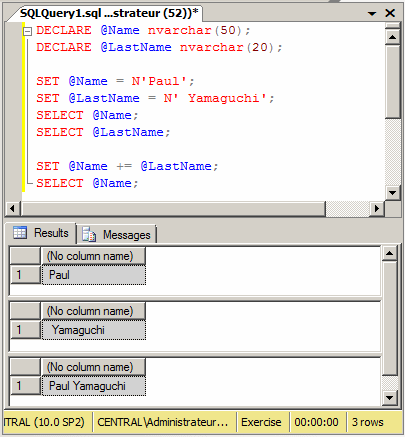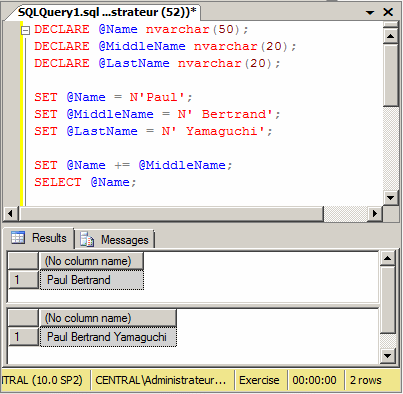A variable is an area of memory used to store values that can be used in a program. Before using a variable, you must inform the interpreter. This is also referred to as declaring a variable. To declare a variable, use the DECLARE keyword using the following formula: DECLARE Options The DECLARE keyword lets the interpreter know that you are making a declaration. The DECLARE keyword is followed by a name for the variable. In Transact-SQL, the name of a variable starts with the @ sign. The name of a variable allows you to identify the area of memory where the value of the variable is stored. Transact-SQL is very flexible when it comes to names. For example, a name can be made of digits only. Here is an example: DECLARE @264 There are rules and suggestions you will use for the names:
A name cannot be one of the following words reserved for Transact-SQL internal keywords: To declare a variable, as we will see in the next sections, after giving a name to a variable, you must also specify the amount of memory that the variable would need. The amount of memory is also called a data type. Therefore, the declaration of a variable uses the following formula: DECLARE @VariableName DataType; You can also declare more than one variable. To do that, separate them with a comma. The formula would be: DECLARE @Variable1 DataType1, @Variable2 DataType2, @Variable_n DataType_n; Unlike many other languages like C/C++, C#, Java, or Pascal, if you declare many variables that use the same data type, the name of each variable must be followed by its own data type. After declaring a variable, the interpreter reserves a space in the computer memory for it but the space doesn't necessarily hold a recognizable value. This means that, at this time, the variable is null. One way you can change this is to give a value to the variable. This is referred to as initializing the variable. Remember that a variable's name starts with @ and whenever you need to refer to the variable, you must make sure you include the @ sign. To initialize a variable, in the necessary section, type the SELECT or the SET keyword followed by the name of the variable, followed by the assignment operator "=", followed by an appropriate value. The formula used is: SELECT @VariableName = DesiredValue or SET @VariableName = DesiredValue Once a variable has been initialized, you can make its value available or display it. This time, you can type the name of the variable to the right side of PRINT or SELECT.
After setting the name of a variable, you must specify the amount of memory that the variable will need to store its value. Since there are various kinds of information a database can deal with, SQL provides a set of data types. A Boolean value is a piece of information stated as being true or false, On or Off, Yes or No, 1 or 0. To declare a variable that holds a Boolean value, you can use the BIT or bit keyword. Here is an example: DECLARE @IsOrganDonor bit; After declaring a Boolean variable, you can initialize it with 0 or another value. If the variable is initialized with 0, it receives the Boolean value of False. If it is initialized with any other number, it receives a True value. Here is an example of using a Boolean variable:
This means that the number should be written as 44 or 8025. Any number that starts with + or simply a digit is considered as greater than 0 or positive. A positive integer is also referred to as unsigned. On the other hand, a number that starts with a - symbol is referred to as negative. If a variable would hold natural numbers in the range of -2,147,483,648 to 2,147,483,647, you can declare it with the int keyword as data type. Here is an example: DECLARE @Category int; SET @Category = 1450; PRINT @Category; GO This would produce 1450:
The length of an integer is the number of bytes its field can hold. For an int type, that would be 4 bytes. If you want to use very small numbers such as student's ages, or the number of pages of a brochure or newspaper, use the tinyint data type. A variable with the tinyint data type can hold positive numbers that range from 0 to 255. Here is an example:
The smallint data type follows the same rules and principles as the int data type except that it is used to store smaller numbers that would range between -32,768 and 32,767. Here is an example: 1> DECLARE @NumberOfPages SMALLINT;
2> SET @NumberOfPages = 16;
3> SELECT @NumberOfPages AS [Number of Pages];
4> GO
Number of Pages
---------------
16
(1 rows affected)
The bigint data type follows the same rules and principles as the int data type except that it can hold very large numbers from -9,223,372,036,854,775,808 to 9,223,372,036,854,775,807. Here is an example: 1> DECLARE @CountryPopulation BigInt;
2> SET @CountryPopulation = 16500000;
3> SELECT @CountryPopulation AS 'Country Population';
4> GO
Country Population
--------------------
16500000
(1 rows affected)
The binary data type is used for a variable that would hold natural numbers. The value is considered as a series of bits and each bit can be treated, checked or used individually. A binary value is usually used to carry varous pieces of information where the pieces must be treated as a group; that is, they must be carried together. For example, consider the characteristics of a file. A file can be hidden, compressed, private, locked, etc. A file can have only one, only two, or many of these characteristics. A single binary value can be used to carry of these pieces of information. In most cases, the person (or the system) who (or that) creates the binary value must specify what piece of information each bit holds. Then, when it comes time to use the value, the person (or the system) who (or that) wants it must check the value of a bit or of a combination of bits to see what it produces and retrieve the desired value (if you want to get more information, try to find out how the message in Microsoft Windows (Win32) works or how file attributes are stored in a file). The value of a binary type can be stored as a normal integer or in hexadecimal format. Examples of hexadecimal numbers are 0x7238, 0xFA36, or 0xAA48D. Use the binary data type if all values of the variable would have the exact same length (or quantity). If you anticipate that some entries would be different than others, then use the alternative varbinary data type. The varbinary type also is used for hexadecimal numbers but allows dissimilar entries, as long as all entries are hexadecimals.
A decimal number is a number that can have a period (or the character used as the decimal separator as set in the Control Panel) between the digits. An example would be 12.625 or 44.80. Like an integer, a decimal number can start with a + or just a digit, which would make it a positive number. A decimal number can also start with a - symbol, which would make it a negative number. If the number represents a fraction, a period between the digits specifies what portion of 1 was cut. If you anticipate a column to hold decimal values, specify its data type as numeric or decimal (either decimal or numeric would produce the same effect in SQL Server). Here is an example: 1> DECLARE @Distance DECIMAL; 2> SET @Distance = 648.16; 3> PRINT @Distance; 4> GO 648 A floating-point number is a fractional number, like the decimal type. Floating-point numbers can be used if you would allow the database engine to apply an approximation to the actual number. To declare such a variable, use the float or the real keyword. Here is an example: 1> DECLARE @Radius FLOAT;
2> SET @Radius = 48.16;
3> SELECT @Radius AS Radius;
4> GO
Radius
------------------------
48.159999999999997
(1 rows affected)
A precision is the number of digits used to display a numeric value. For example, the number 42005 has a precision of 5, while 226 has a precision value of 3. If the data type is specified as an integer (the int and its variants) or a floating-point number (float and real), the precision is fixed by the database and you can just accept the value set by the Microsoft SQL Server interpreter. For a decimal number (decimal or numeric data types), Microsoft SQL Server allows you to specify the amount of precision you want. The value must be an integer between 1 and 38 (28 if you are using SQL Server 7). A decimal number is a number that has a fractional section. Examples are 12.05 or 1450.4227. The scale of a number if the number of digits on the right side of the period (or the character set as the separator for decimal numbers for your language, as specified in Control Panel). The scale is used only for numbers that have a decimal part, which includes currency (money and smallmoney) and decimals (numeric and decimal). If a variable is declared with the decimal or numeric data type, you can specify the amount of scale you want. The value must be an integer between 0 and 18. Here is an example:
If a variable would hold monetary values, you can declare it with the money keyword. A variable with a money data type can hold positive or negative values from -922,337,203,685,477.5808 to +922,337,203,685,477.5807. Here is an example: 1> DECLARE @YearlyIncome Money;
2> SET @YearlyIncome = 48500.15;
3> SELECT @YearlyIncome AS [Yearly Income];
4> GO
Yearly Income
---------------------
48500.1500
(1 rows affected)
While the money data type can be used for a variable that would hold large quantities of currency values, the smallmoney data type can be applied for a variable whose value cannot be lower than -214,748.3648 nor higher than 214,748.3647. The precision and scale of a money or smallmoney variable are fixed by Microsoft SQL Server. The scale is fixed to 4.
A field of characters can consist of any kinds of alphabetical symbols in any combination, readable or not. If you want a variable to hold a fixed number of characters, such as the book shelf numbers of a library, declare it with the char data type. Here is an example: DECLARE @Gender char; By default, the char data type can be applied to a variable that would hold one character at a time. After declaring the variable, when initializing it, include its value in single-quotes. Here is an example: 1> DECLARE @Gender char; 2> SET @GENDER = 'M'; 3> SELECT @Gender AS Gender; 4> GO Gender ------ M (1 rows affected) As an alternative, you can declare the variable using a data type named varchar. Here is an example: DECLARE @FirstName varchar; By default, when you initialize a character variable, the interpreter reserves 8 bits of memory for the variable. This could be a problem if you want to store characters other than those used in US English. The alternative is to ask the interpreter to reserve 16 bits of space and follow Unicode rules. To do this, precede the data type with n, as in either nchar or nvarchar. When initializing the variable, precede its value with N. Here is an example: 1> DECLARE @Gender nchar;
2> SET @GENDER = N'M';
3> SELECT @Gender AS Gender;
4> GO
Gender
------
M
(1 rows affected)
If you include more than one character in the single-quotes, only the first (most left) character would be stored in the variable. Here are examples: DECLARE @Gender char; DECLARE @Code nchar; DECLARE @FirstName varchar; DECLARE @LastName nvarchar; SET @Gender = N'Male'; SET @Code = N'7HHF-294'; SET @FirstName = 'Yolanda'; SET @LastName = N'Williamson';;
Notice that you can initialize the variable with N' whether it was declared as char, nchar, varchar, or nvarchar. You will not receive an error. In the above introduction, we saw how to declare a variable that would hold one character or one symbol. A string is a combination of characters or symbols of any kind. When you declare a variable of type char, the database engine reserves enough memory space that can hold up to 8000 characters. If you declare the variable as varchar, the database engine makes it possible to store up to 231 characters. In both cases, the database engine doesn't assume that you will use all the space that was allocated. If fact, you should indicate how much space your variable will need. Thie is referred to as the maximum length of a string. To provide this information, after the name of the data type, add the parentheses. In the parentheses, enter the desired number. Here are examples: DECLARE @Gender char(1); DECLARE @FirstName varchar(20); You can then initialize the variable(s) as we have done earlier. Here are examples: DECLARE @Gender char(1); DECLARE @FirstName varchar(20); SET @Gender = 'Male'; SET @FirstName = 'Yolanda';
If you are using the Command Prompt (SQLCMD.EXE), include its value between double-quotes. Here is an example:
If you are using a Query window, don't include the string value in double-quotes; otherwise, you would receive an error:
Therefore, if using a Query window, include the string in single-quotes:
Text is consider a group of strings, lines, or paragraphs that must be stored beyond the amount memory of a normal string. To store such text, Transact-SQL provides many alternatives. Transact-SQL originally supported a data type named text (and ntext) used for long text. A better alternative is to use either varchar() or nvarchar() and specify the length using the max keyword. Here is an example: declare @TermPaper nvarchar(max); In this case, varchar(max) or nvarchar(max) is called a large-value data type. You can initialize the variable using any of the rules we reviewed for strings. |
|
|||||||||||||||||||||||||||||||||||||||||||||||||||||||||||||||||||||||||||||||
|
|
||||||||||||||||||||||||||||||||||||||||||||||||||||||||||||||||||||||||||||||||